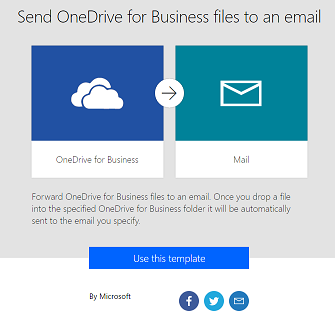Flow of the Week: Handle expense report receipts from your phone
This week we would like to highlight a solution to a very common problem in business: sending receipts for expense reports. If you make purchases for your business you're likely to collect a pile of receipts for all of your business expenses and then send them off to your approver. That can now be much simpler with Microsoft Flow.
Get Office Lens
The first step is to take a picture of your receipt with your phone. Install the free Office Lens app (available for both iOS and Android).
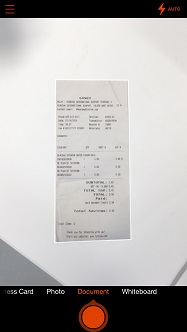
Once you have taken a picture with Office Lens you it will be easily uploaded to your OneDrive for Business in a folder called Office Lens.
Create the flow to email your photos
The second step is to create a flow that will email your approver the picture whenever you take it from the Office Lens app. There is an easy to use template here to get started:
To set up this flow you will need to fill out the two required fields:
- First, select the Office Lens folder in your OneDrive for Business. Click the small folder icon and then click on the arrow next to Root. You should now see a list of all of the folders you have and be able to select Office Lens.
- Second, enter the email address of your approver into the To field on the email card. If you have multiple possible approvers, enter the addresses separated by commas.

All you need to do now is click Create Flow at the top of the screen. Now, handling expenses is easier than ever — all you need to do is use the Office Lens app and take a picture of the receipt — and the approver will instantly get an email to review it.