Approvals in the Common Data Service for Apps and seven more updates
Access modern approvals in the Common Data Service for Apps
Modern approvals data in Flow is now built on the latest version of the Common Data Service for Apps. This means that you can build flows that read the status of the approvals you send or receive with the CDS connector. Examples include:
- Send automatic reminders for pending approval requests.
- Create to-do tasks in Microsoft To-Do, Trello, or Todoist when an approval waiting for you.
- Post a message to Teams when a new approval request matching specific parameters waiting for you.
You can use this template as an example to start with. Customize this template and add or remove whatever actions you would like, such as creating a To-Do or posting to Microsoft Teams.
Today, all new environments created by an administrator use the latest version Common Data Service for Apps. A few important notes for using this new functionality:
- To have Approvals installed in an environment, the administrator must first create an Approval flow before any other users in the environment can use approvals.
- It can potentially take up to 10 minutes (or in some rare cases, longer) after creation for Approvals to begin functioning in the environment.
- For these templates to function, the person using these templates must be assigned the Common Data Service User security role in the CDS environment. If they are not assigned this role, they will be unable to access the Approval records through the CDS connector. However, Approvals will continue to function as they do today through the Approval center, irrespective of what roles are assigned to the user.
Existing environments that use Approvals will be updated in the coming weeks with these new capabilities.
Find errors in apply to each
We recently increased the limits for Apply to each, which means you can have loops that contain thousands of items. However, if a small number of the actions in these loops fail, it's important that you can jump directly to the failure. This week we are adding new functionality: in the run view, there are two new buttons to jump you directly to the Next and Previous Failed items. Now, you can quickly go through only the failures in your actions in order to identify what went wrong — even if there are thousands of items in the loop.
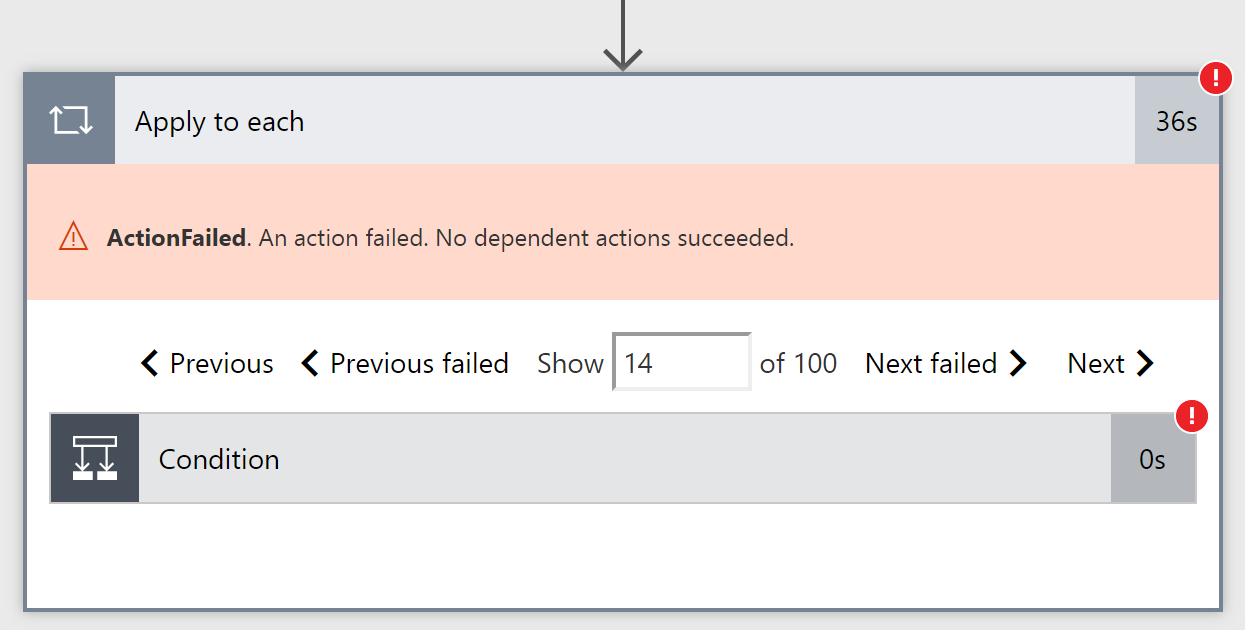
Approval reassignment
If you are unable or do not want to complete an approval yourself, you can now send the approvals you receive to another person. First, click on the approval in the Approval center, and then select Advanced in the approval pane. You will get an input field where you can provide the email of the user you want to handle the user on your behalf. Once you reassign the approval, that user will see the approval request in their Approval center.

You can also reassign from the "…" menu on each Approval in your received requests.
Work with room lists in Outlook
There are new actions in the Office 365 Outlook connector that you can get details about the rooms in your organization. This is useful for meeting scheduling solutions. The specific new actions are Get room list, Get rooms, and Get rooms in a room list.
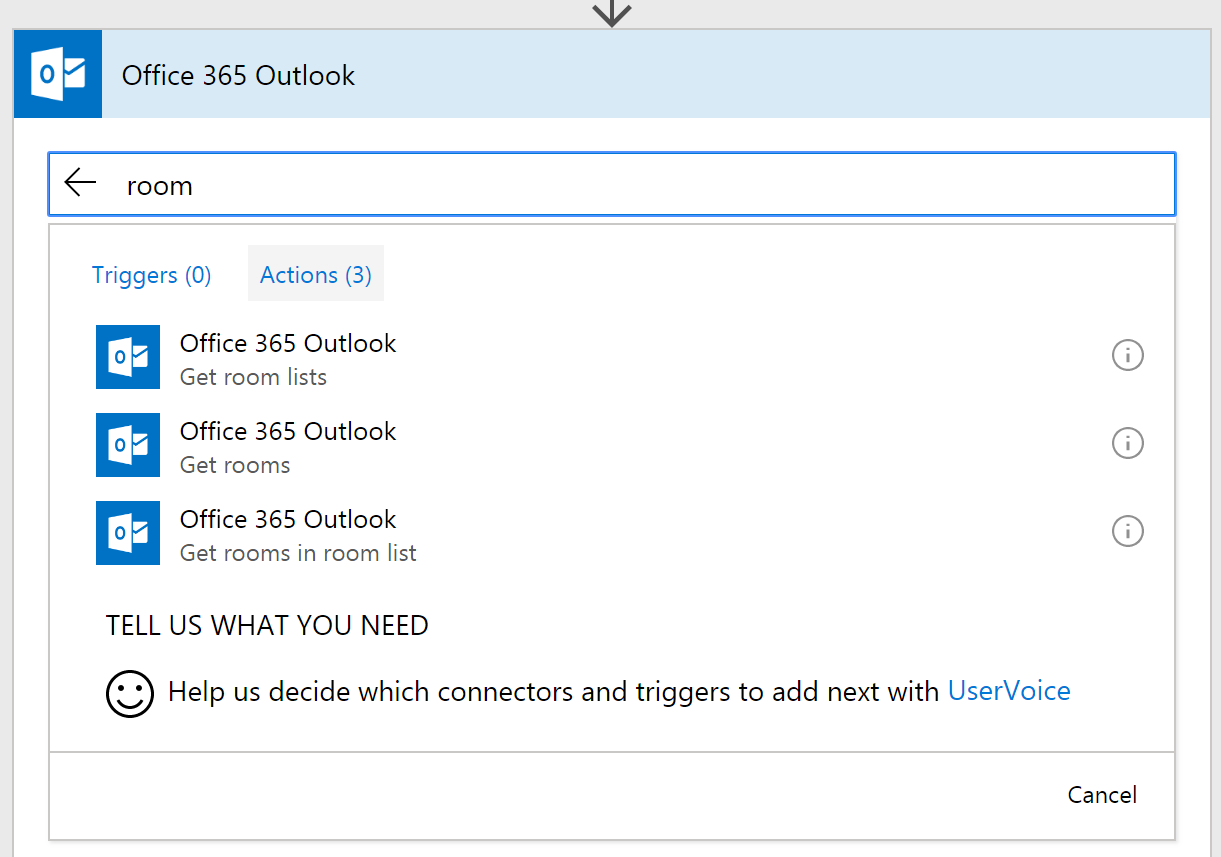
See details of a flow you run
When you run a flow that has been shared with you, you can now see details of exactly what that flow is going to do with your connections. Whenever you run a flow, select See details, and you'll be presented with a list of every action that flows uses (both name and description). Since the flow can use your accounts or connections, you should only ever run a flow if you trust the owner of the flow, and, are comfortable with them taking the actions listed under See details.
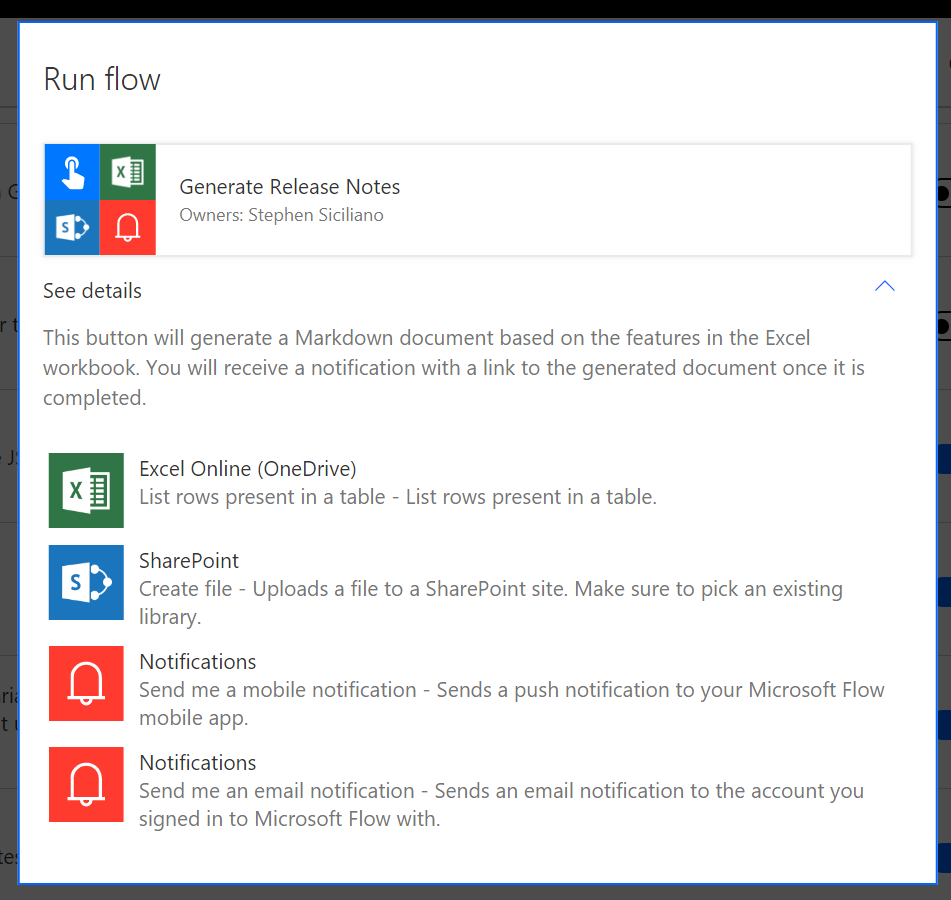
United Kingdom Region
We are announcing availability of the United Kingdom region for Microsoft Flow. This means that you can create Environments in the UK, and all the flow customer data will be maintained solely within the UK. You can read more about our commitments to storing data on the Microsoft Trust Center page for Microsoft Flow.
Two new connectors
This week we have two new connectors that have been built by partners:
- AtBot Admin – AtBot Admin by H3 Solutions, Inc., is a business bot that services the Microsoft cloud.
- Marketing Content Hub – a StyleLabs M connector
New Documentation landing page
We always want to make it easier to learn about Microsoft Flow. There is a lot of content out there, so we have grouped our documentation content into three different sections to help you find the right level of depth for your task:
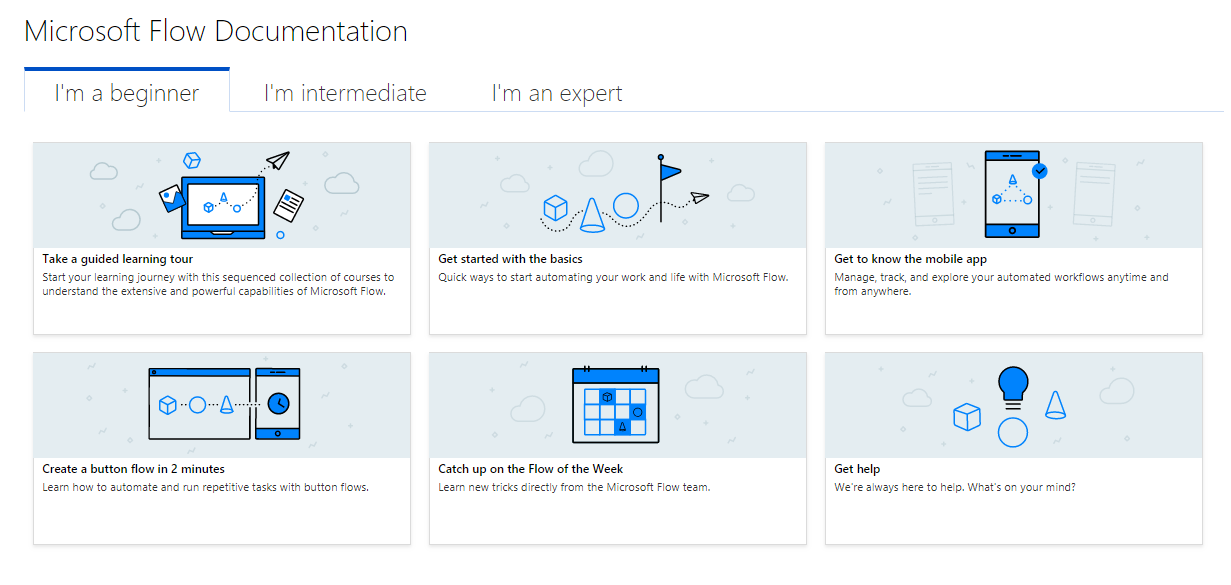
- I'm a beginner – covering topics like our guided learning tour, getting to know the mobile app and how to create a button flow
- I'm intermediate – covering how to create flows from scratch and how to troubleshoots those flows
- I'm an expert – covering how to work with expressions, admin features and custom connectors



