How to gain business insights on videos in your work place
Many business users need the ability to search their organizational video library and gain quick insights on the content. For example, search for videos which include information on a term you are interested in, or search for all the videos which include a certain person of interest. Some libraries contain hundreds of videos, and it’s a hard task to effectively search them all.
To that end, the Video Indexer service was recently introduced. Video Indexer is a Microsoft product that extract insights from videos and can help with these tasks and much more.
"Users can either choose to upload videos through the website or using the Video Indexer API. "Shares with us Ika Bar-Menachem, a Senior Developer on the Video Indexer team, and continues: "recently several of our non-technical customers asked us how can they upload hundreds of videos without having development skills or how to avoid repetitive manual labor?”
Well, this is where the new integration between Microsoft Flow and Video Indexer steps in, to solve these types of business needs. You can find Video Indexer templates here. In this blog, we walk you through an example of what can be done with the two services and we show how easy it is to setup.
The “Gain video breakdown insights for videos uploaded to OneDrive” template will allow upload of multiple videos into Video Indexer for insights, automatically without writing a single line of code.
Let’s see this template in action!
Creating the template
After you navigate to the template page you will notice that as a pre-condition you are required to provide Video Indexer API Key and One Drive credentials.
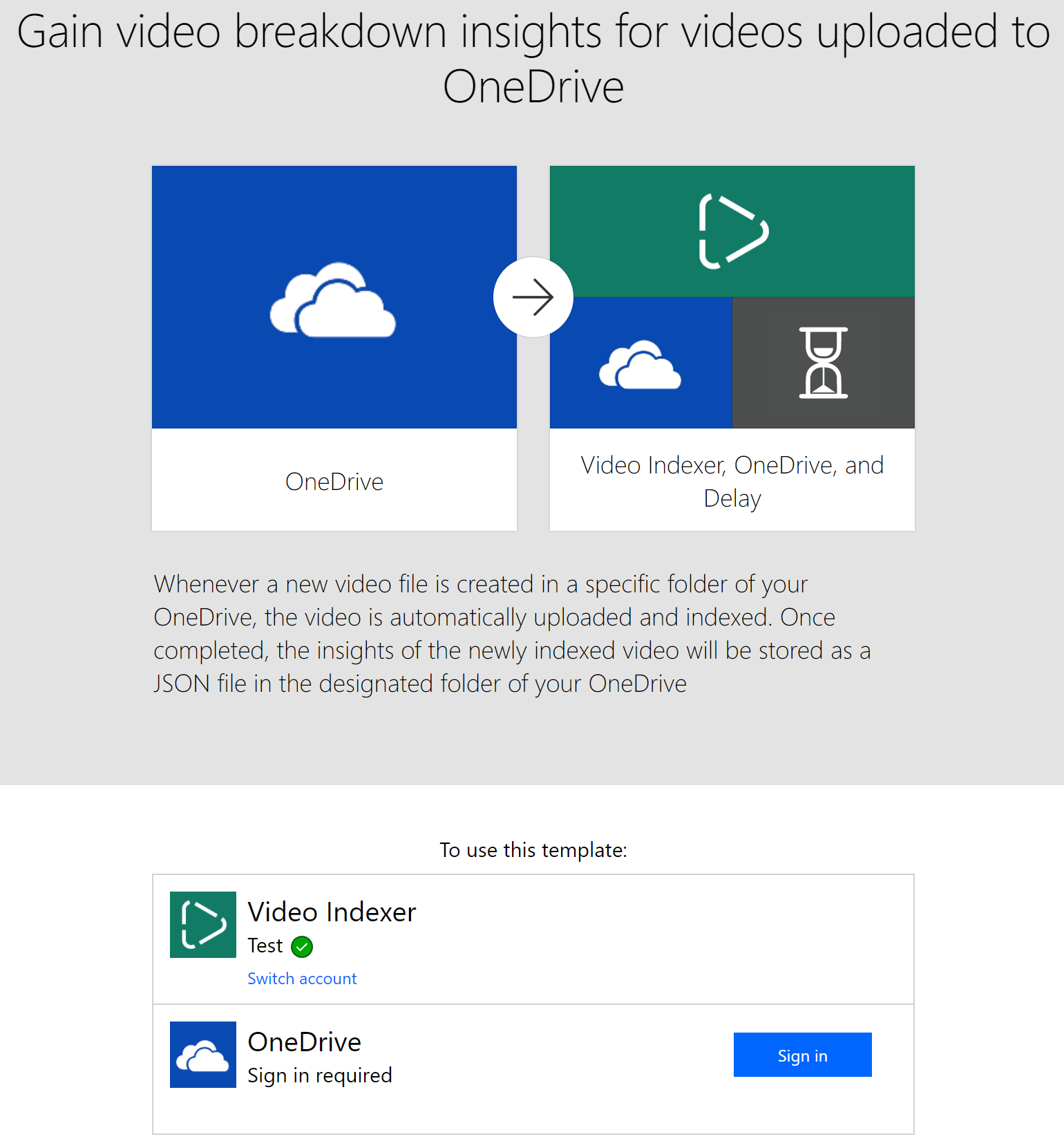
You can get the Video Indexer Key by subscribing to Video Indexer API. Also, you will be required to enter your OneDrive account.
Once completed you will see to green marks near your accounts and you can click continue:
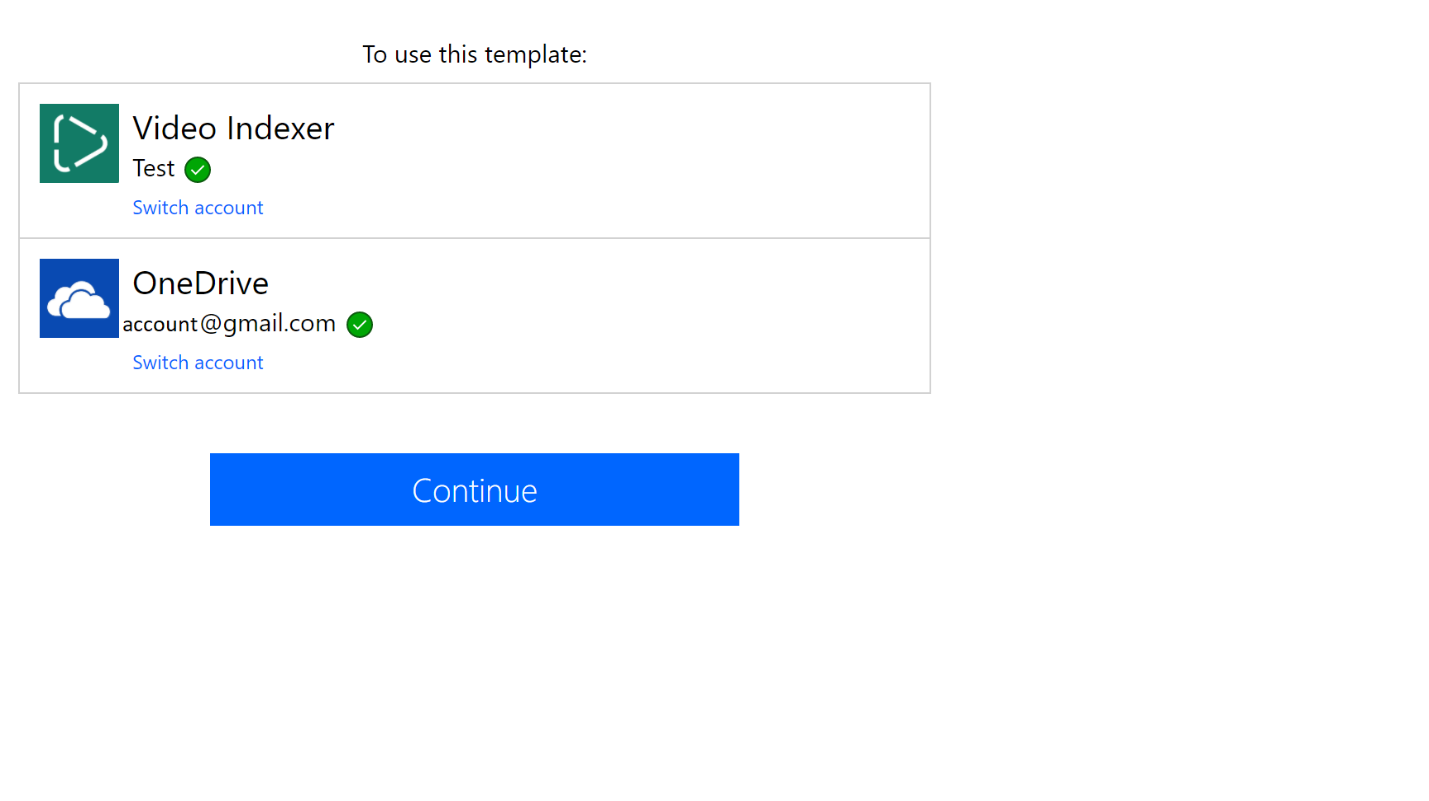
The entire flow would look like this:
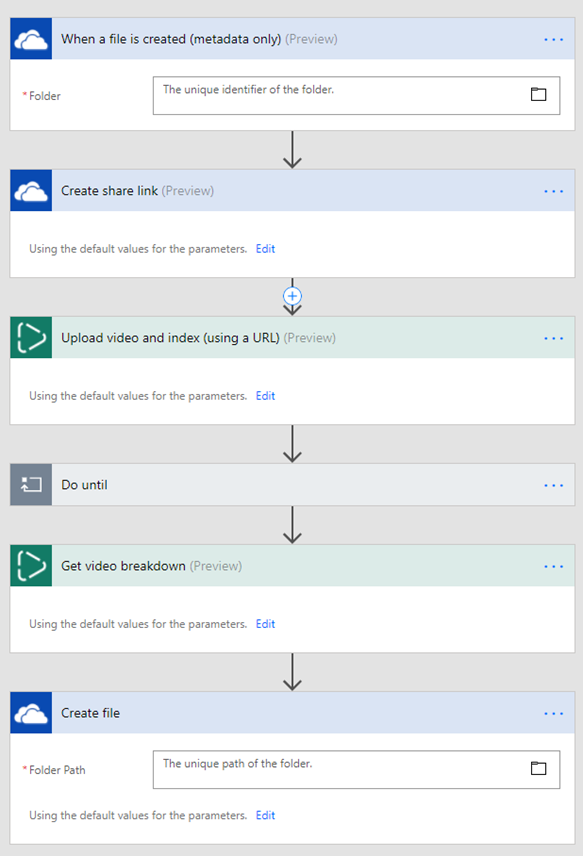
Step-by-step in the flow
Select a folder that you will place videos in:
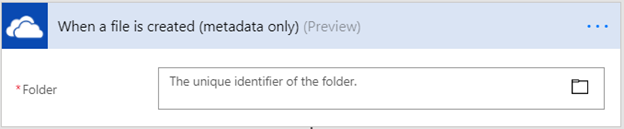
There is no need to change the OneDrive Create share default values.
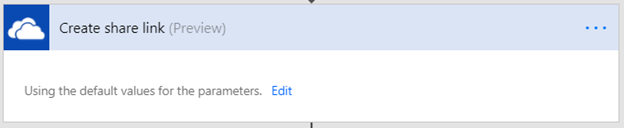
Later we will set the upload video and index:

We can decide to use the defaults or click on the connector to add additional settings:
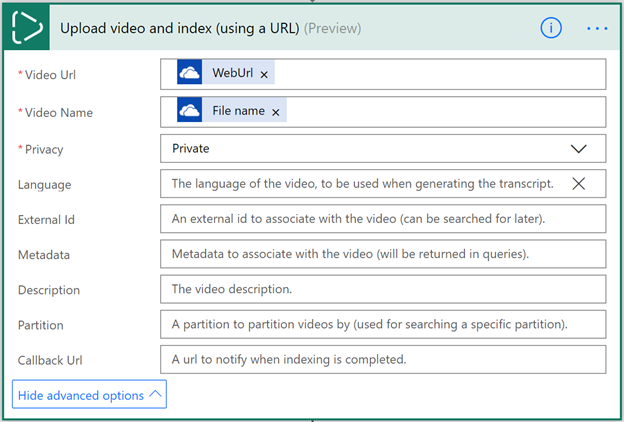
In this example, we will go with the defaults. Later we have a Do until connector that waits until the video is done indexing. Once it’s ready the Get video breakdown connector retrieve the video and the Create file saves it in the drive.
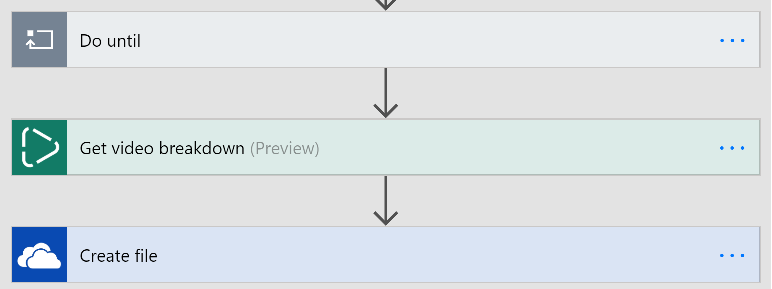
The defaults in most cases are good enough. If for any reason, you want you can change the time we wait each time we check if the video has been indexed in the Do until connector.
Select the output folder. The default file name is the video name followed by "_Insights.json". You can change it by clicking the Edit button.
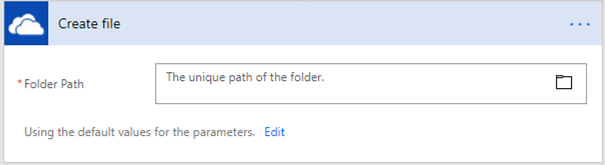
Finally let’s click “Save flow”. Once completed you will see the Done button at the top top of the template creation page:

Now we can simply drag and drop files to our One Drive source folder (In my example Videos folder):
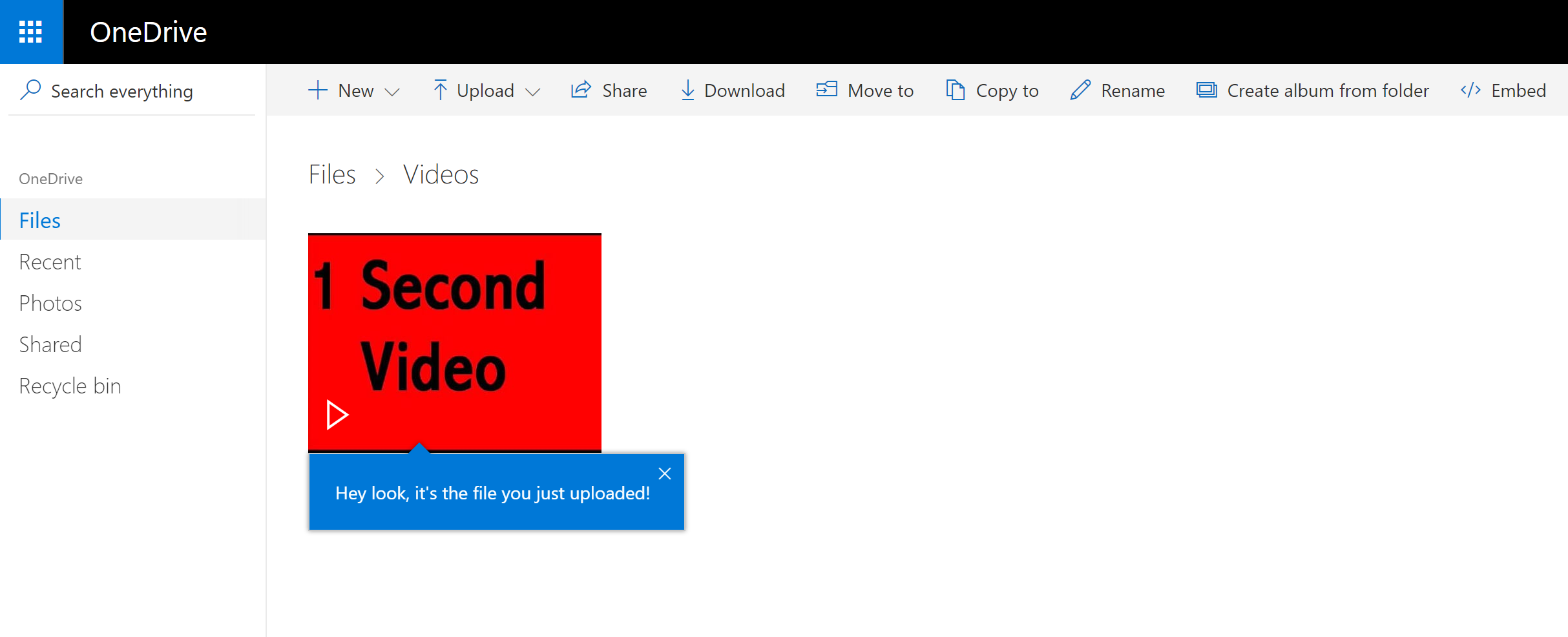
After several minutes the insights will appear in the target folder (In this example Insights folder).
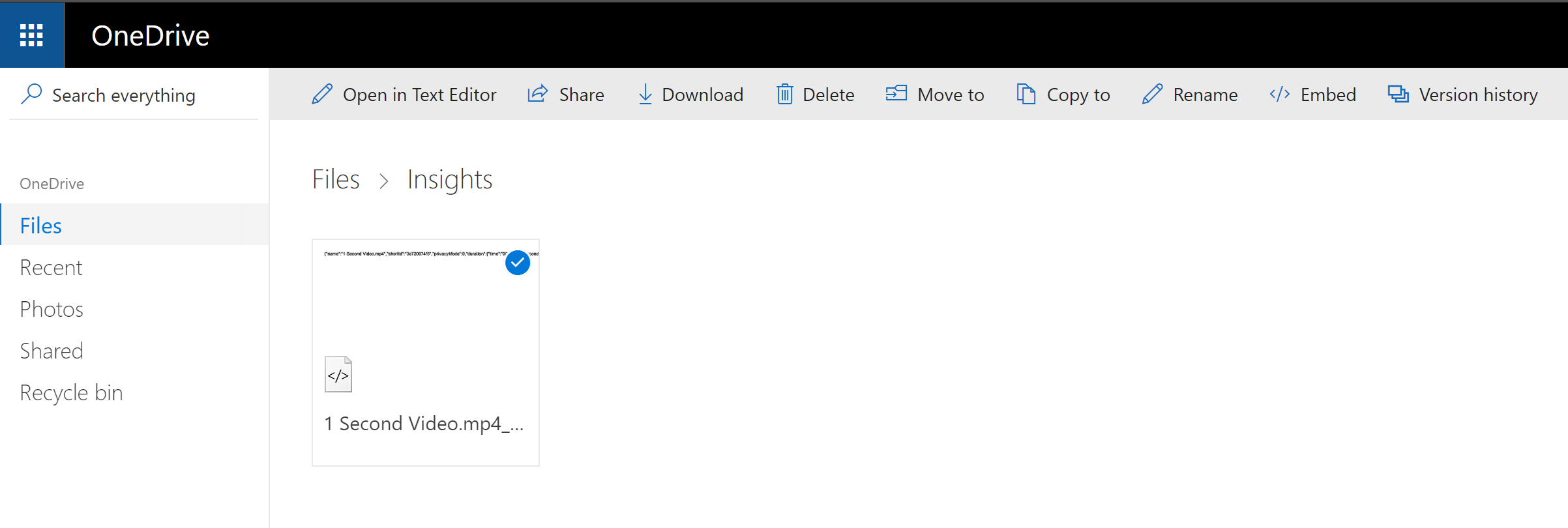
In conclusion, Using the power of flow you can setup indexing of large amount of videos in minutes and get all the insights as soon as indexing is done.
Learn more and connect with us
That’s it, Using the power of flow you can setup indexing of large amount of videos in minutes and get all the insights as soon as indexing is done.
Visit our Flow community and share what you’re doing, ask questions or even submit new ideas and reach out to us on Twitter. You can also visit Video Indexer site and Video Indexer developer site, or write the team at visupport@microsoft.com.


