Flow of the week: Streamline document signing and on-boarding processes
Today in Flow of the Week, I am going to show you how you can streamline processes that require a company or an organization to collect signatures from contractors or collaborators and send them welcome email with onboard information and instructions.
For the purposes of this example, we are going to use DocuSign, a trusted and reliable e-signature brand that allows users to sign or get signatures on digital documents.
Let’s take a closer look at our scenario, we have a standard boiler plate agreement, that is use when hiring contractors. All contractors must sign this document before we can move forward. Once all the signatories have signed the document, we perform a standard background check which usually takes a couple of days. Once the background checks are cleared, the contractors get a welcome email with a link to the resources and onboarding guide. If I were to do this manually, I’d have to keep track of all the requests that I have sent, and when they get signed – send a thank you email acknowledging the receipt. A few days later, another email with the welcome information. The manual busy work starts to pile up when you have 100’s of such requests going out every day.
Automating this busy work with Flow is fairly straightforward task –
Start off by, searching for a trigger “When an envelope status changes” and select “Completed” from the dropdown on the envelope status.

Next to send the email from using Flow, we need to list the recipients of the envelope, i.e. set of documents that require signatures.
Note: You will be setting up the recipients of the envelope in the DocuSign portal.
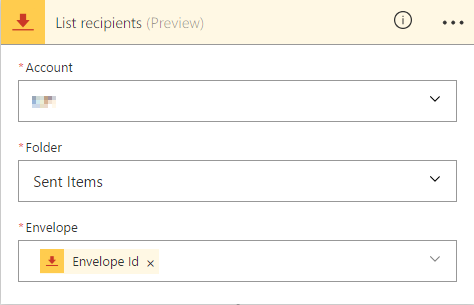
Then simply add the steps to send the “Thank you” email as shown here, followed by a delay of 3 days, and then add a step to send a Welcome email with a link.
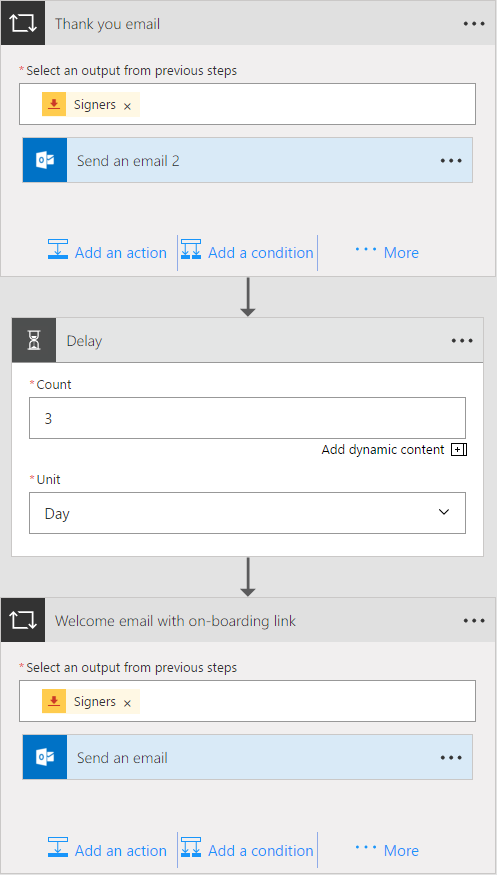
Pro-tip : Use bit.ly to shorten your links. You can read up on how to do that in this post: https://flow.microsoft.com/en-us/blog/bitly-integration/
Instead of using a delay, you can also use an approval email to trigger sending the “Welcome email”.
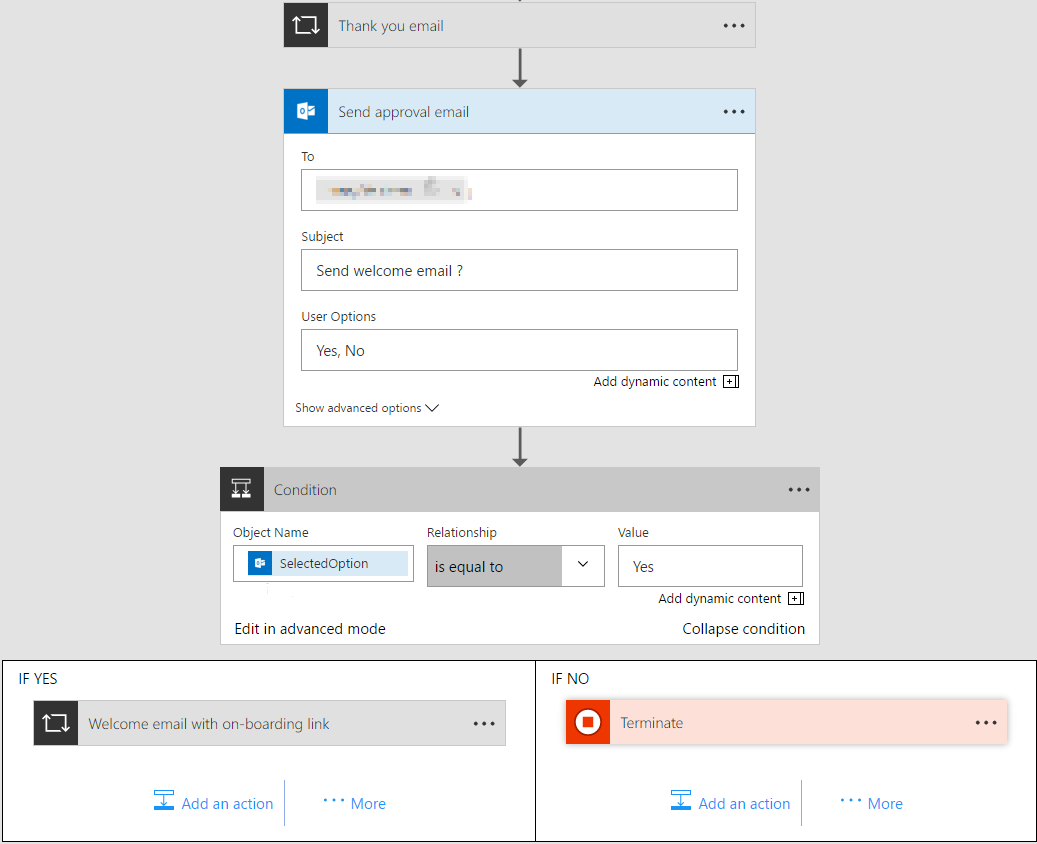
This workflows is customizable to your taste and you can start with these templates, if you have similar scenarios.
Note: Don’t forget to tailor the emails to your scenario with the correct links and verbiage.
- Streamline document signing and onboarding process (with delay)
- Streamline document signing and onboarding process (with approval)
As always, we welcome comments or questions on our forums, blogs and social handles. Let us know how you’d use Flow to streamline or automate your busy work.


