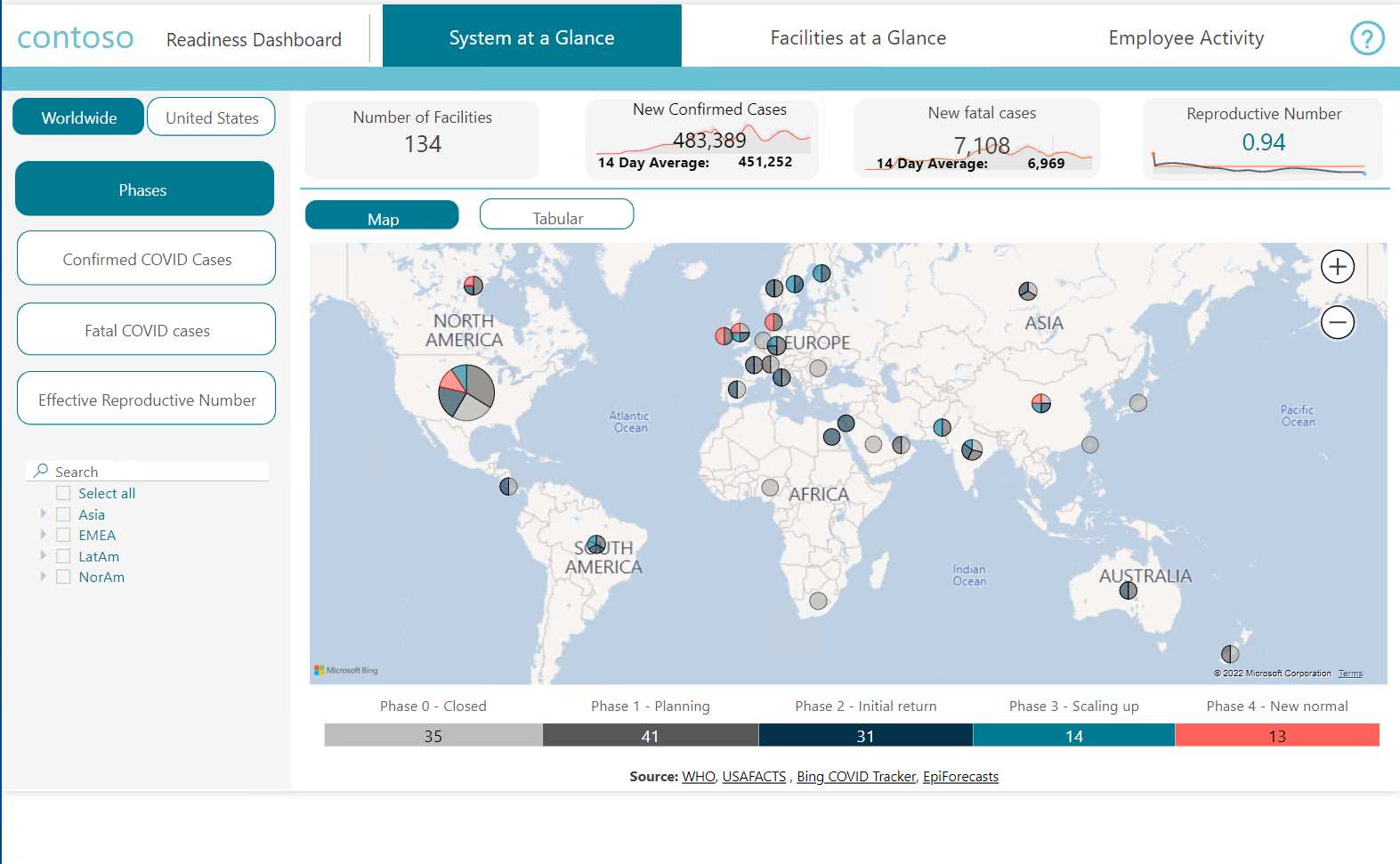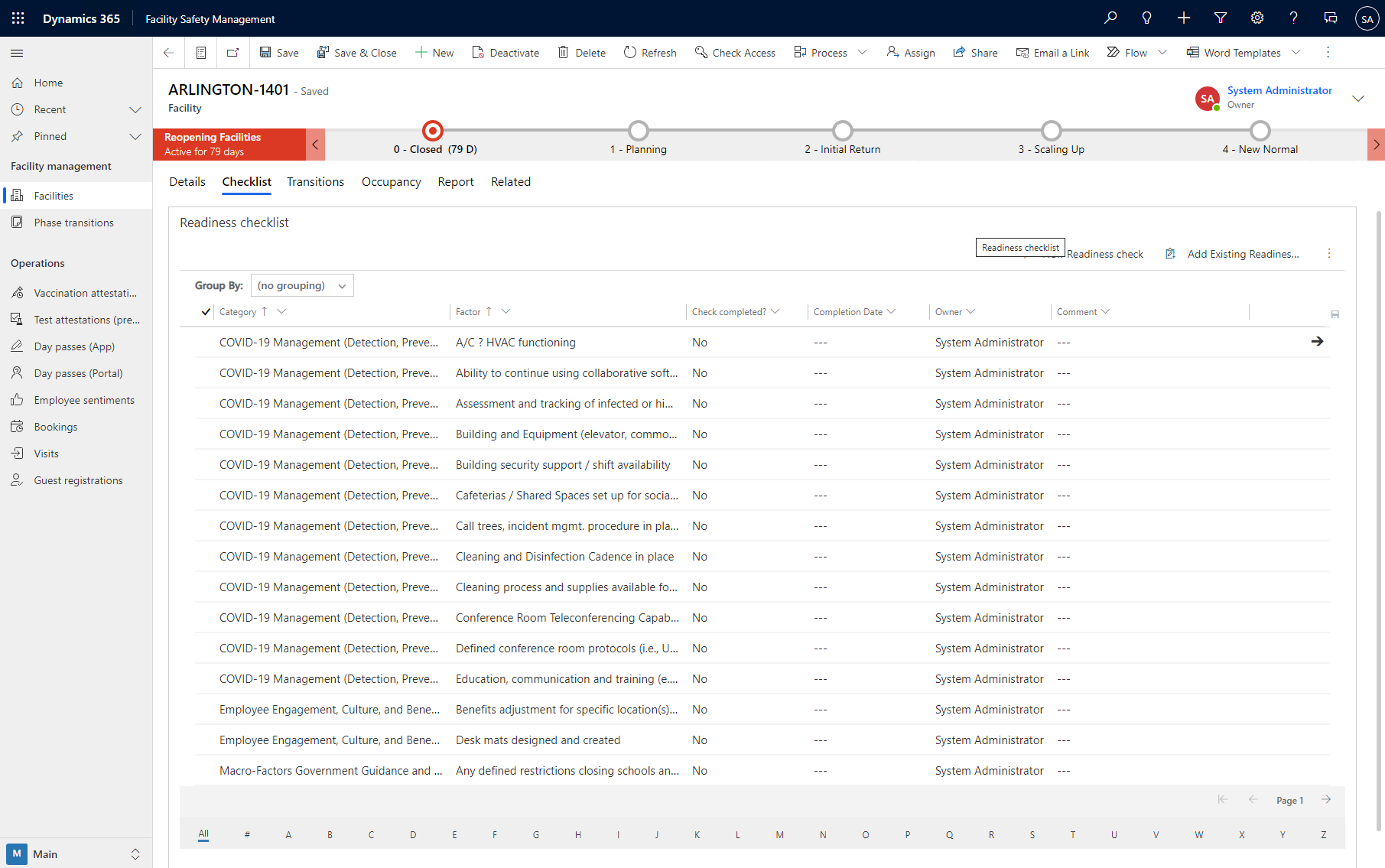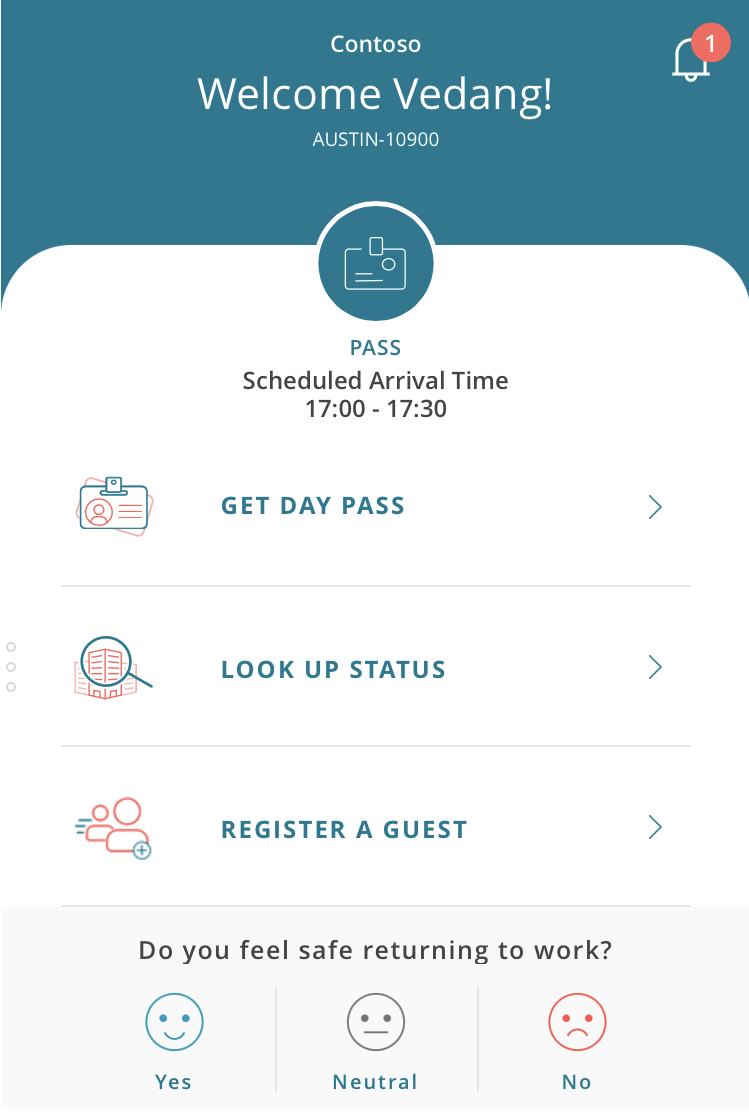Using the Power Platform to Automate the Classification and Validation of US Vaccination Record Cards – Part 2
Automation Enthusiasts! My name is John Straumann and I am an Automation Specialist with the Mighty South region here at Microsoft.
In the first post in this series, we explored using LOBE, AI Builder, and Power Automate to process COVID vaccination cards sent in via Email:
In this post, we will expand the original automation in a practical example and connect to Microsoft’s Return to Workplace solution built on the Power Platform:
https://powerplatform.microsoft.com/en-us/return-to-the-workplace/
The Return to the Workplace Solution (RTW) provides helpful tools for executive leaders, facility managers, employees, and health and safety leaders. Use this technology to return to the workplace with confidence by creating a safer and healthier work environment for your teams. The tools include:
- Location readiness: In the Leadership Dashboard, executive leaders review current workplace data pertaining to COVID-19 conditions and facility readiness factors. These dashboards provide selected metrics associated with established goals by facility and by the respective government agency guidelines and phase rules.
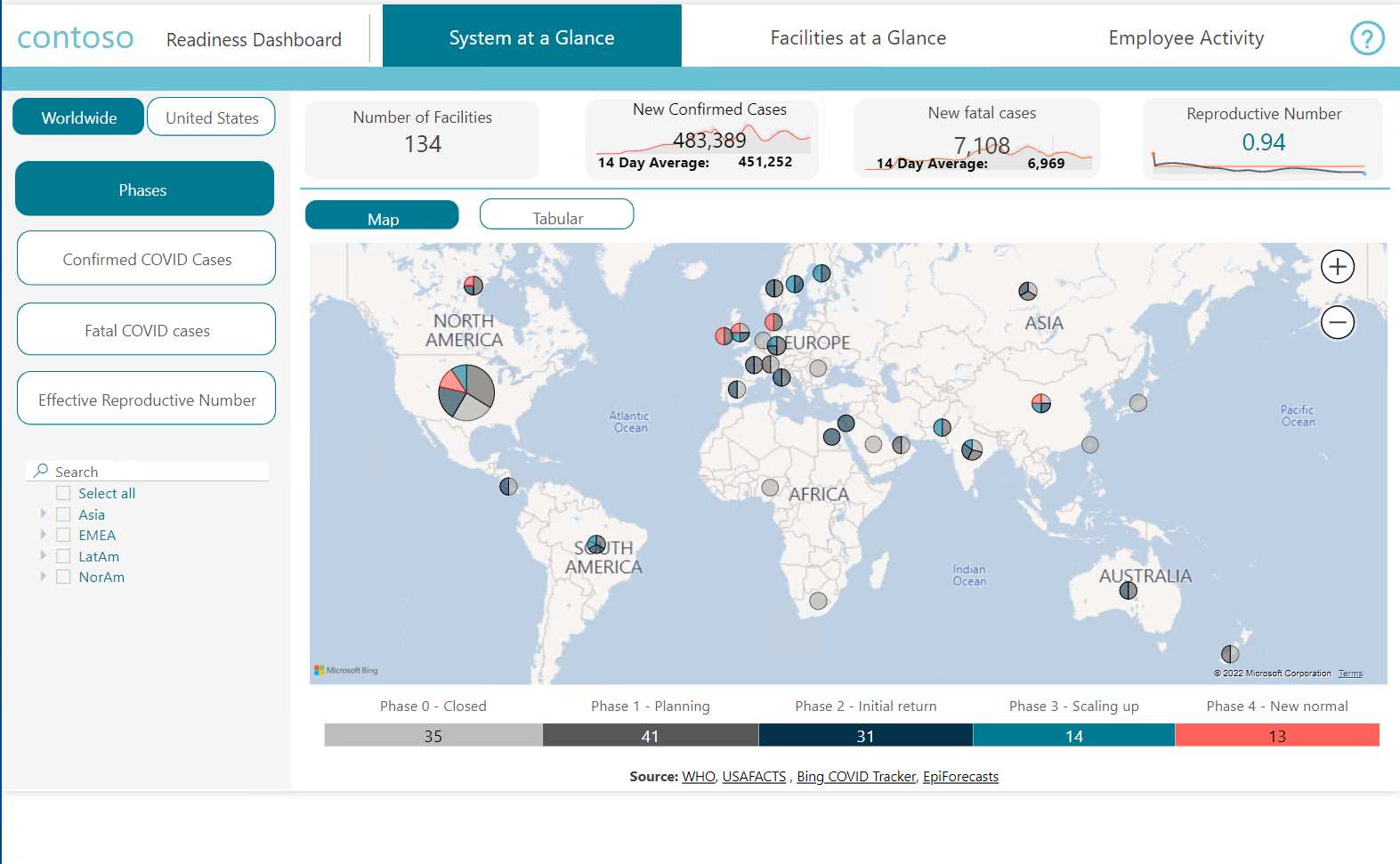
- Facility safety management: The checklist tab helps facility managers manage their building-associated checklist. A model-driven app displays the checklist for the current facility and phase combination. The app provides an easy way for users to find checks by category and then update the individual checks where applicable.
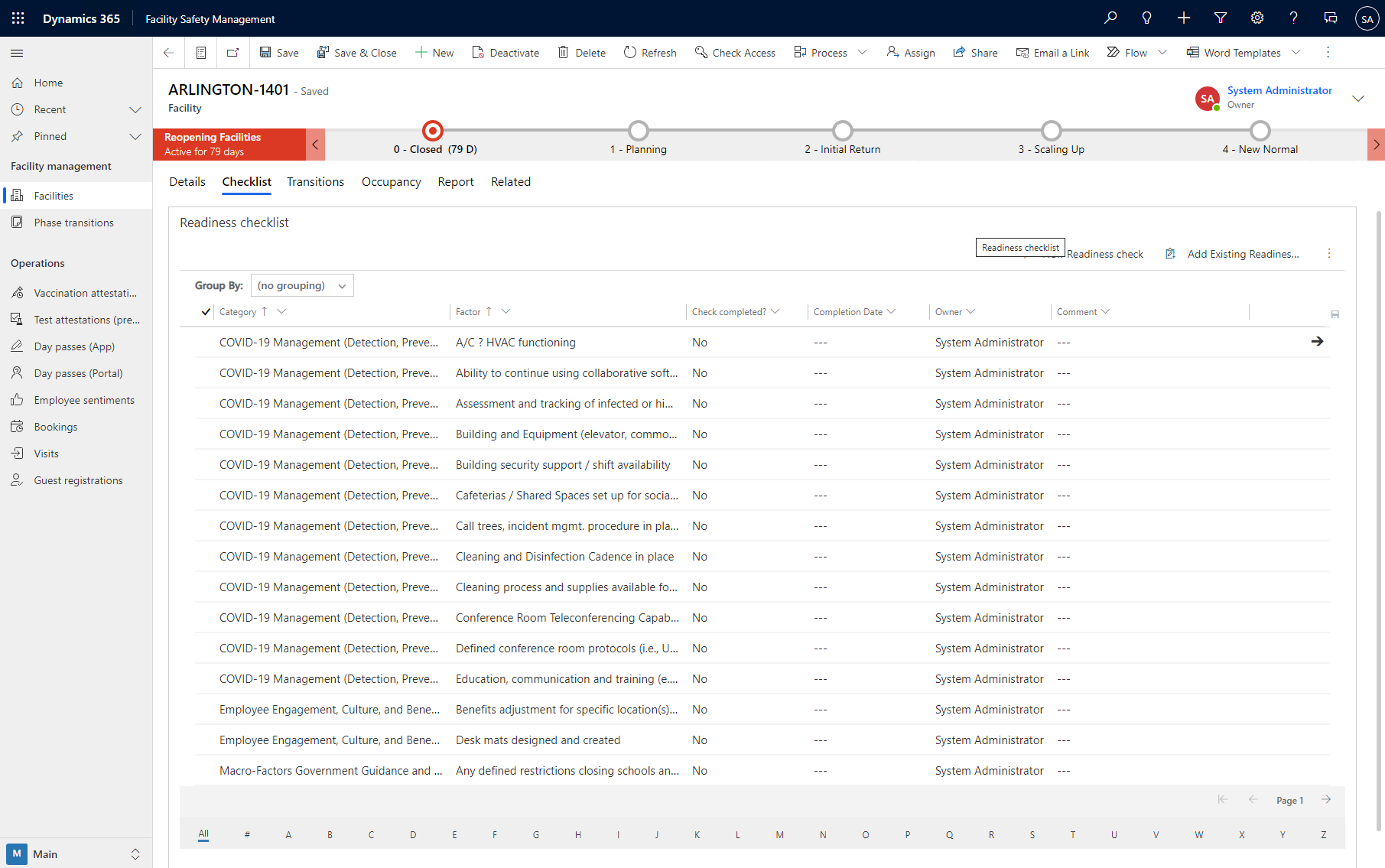
- Employee health and safety management: Used by employees seeking to return to the workplace, this app identifies open buildings and allows employees to complete a health check prior to returning to a workplace.
In the app, employees sign in with the company’s Azure Active Directory account to view apps available through their organization.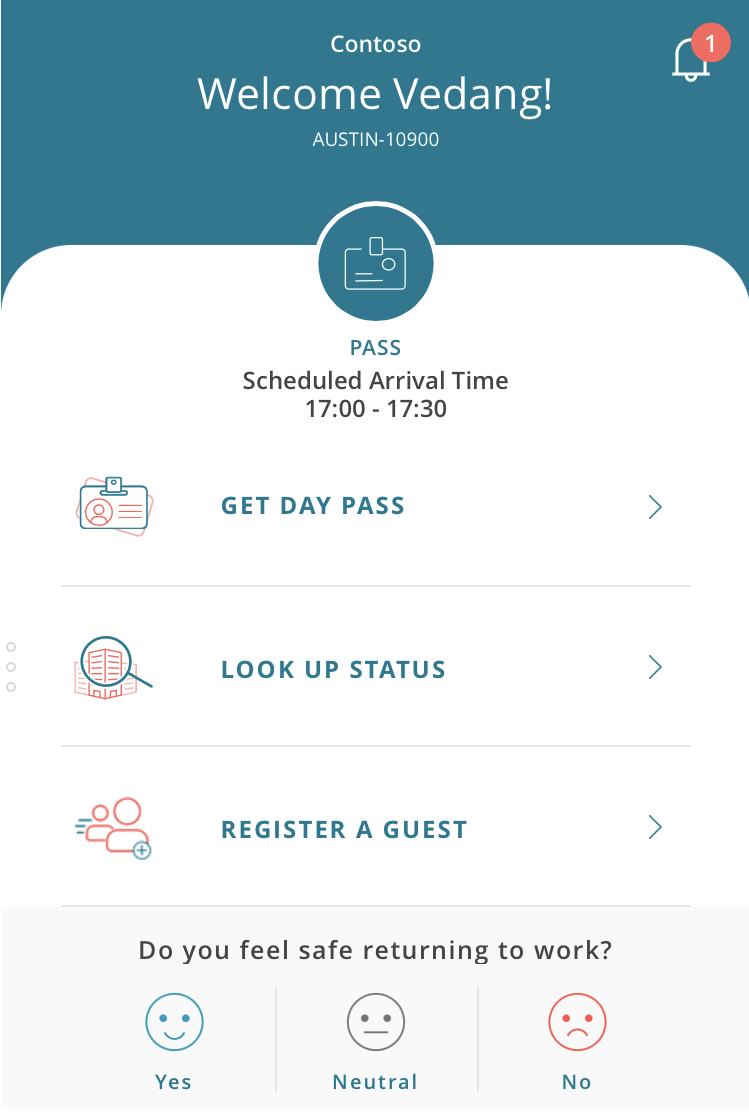
- Workplace care management: Manage cases for employees under investigation.

An impactful ability of the system allows the creation of vaccine attestations and test attestations for employees and enables the organization to help employees track their health and safety.
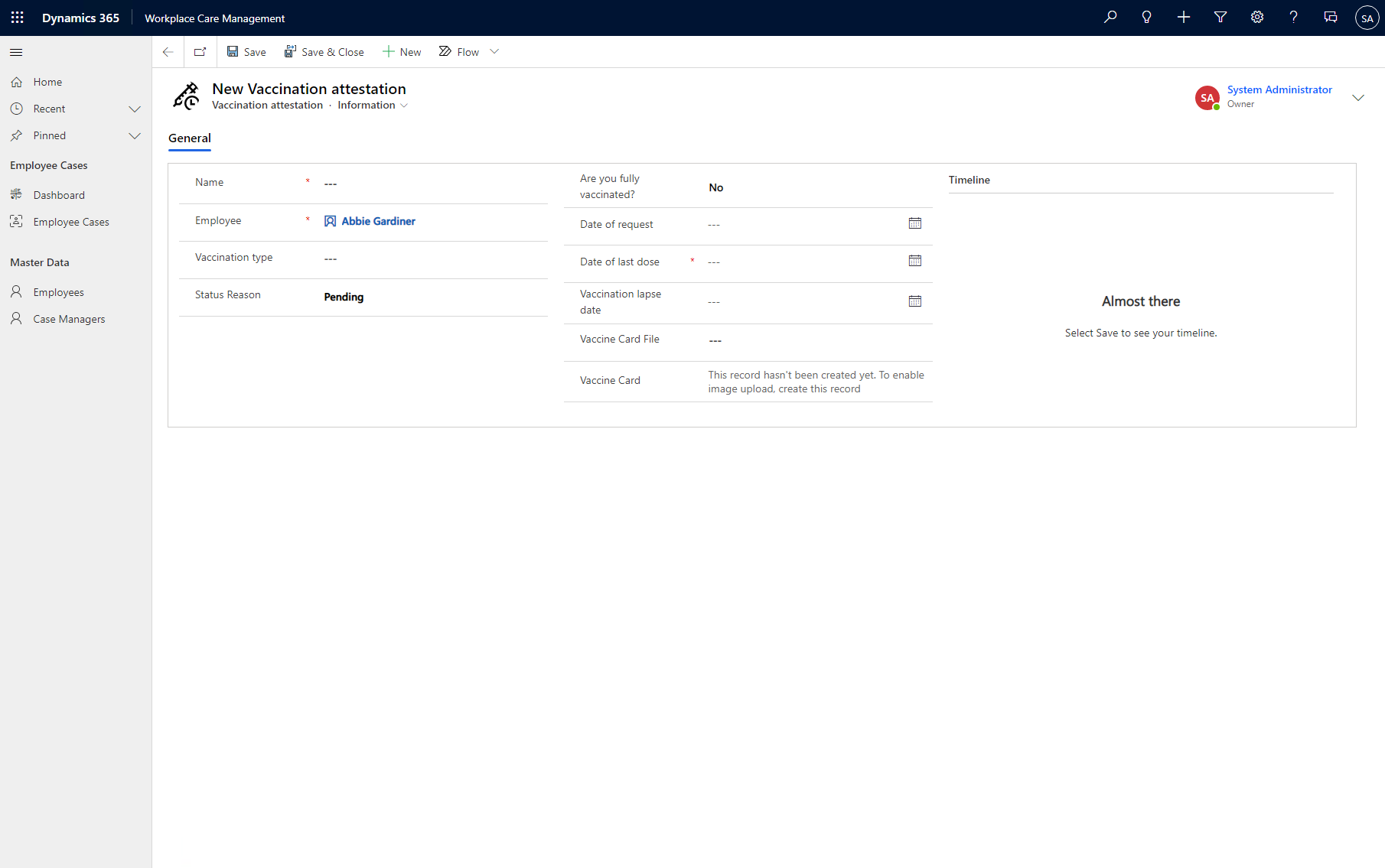
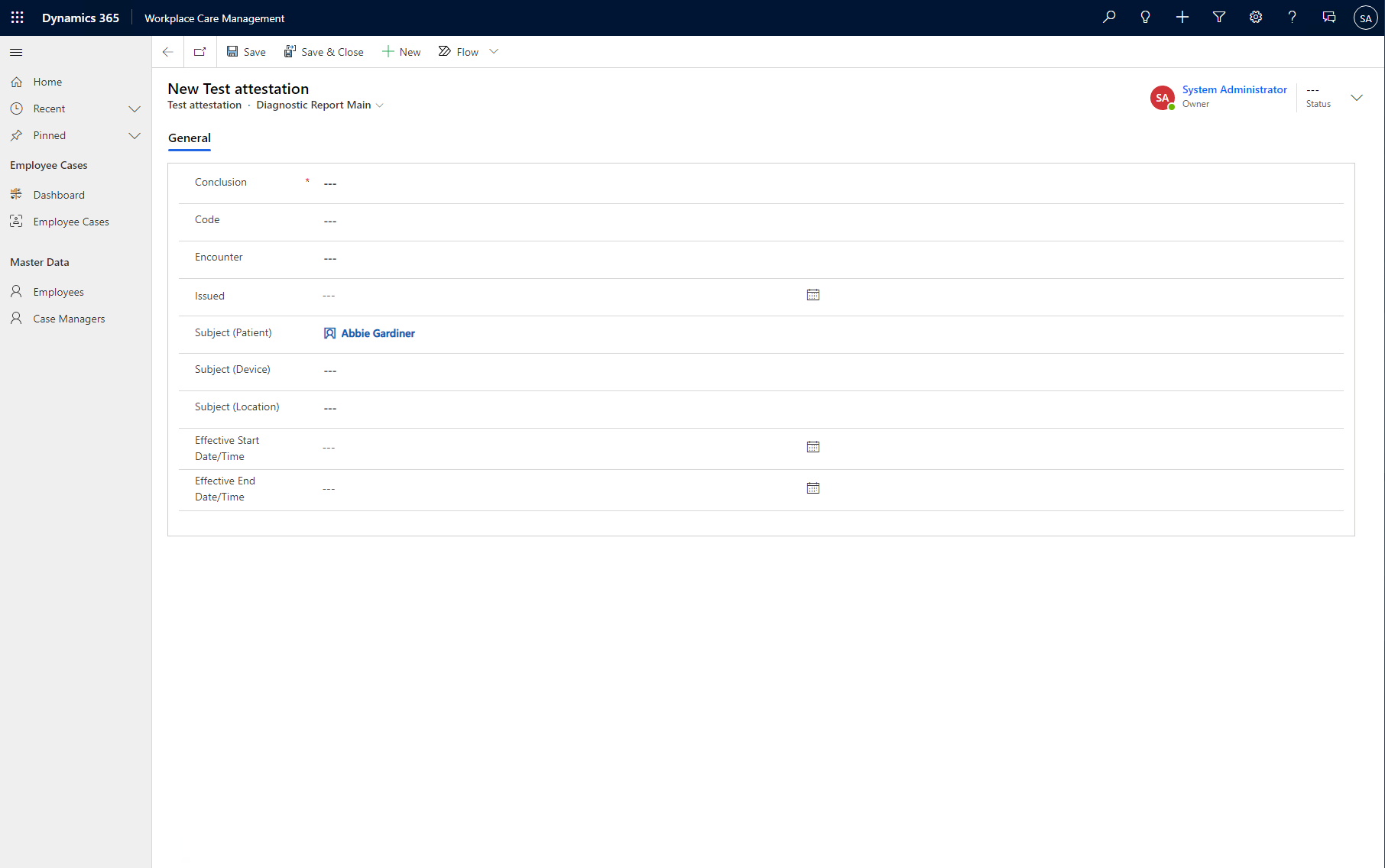
So now we will extend the RTW Power Platform Solution and the Power Automate flow created in the first post to create a Vaccine Attestation record for the Employee in the RTW solution when the vaccine card is emailed.
So let’s look at some of the new steps to create the record.
First we have to add a couple columns to the Vaccine Attestation Table that is created when the RTW solution is deployed. Go to Power Apps:
Log in, and select your environment. Then go to Data->Tables

Make sure the view selected is “All” (see the red outline in the image below), and then select the “Vaccination Attestation” table.

Click “Add Column” and add a column of type URL for the file URL NOTE: be sure to expand the advanced panel and increase the maximum length to at least 500, the automation will fail if the default max of 100 is set. Click Done.


Then add another column of type Image which will eventually store the Vaccination Card Image, click Done and then click Save to save the table.

Now the new fields need to be added to the Form for the Vaccination Attestation. Click Forms

Then select the Main information form, click the ellipse (…) next to the form name, and select Edit->Edit form in new tab.
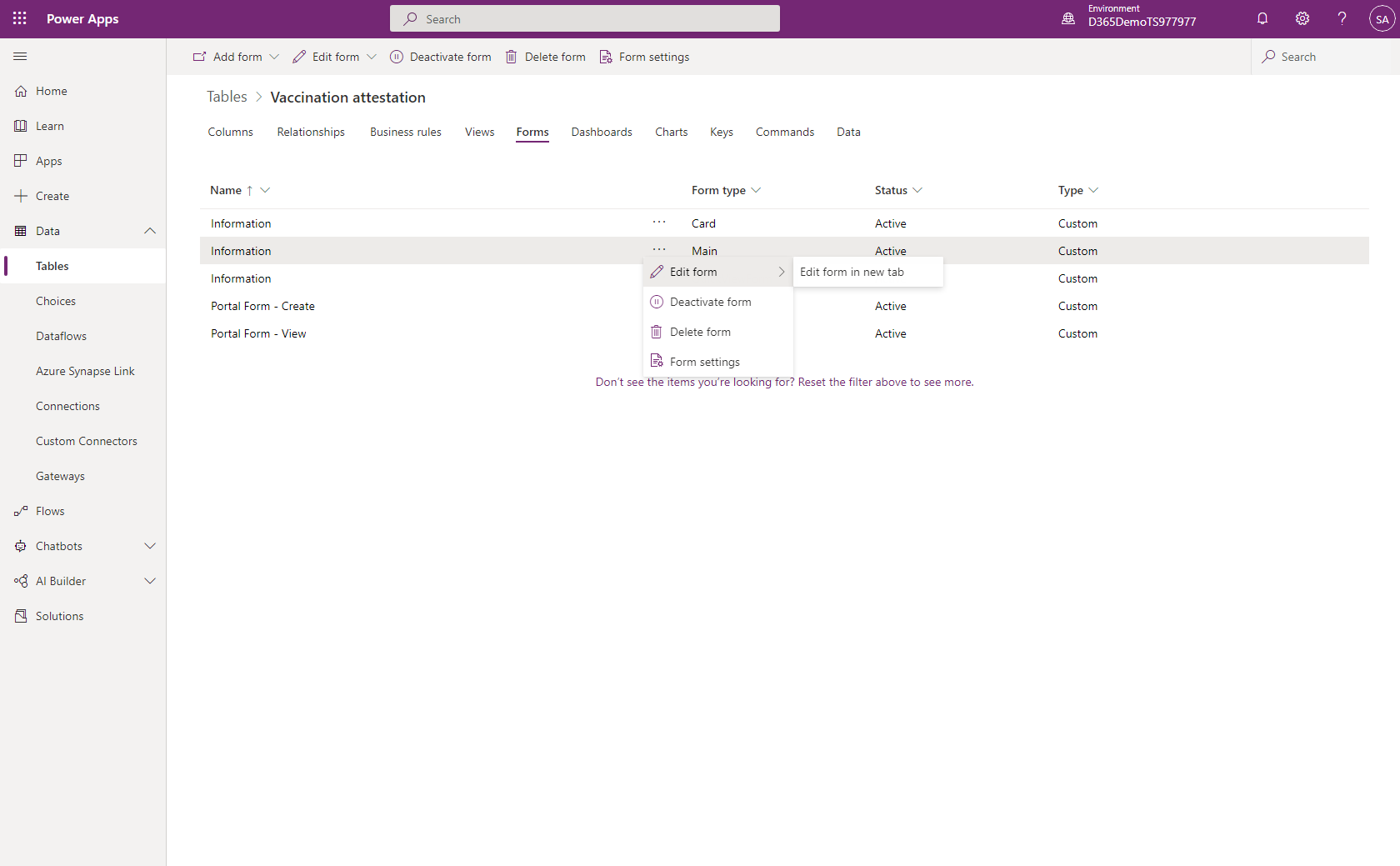
Drag and drop the fields for the File URL and Image where you want them on the form, click save, then click Publish. Don’t forget the Publish step!
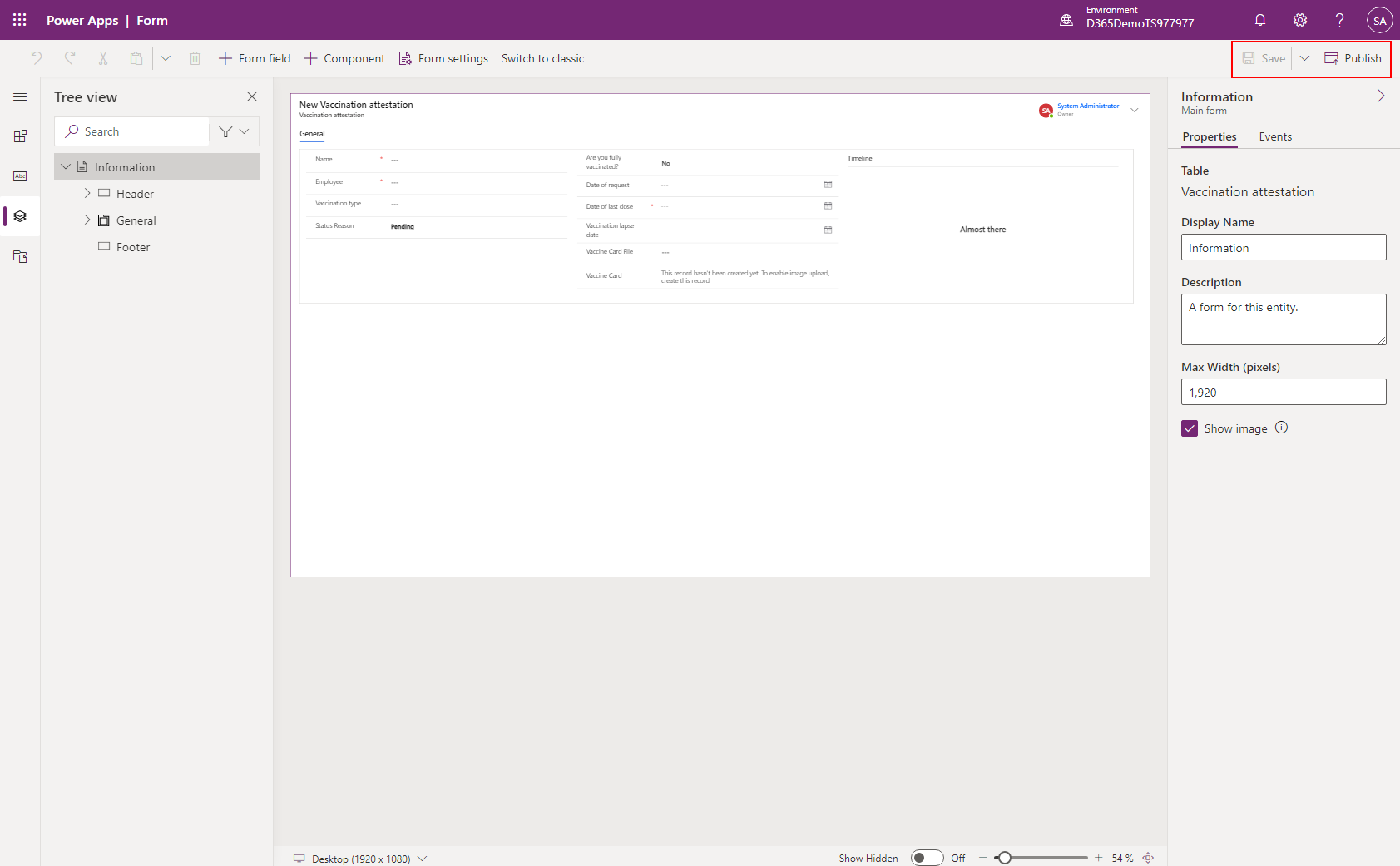
Now the Vaccination Attestation form has the new fields on it, and we are ready to modify the automation!

The new first step in the Automation uses the Dataverse “Add a Row” Power Automate component to create a new Dataverse record of type “Vaccination Attestation”. For this example I pre-set the Employee ID to create the attestation for, a great exercise would be to expand the automation to search all the Users in the system to match the User information extracted from the card.
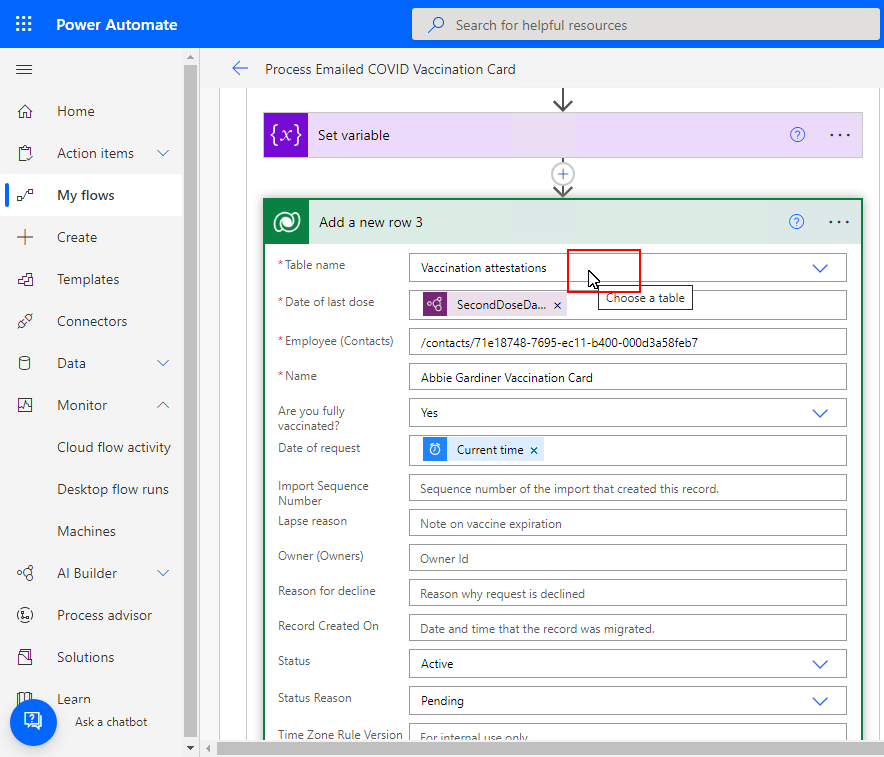
The next step is to use the Dataverse “Upload an Image” component to save the vaccination card image to the attestation. Note due to the way the Power Platform works, the image cannot be uploaded to the Attestation until the record is actually created and saved, and that’s why this was broken into 2 separate steps. The table is set to “Vaccination Attestations”, the Row ID is set to the ID produced from the creation of the Attestation step, the column is set to “Vaccine Card”, and the content is set to the Attachment.
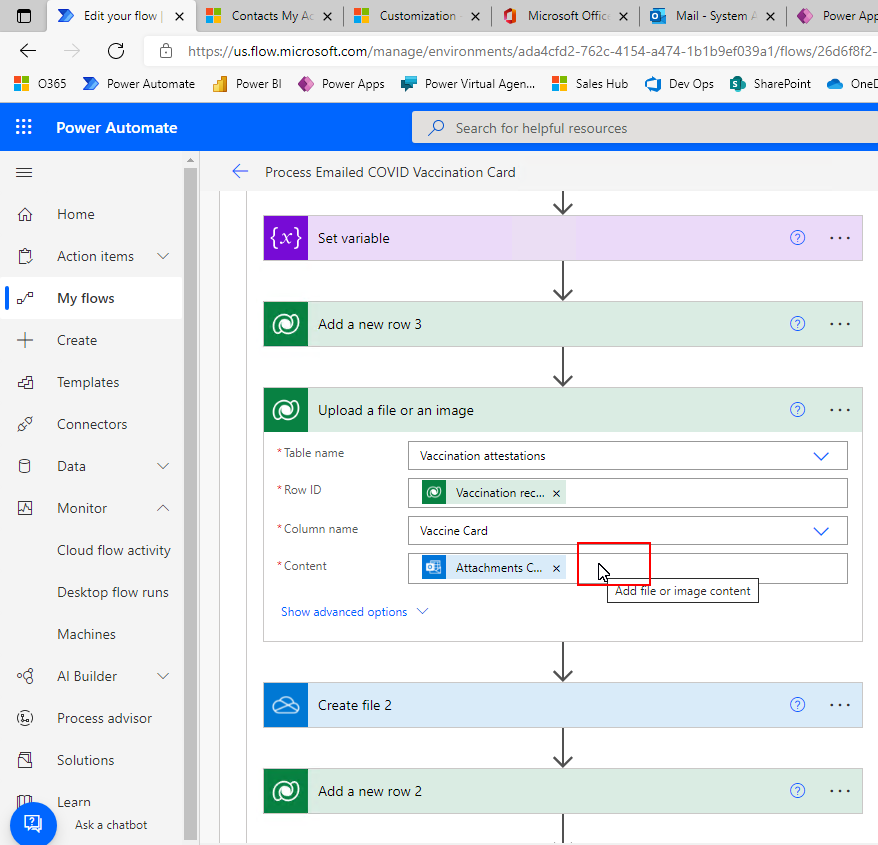
The last additional step is to use the Add a Row component to add a Note to the new attestation, describing the upload and marking the record with a time stamp.
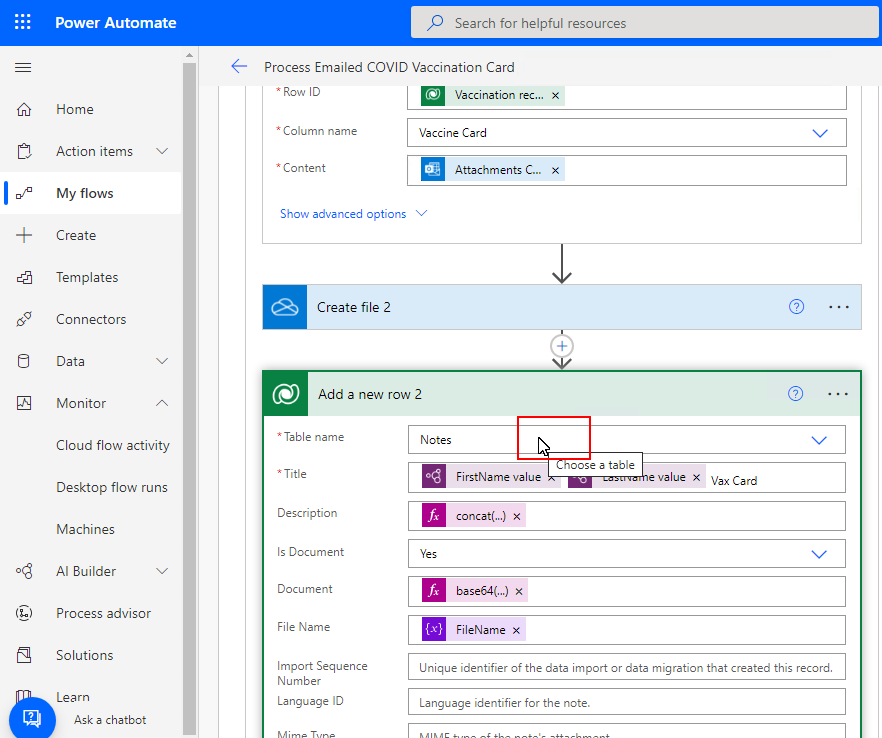
That’s it! Now it’s time to see the flow in action. Click Save, then when the save is complete, click test.

Select “Test Manually” and then click Test.
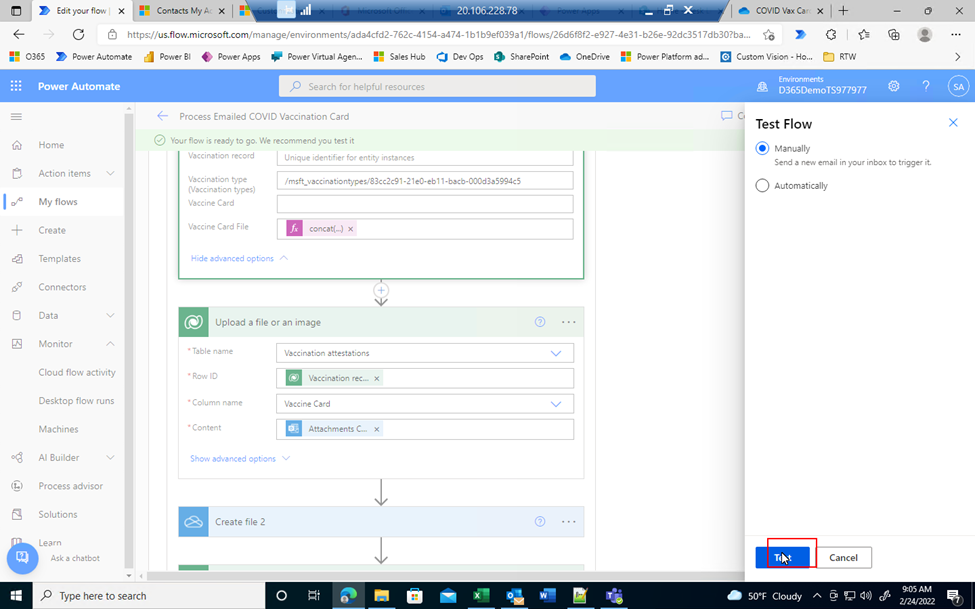
The automation is ready to go!
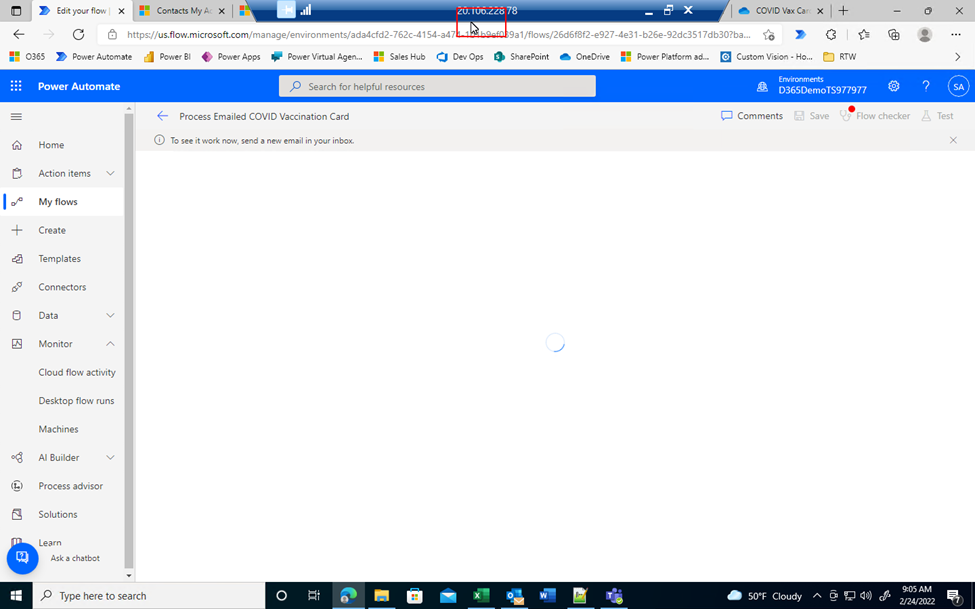
The flow is using the same trigger as in the first post, when an email is received with a COVID Card Image attachment and subject “COVID Vaccination Card”. So to run the flow, an email is sent:
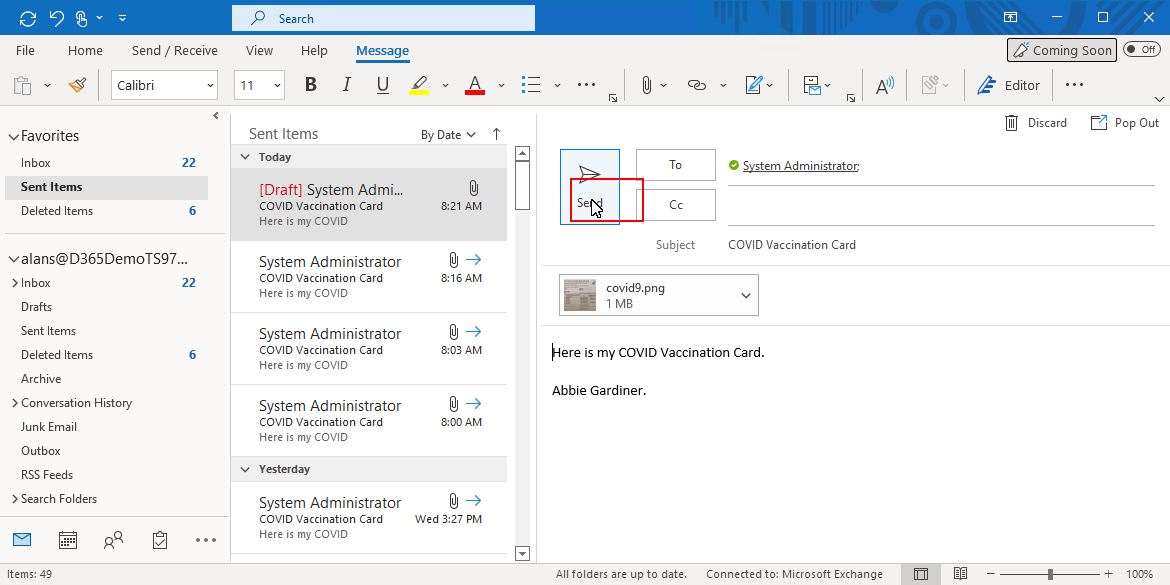
And we see the flow start to run!
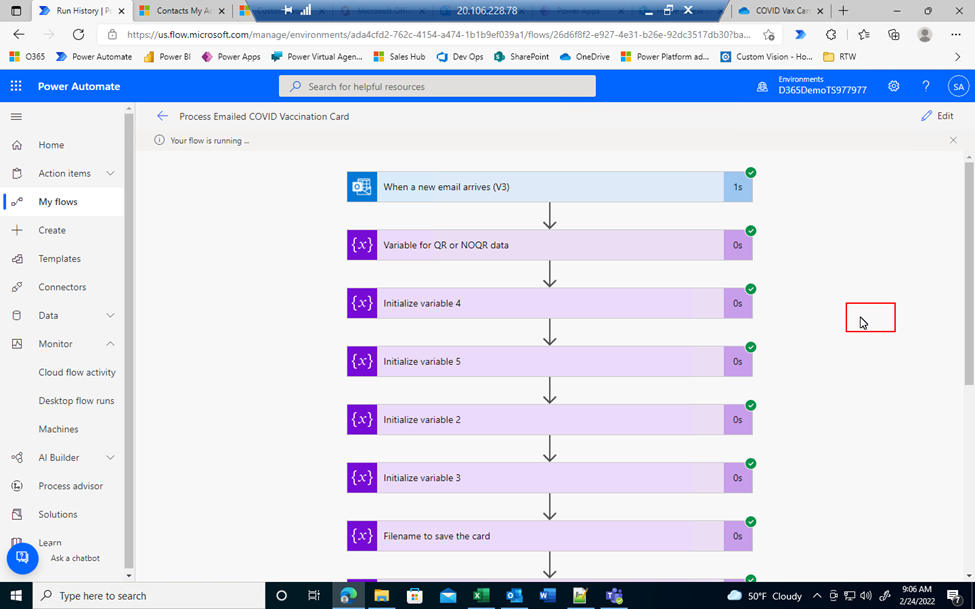
We know the flow has completed when the Success notification displays and every component has a green check mark:

So now let’s look at the results. Go back to the RTW solution, Workplace Care Management, select Employees in the left navigation, and then select the record for Abbie Gardiner.
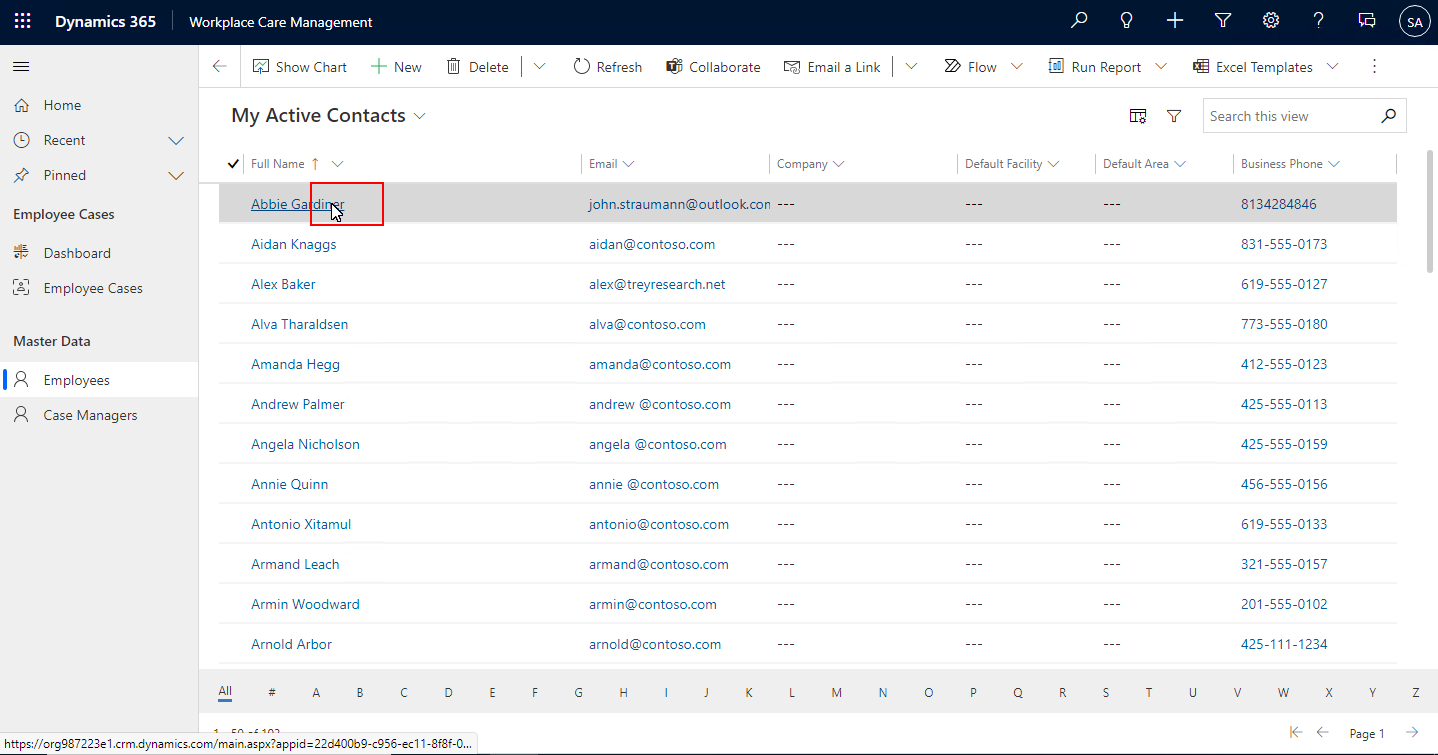
Once Abbie’s record is open, click Vaccine Attestations
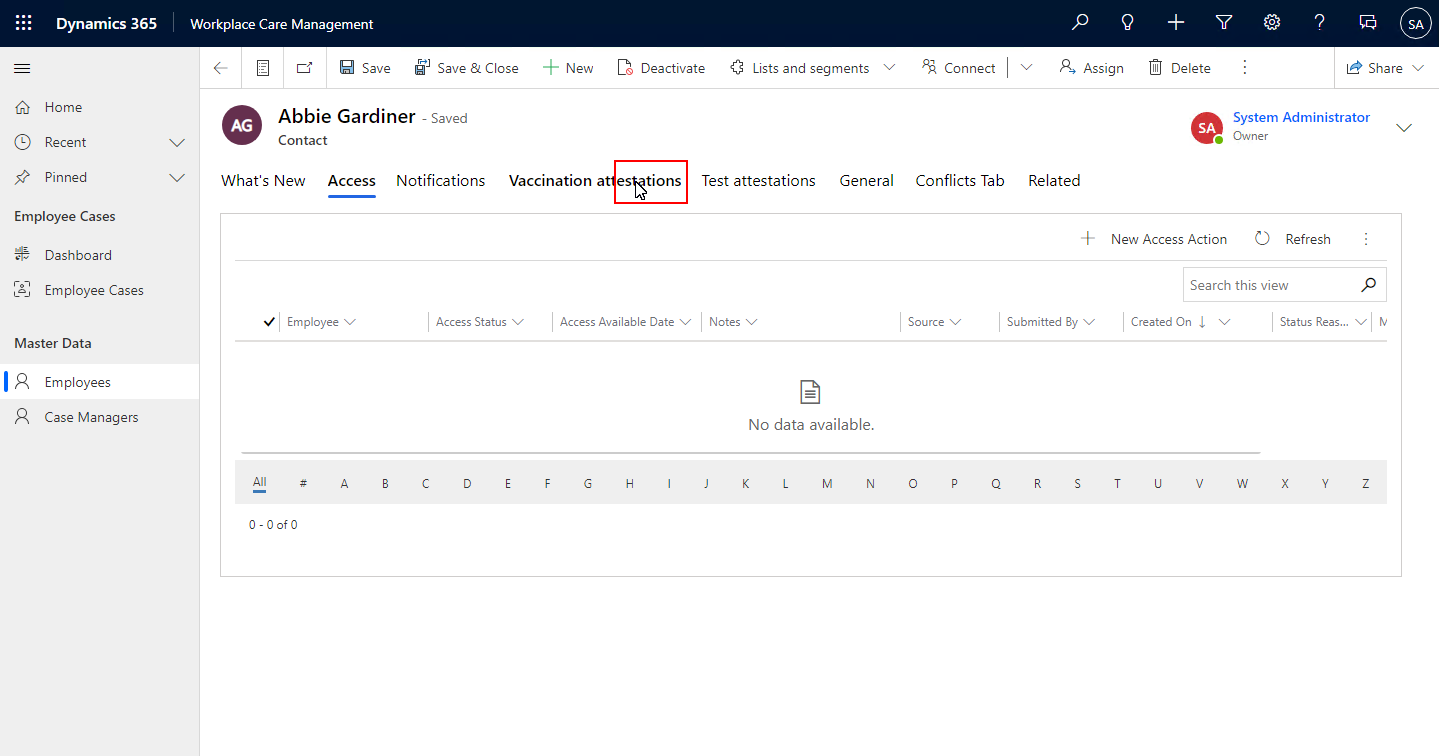
And then click the newly created vaccine attestation
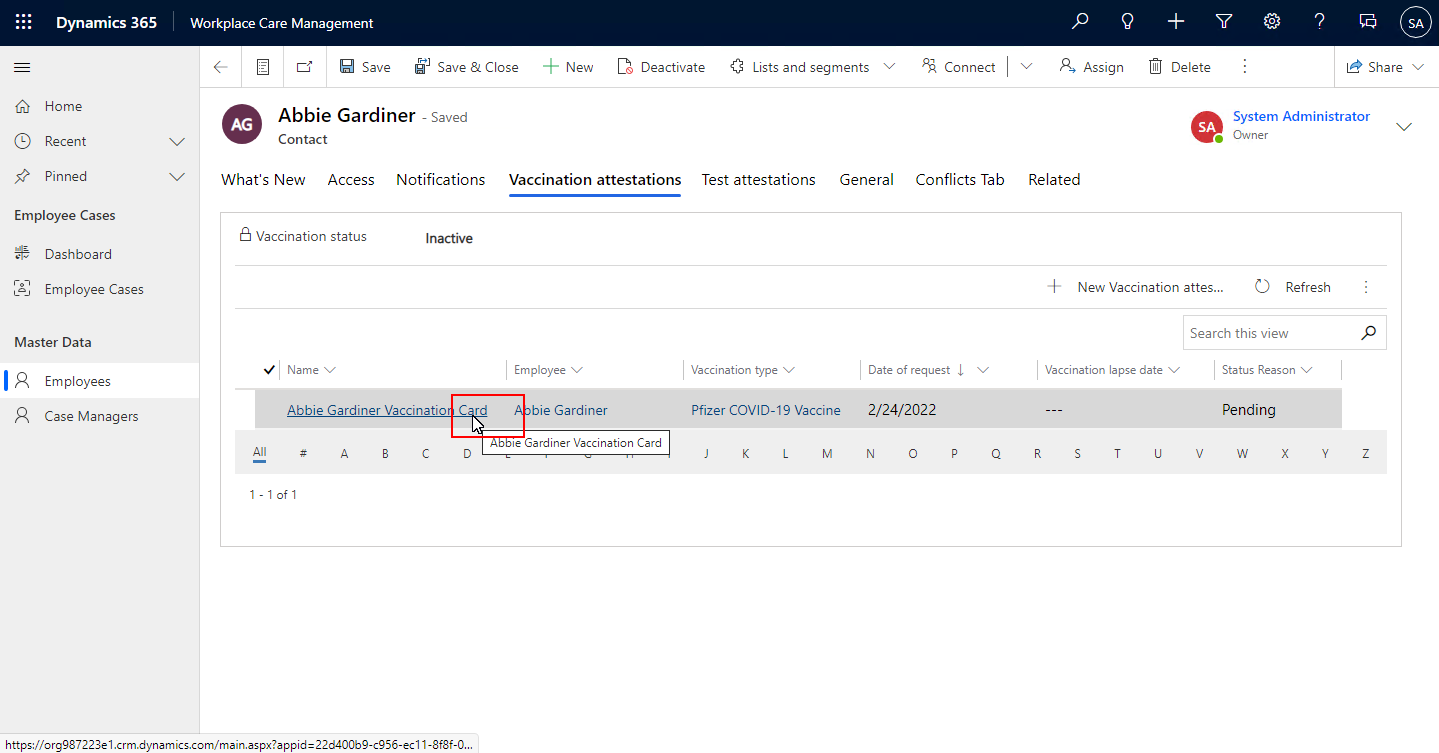
We see that our automation has successfully created the Vaccination Attestation, uploaded the image to the Image field we created, and also set the URL of the image file to the OneDrive location the file is saved to by the original flow. Note this step is really not needed because we save the image to the record, however if a customer does not want to display the image in the record, saving the URL enables viewing the image on OneDrive. We can view the Card from the Attestation record by clicking Open.
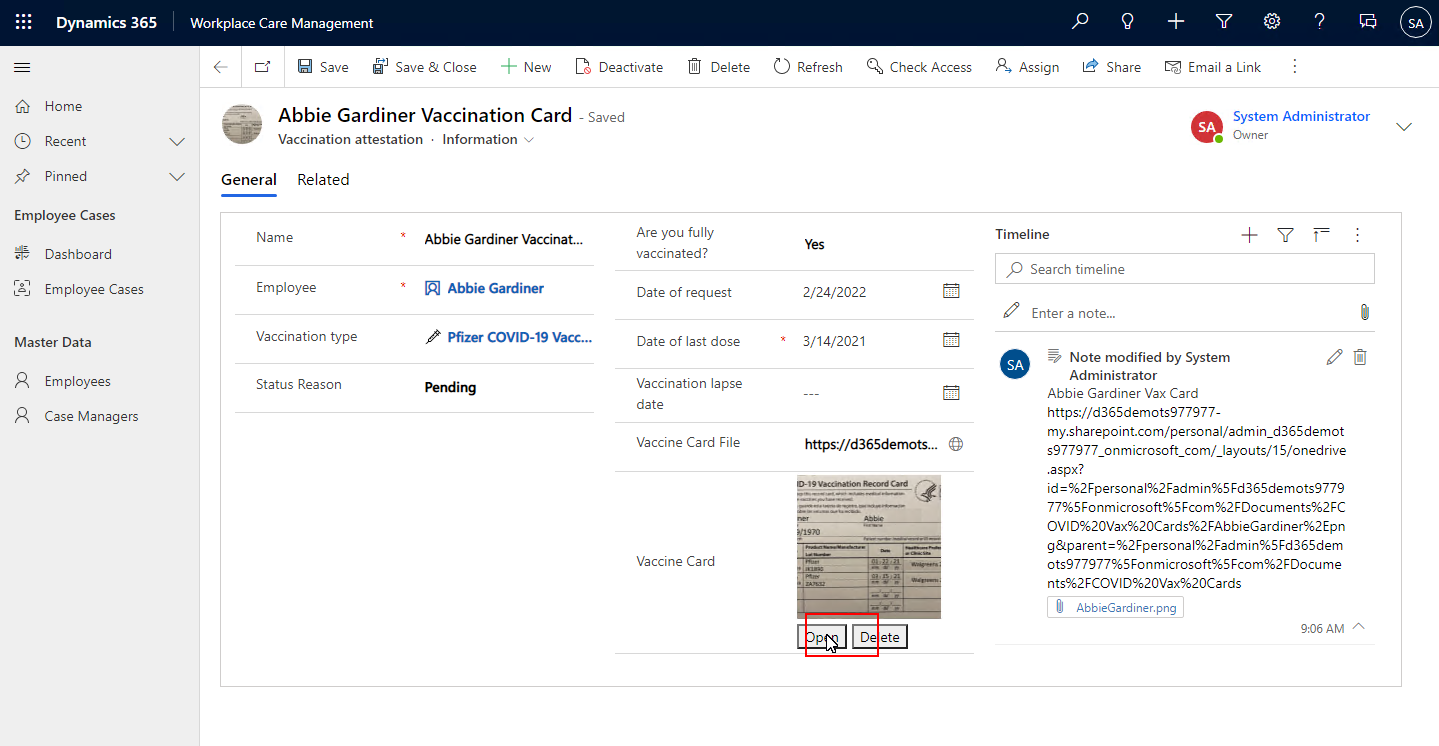
Or we can click the URL to see the card on OneDrive:
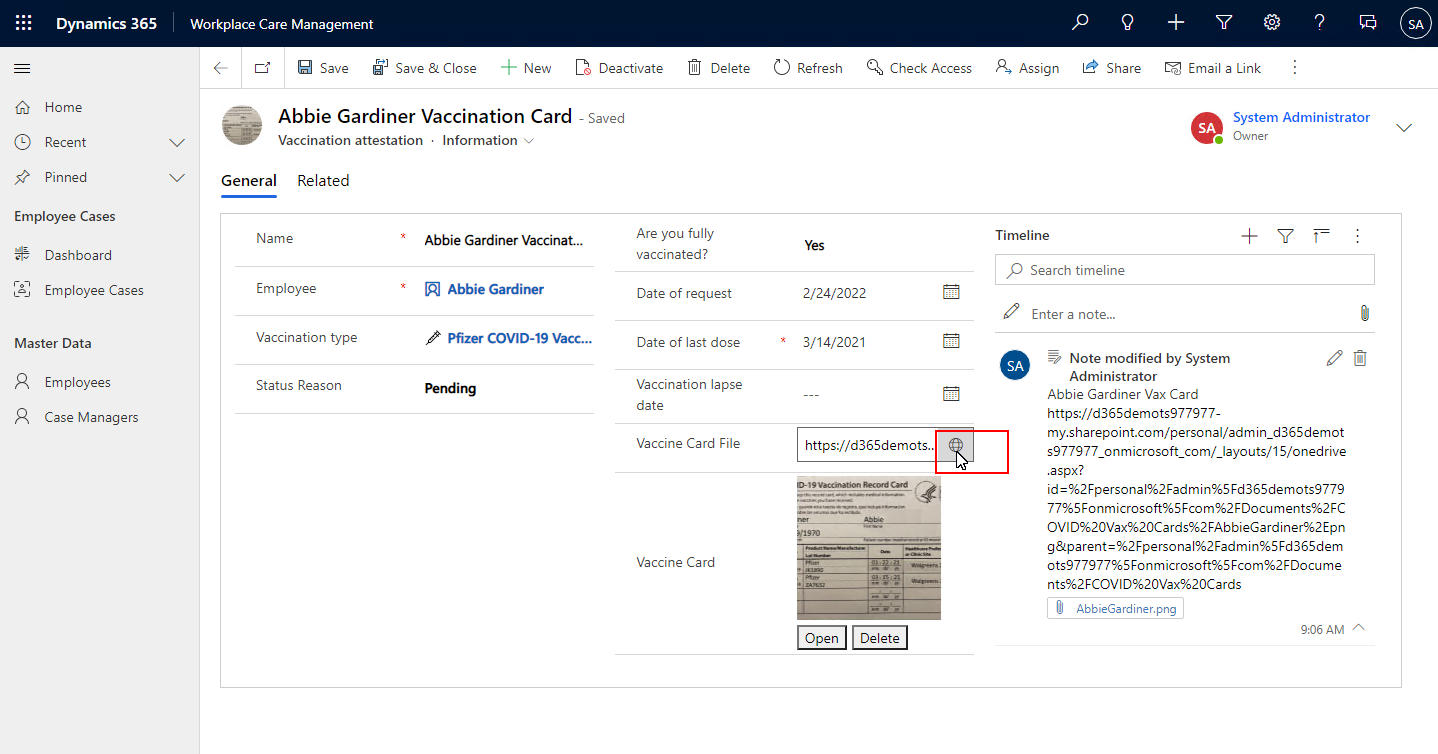
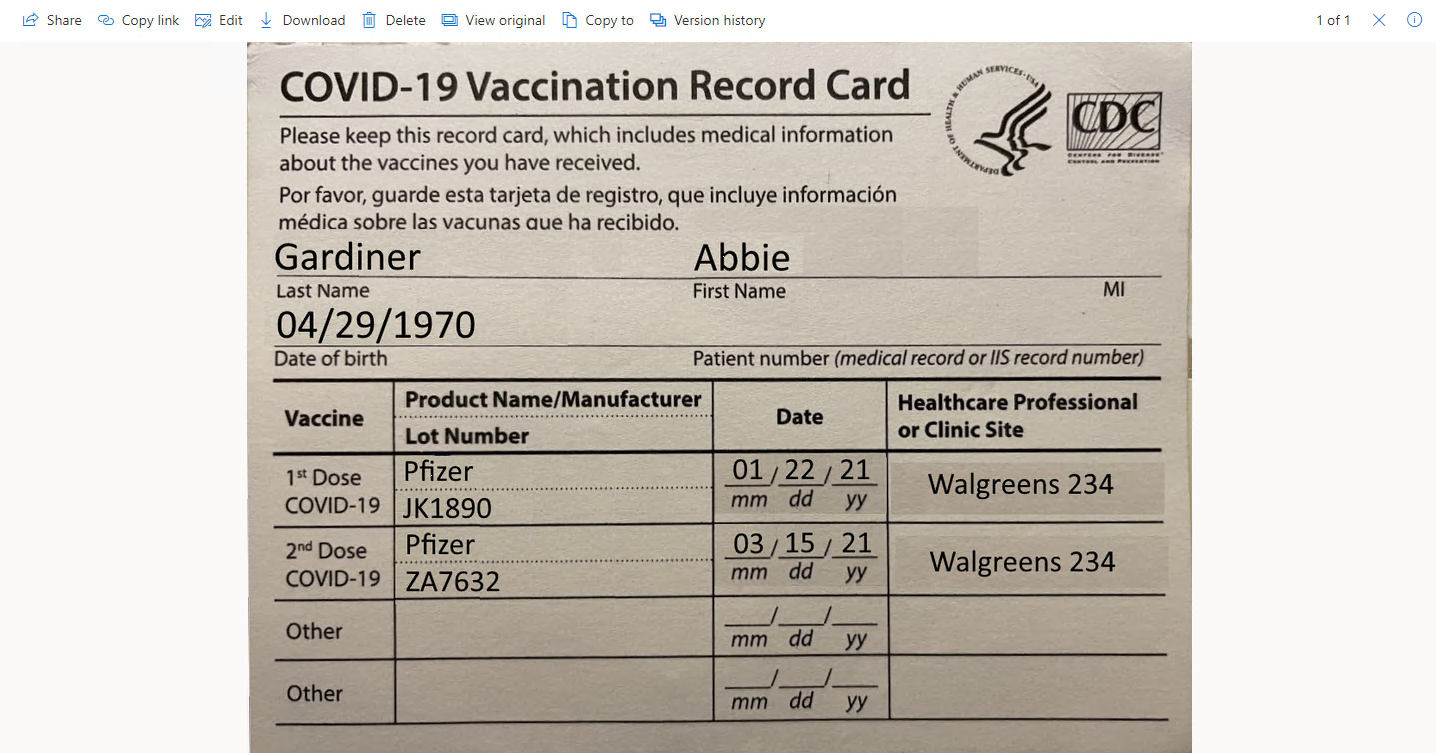
So now we have seen both a theoretical and practical example of using Power Automate, AI Builder, LOBE, and a Power Platform Solution (RTW) to aid organizations in COVID readiness. This solution provides tremendous value for our customers as everything we have seen is out of the box on the Power Platform, and is all done using our low and/or no code components.
Stay tuned for more posts coming soon!