2019 Release Wave 2 Plan and May Updates for Microsoft Flow
Today we are announcing the availability of the 2019 Release Wave 2 Plan for Microsoft Flow. This release plan details the main features that we will be releasing between October 2019 and March 2020. Use this, in addition to the previous release plan from earlier this year, to understand the major investment areas in Microsoft Flow. One of the biggest new investments is AI Builder, which is in preview today. You can read more about AI Builder here.
In addition, the past month we’ve released a number of great features that help you to get started with Flow and build out rich approvals.
Get started from Visio
The Microsoft Flow designer is a rich tool where you can configure every detail of your logic. However, sometimes you may want to just sketch out the general outline of your flow to get started. You can use Microsoft Visio to do this — and now get started from right inside of the Flow portal.
To start from Visio, select New Flow from your flows list and then select Create from Visio template. Select any of the templates and you’ll download a Visio template that you can get started from.
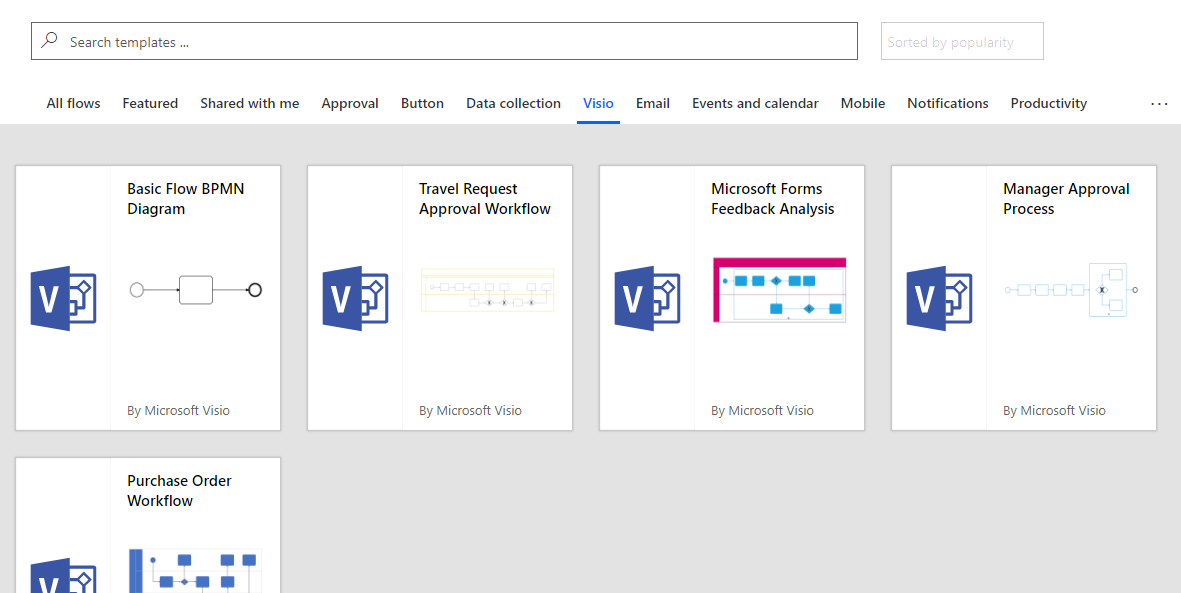
This integration enables enterprises to capture their business processes using Visio’s rich modeling capabilities. Anyone who previously created flowcharts or SharePoint workflows can now use Visio to design Microsoft Flow workflows.
Also, use Visio’s sharing and commenting capabilities make it possible to collaborate with multiple stakeholders and arrive at a complete workflow in a small amount of time. As requested here, you can publish the workflow to Microsoft Flow, then supply parameters to activate it.
Many processes share a common model but have minor variations throughout an organization. This allows an organization to create a master workflow model and adjust instances with specialized parameters.
This feature is currently in Public Preview. This means it is available to Office Insiders, and it requires Visio Online Plan 2. Go here to read more about how to set up and use the Visio integration.
Triggers for Dynamics 365 for Finance and Operations
A request with nearly two hundred votes on the ideas forum is triggers for Finance & Operations. We are glad to announce that we have released business event triggers to general availability.
These new triggers are based on business events, instead of the typical when an item is created, updated or deleted triggers that other services have. This provides the application developers for Finance & Operations a much higher level of flexibility to determine when a trigger fires. For example, instead of a trigger on the update of a certain record, you can now trigger on higher-level events like when a purchase order is approved.
You can read more about business events on the Microsoft Docs website, and get started building flows with these new triggers today.
Long-lived Approvals and other approval improvements
Flows make it easy to automate workflows that request approvals and act on responses to them. Currently, flow runs time-out after 30 days, causing any pending steps (like approvals) to time-out as well. While this isn’t a problem for most approvals, there are cases where responding to an approval can take longer than 30 days.
With approvals stored in the Common Data Service, you can now create flows that act on responses to approval requests, even after the original flow run has timed-out. To do this, you can use two flows – one to send an approval request and the other to run business logic on the outcome of the approval once responses to it have been received – based on the new “v2” Create an approval action.
Read more here to get step-by-step instructions on how to create approval processes that run indefinitely.
Cancel sent approvals
There are some cases when you’ve sent out an approval request, but you want to retract it. Possibly you made a mistake in the request, or it’s no longer relevant. In that case, the sender of a request can now Cancel an approval they’ve sent.
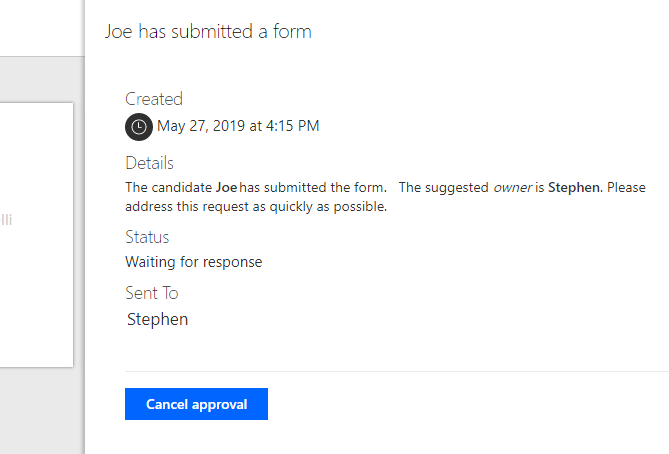
Simply click on the approval and there will be a Cancel approval button in the side pane. You can always see the approval tasks that have been cancelled by selecting the History tab.
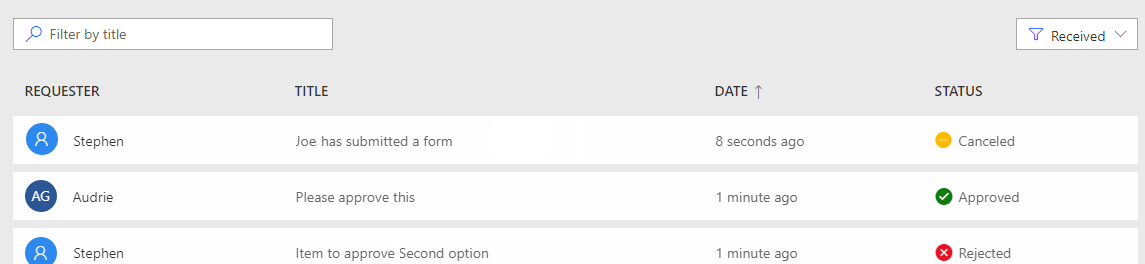
Note that this new feature only works with the Create an approval (v2) operation.
Automatic cleanup of approval requests in your inbox
Microsoft Flow approval requests can be sent directly to your inbox, which makes it easy to quickly respond. However, since the email is saved in your (and other approver’s) inbox, you may end up with emails for approvals that have already been handled.
Now, for modern email clients, we will automatically update the email to indicate that the approval has been completed. This means you’ll never have to wonder if a given approval has already been approved or rejected.
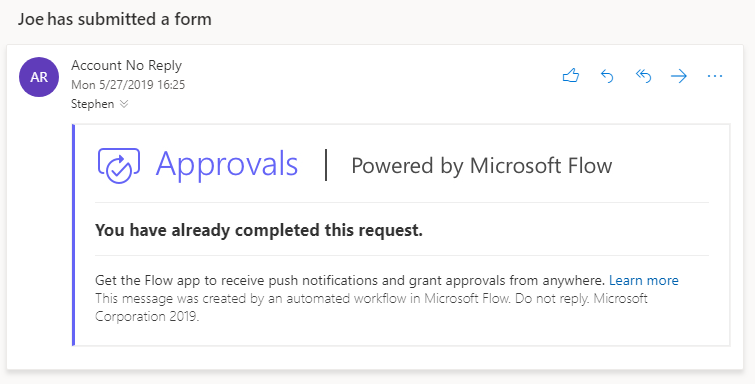
Control the approval email
Finally, we now support the flow author configuring the approval emails that are sent. For the Create an approval (v2) operation, if you select Show advanced options there is a new setting called Enable notifications. If the built-in email template doesn’t meet your organization’s requirements you can now set this to No and suppress the built-in notification email.
Once you’ve disabled the built-in email, you can use the details of the approval to send out a fully customized email about the approval, using any of the various ways to send emails in Flow, including our built-in generic account or using Shared Mailboxes.
Thirteen new connectors for May
- Aquaforest PDF – Aquaforest PDF connector contains a group of actions that performs different PDF operations like splitting, text extraction, barcode extraction and OCR operations for Office 365 and Flow.
- Dynamics 365 Sales Insights – Dynamics 365 Sales Insights helps increase your sales with the help of AI-driven insights that promote personalized engagement and proactive decision making to help build relationships.
- Invoicing & IPN, by www.entegrations.io – entegrations.io connector on Microsoft Flow for Invoicing, Payouts and IPN data that leverages your PayPal account.
- LeadDesk – LeadDesk offers cloud service for high-volume sales and customer-service. LeadDesk helps contact center agents close more by connecting the right person, with the right offer, through the right channel at the right time. Connect to LeadDesk and perform various actions to manage your leads, contacts and agents.
- LinkedIn V2 – Amplify your content’s reach by easily sharing on LinkedIn. The connector targets LinkedIn API version 2.
- RegoLink for Clarity PPM – RegoLink Clarity PPM connector that allows organizations to integrate with Clarity PPM to read and load data through a robust mechanism of actions and validations
- SeekTable – Generates tabular reports saved in your SeekTable account.
- ShareEffect Managed Metadata – ShareEffect helps automating business processes and organize information in Office 365. With our Flow Connector you can begin using data from other systems as metadata in SharePoint. Visit flowconnector.ShareEffect.net for more information.
- Microsoft Translator V2 – Microsoft Translator lets you translate text across multiple languages.
- Trustual – Trustual gives evidence of integrity and time for your documents and files. Learn more in trustual.com.
- Vena ETLs – Vena’s openAPI definition for performing model operations and doing ETL uploads and downloads
- Video Indexer V2 – Easily extract insights from your videos and quickly enrich your applications to enhance discovery and engagement. Use the Video Indexer connector to turn your videos into insights.
- Way We Do Integration API – Way We Do enables teams to actively use repeatable policies, procedures, processes and playbooks in their day to day workflows to increase efficiency, quality and compliance.


