Add parallel branches in flows and five new services
Build flows with parallel steps
Flow has been an awesome tool for building sequential flows, along with conditional logic. This means you can create a sequence of steps that execute one after another. Today, we are announcing that Microsoft Flow supports parallel execution as well: meaning you can have two or more steps that run at the same time, after which the workflow will only proceed once all parallel steps have completed.
One simple example for this is using our new Approvals feature. Imagine for an incoming request for approval from both Finance and Sales, but you don't want for one to approve before the other to sees the request. With the new parallel functionality, you can dispatch both requests simultaneously.
To get started, add your first step and then select the Insert a new step button above the step that you want to run in parallel to.
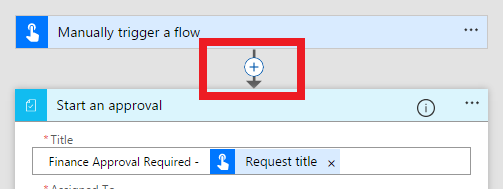
Next, select Add a parallel branch and what you'd like to add (in this case, just Add an action)
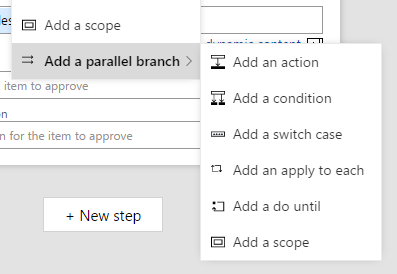
Now you will be able to choose your second action and then it will show up alongside the first action that you had. If needed, you can continue to add additional actions in parallel.
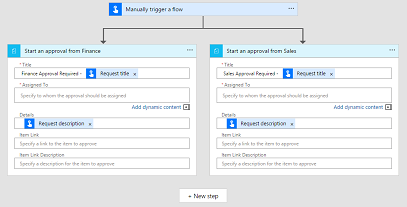
Once you have added actions in parallel you have two options for how to add additional steps to your flow:
- You can use the small Insert a new step button (the circular plus button) directly underneath each action to add a new step to that particular branch. With this approach, you can have as many steps run in parallel and sequence in multiple branches.
- Use the large New step button at the bottom of the whole workflow to add an action that will run after all parallel branches complete. You can think of this as merging the flow back together after it has branched apart.
With these new capabilities you can build much more powerful flows, including with approvals that you want to happen simultaneously. Join us on the community to discuss how you will use this great new feature!
Five new services supported
In the past week we have released support for five new services:
- Approvals – With our modern approvals experiences, you can quickly create an approval workflow for your data in SharePoint, Dynamics CRM, Twitter, Visual Studio Team Services, MailChimp and many others. As part of the approval process, approvers will receive email notifications about pending approvals, and can view and respond to all approval requests in a brand-new, unified approvals center.
- Benchmark Email – Online email marketing solution to engage subscribers, target an audience, send beautiful, responsive emails and track results.
- Capsule CRM – Online CRM for individuals, small businesses and sales teams wanting a simple, effective and affordable solution.
- LiveChat – LiveChat is an online customer service software with live support, help desk software and web analytics capabilities.
- Outlook Customer Manager – Outlook Customer Manager helps you to graduate from managing contacts to building relationships. It is part of the Office365 Business Premium subscription.
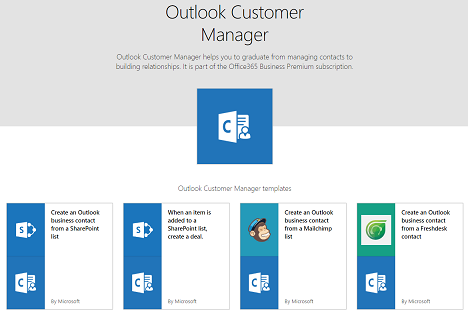
Monitor retries for actions
Microsoft Flow will automatic retry when there is a transient failure with a service. However, previously we did not expose the details of each individual retry, so it was not clear exactly what was happening.
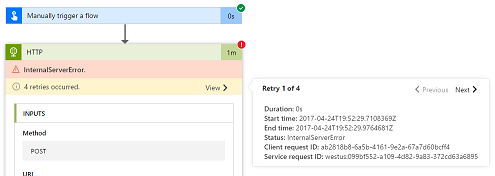
Now, when you click on a particular flow run you can expand the actions that failed, and see exactly how many automatic retries occurred, as well as the exact details of what happened in that retry.


