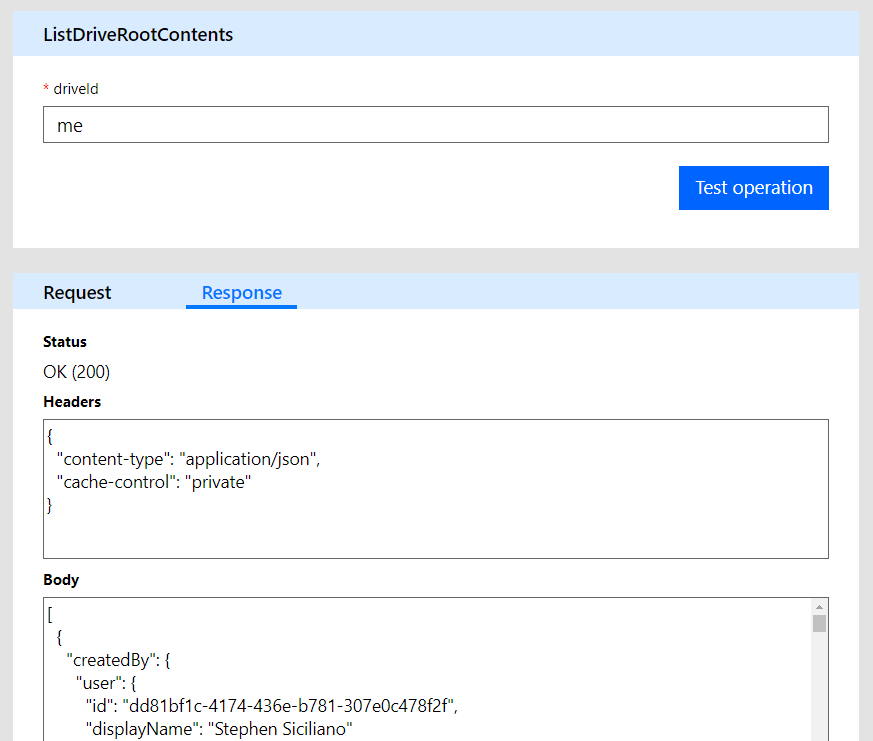Easily publish your flows to the public gallery, improved custom connector experience and more!
Improved template publishing
It's now easy to publish any flows you create to the public gallery. Simply select the More… menu when you are looking at a flow and then choose the Submit to Gallery option. You can choose the set of categories for the template that will be in the gallery.
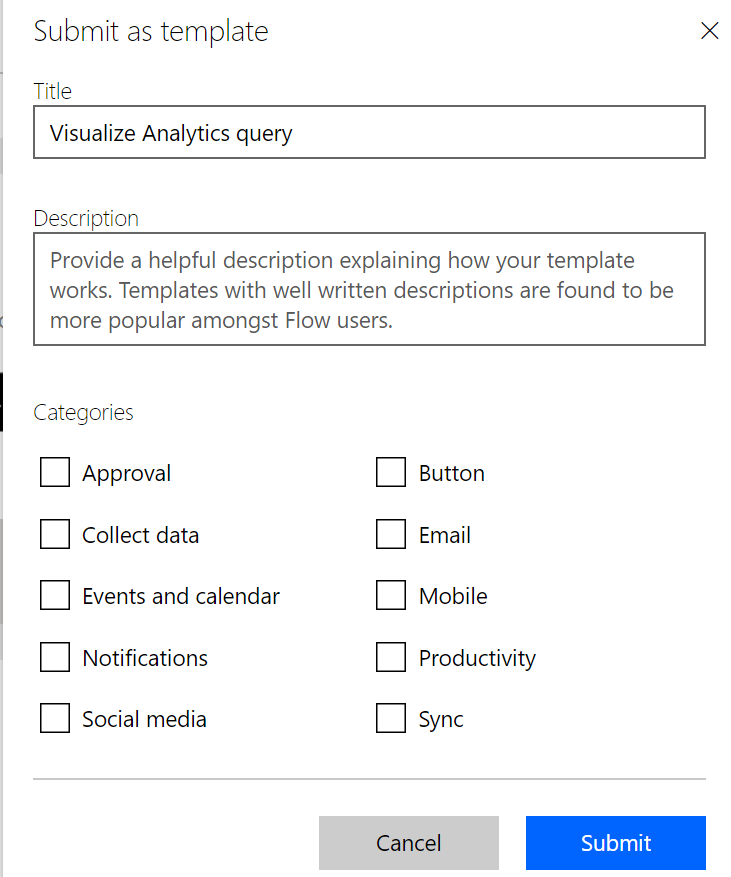
There is one important change for submitting to the gallery: your flow must succeed before you can submit it. We have made this change to ensure that you have successfully ran the flow before other people try to start using it.
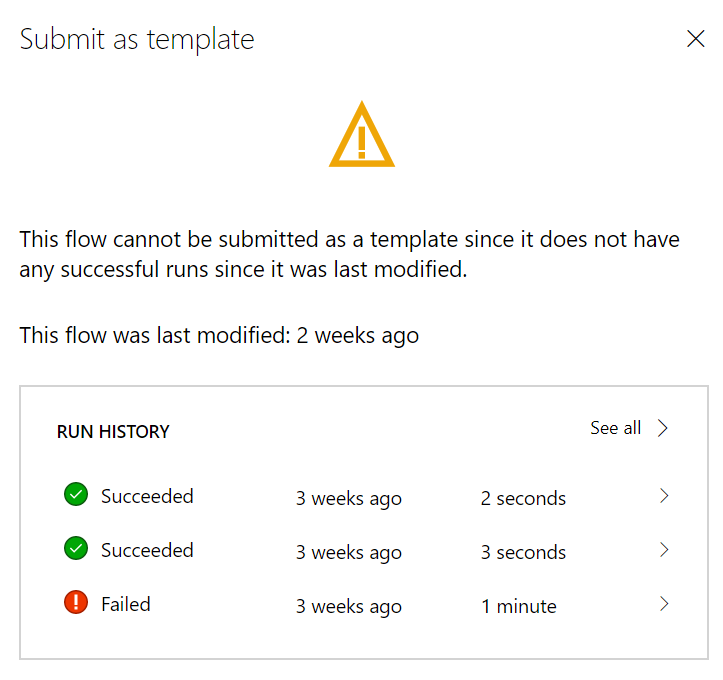
If you get the above message, then you should first perform the trigger action and the flow will run. This check is also in place if you update the flow, so once you make changes be sure to test your flow out before you submit it.
Get events on your Outlook Calendar
We have released a new action for the Office 365 Outlook and Outlook.com connectors called Get calendar view of events. This action takes a start time and end time and inputs, and returns back a list of the events, including instances of recurring events, that happen during that time window. This is different than the Get events action — for that action you cannot provide a time window and it will not return the single instances of recurring events.
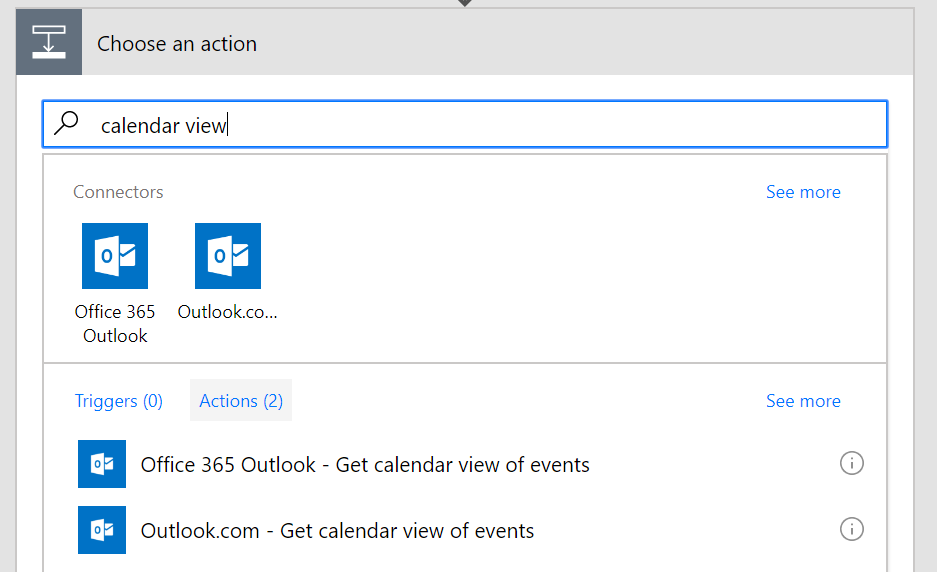
With this new action it's easy to create flows that give you a list of the events that you'll have for the rest of the day.
New functionality in the mobile app
There is a new Run now option on the mobile app when you select a flow that has Recurrence as the trigger. This means you can quickly kick off flows that normally run on a schedule.
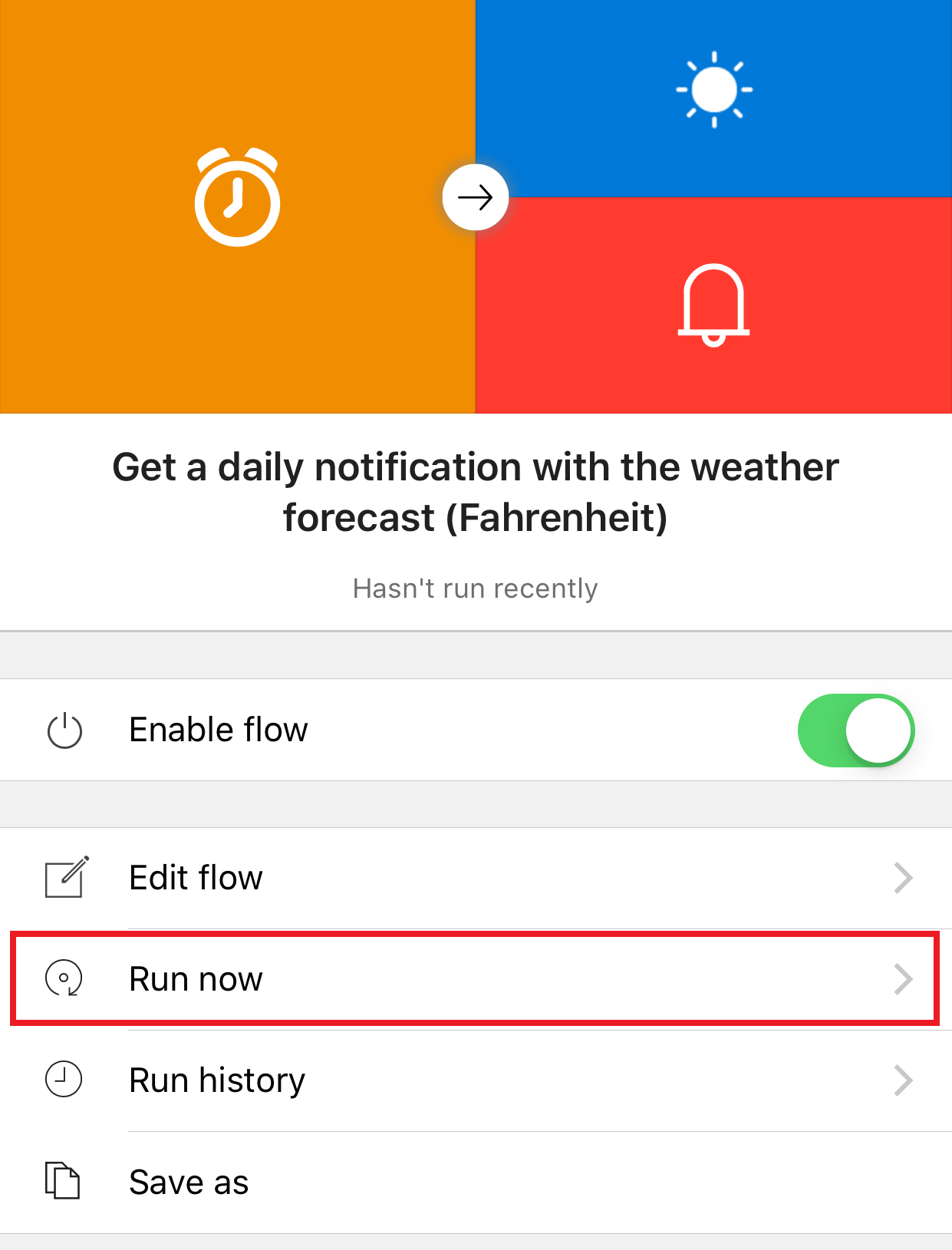
In addition, you can resubmit failed flow runs. To resubmit, select a particular run and there is a new Resubmit option at the bottom of the screen.
Dynamic dropdowns for custom connectors
There are several new capabilities in the Custom Connector experience. First, you can create dynamic dropdowns. Dynamic dropdowns are used when the set of items in a list can change depending on the user. For example, every SharePoint site can have a different set of Lists in it. Or, every person has access to a different set of Microsoft Teams channels. To create a dynamic dropdown, you will need to have defined an operation on your API that returns the list of items you want to include. Once you have this operation, select Dynamic on the operation type and choose the Operation ID for that operation.
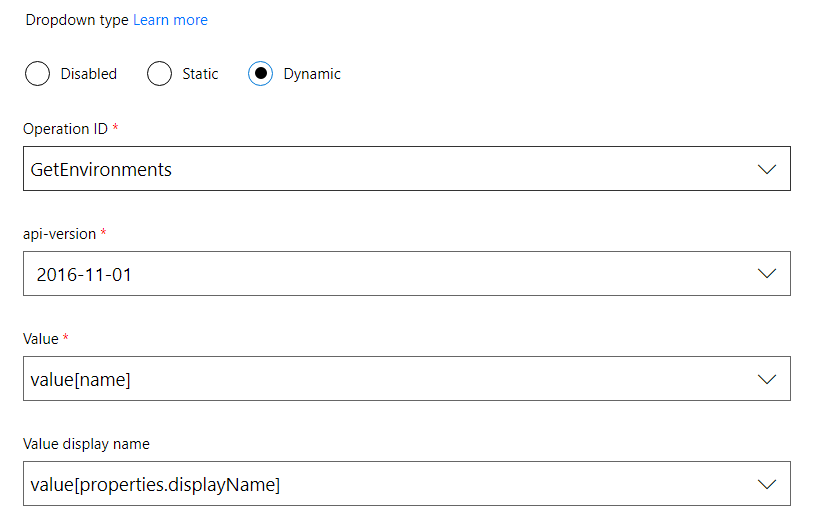
You will then need to define the inputs for that operation. Finally, you will select what field from the list contains the value that you want to pass to the API. You can optionally choose a different display value for the items that show up in the list.
The second new feature is you can add polling triggers (this is in addition to webhook-based triggers which we released back in May). To create a polling trigger you will need an operation that has a query parameter that can be used to filter results to only those items that have been updated since the last polling call. For example, your api can have a Since field.
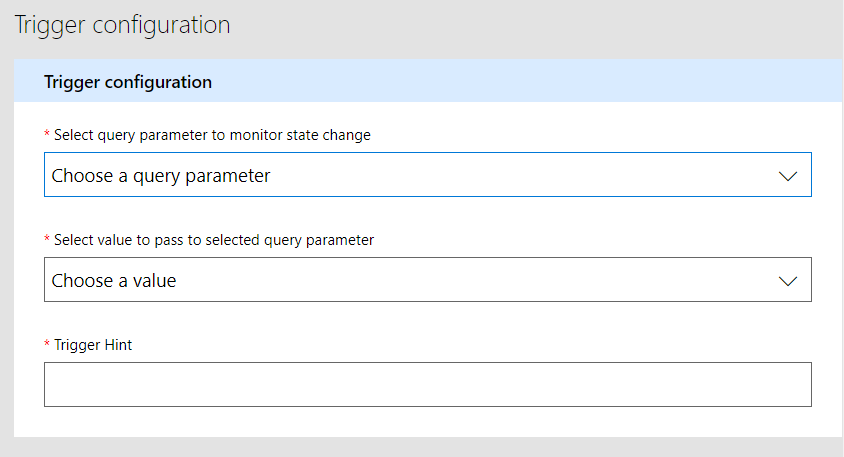
The third new feature for custom connectors is there is a rich experience for testing. Select the Test tab and you'll see a list of your operations. For each operation you can provide some inputs and you'll see the exact request and response for your custom connector.