Our Best Practices and Step-By-Step Guide for creating an enterprise scale automated invoicing process with Power Automate
Last month we discussed how automating invoicing can significantly improve your organization’s efficiency by reducing potential invoicing errors and reducing time spent on a repetitive and mundane process. With the release of UI flows, Power Automate offers the ability to automate the invoicing process, enabling your organization to realize the benefits from automation. Today, engineering lead Ashvini Sharma shares the steps for creating an automated invoicing process leveraging AI Builder and the newly launched UI flows in an easy to follow instructional demo (video 1) as part of our new Power Platform series on Microsoft Mechanics.
Video 1. How to create an Automated Invoicing Process with Power Automate
Automating your invoice approval process
Ashvini’s demonstration, starts with a standard invoice and illustrates how to route approval requests from group email to stakeholders in Microsoft Teams using Power Automate. Teams is one of the hundreds of built in connectors that enable easy automation across the most common enterprise apps, as you build out your process steps. He then goes on to train AI Builder to extract relevant fields from incoming invoices to augment the detail in approval requests by infusing “Dynamic content” within process steps. Finally, he ends by showing you how to use UI Flows for Robotic Process Automation to minimize manual data entry into your legacy apps.
Importantly he shows you how you can build your confidence in building these types of automated Flows by testing along the way, with all steps completed within minutes. If this all sounds sophisticated to you, don’t worry, as Ashvini demonstrates, this is within your reach. Power Platform is emerging as one of the most powerful and prolific platforms in the industry today for automation, due to it’s low to zero code foundation. This means whether you are an experienced developer or someone with no coding experience you can quickly learn how to build custom automations around your data and business processes. Let’s now dig into a few recommended best practices to help you to get started.
Best Practices for Creating a Flow
- Some Training Pays Dividends: Power Automate is built to serve professionals of all skill levels, from end users to more technically experienced developers. If you are an end user, we recommend you still put some time into understanding how Power Automate can be best utilized. Low-code, no-code services do not mean ‘no practice required’ services. However, the benefit from a low-code service like Power Automate is the incredible potential that can be achieved with some practice. A great example of what end users can accomplish with Power Automate was typified in our recent story of how Microsoft enhanced its payroll process enterprise-wide. A single end-user learned the basics of Power Automate from our online training modules (figure 1) and was able to create a sophisticated automation to handle payment of Microsoft’s off-cycle paychecks across the globe. We recommend that any Power Automate user puts some effort to train themselves on the basics. This will make the process of building flows much easier and effective.
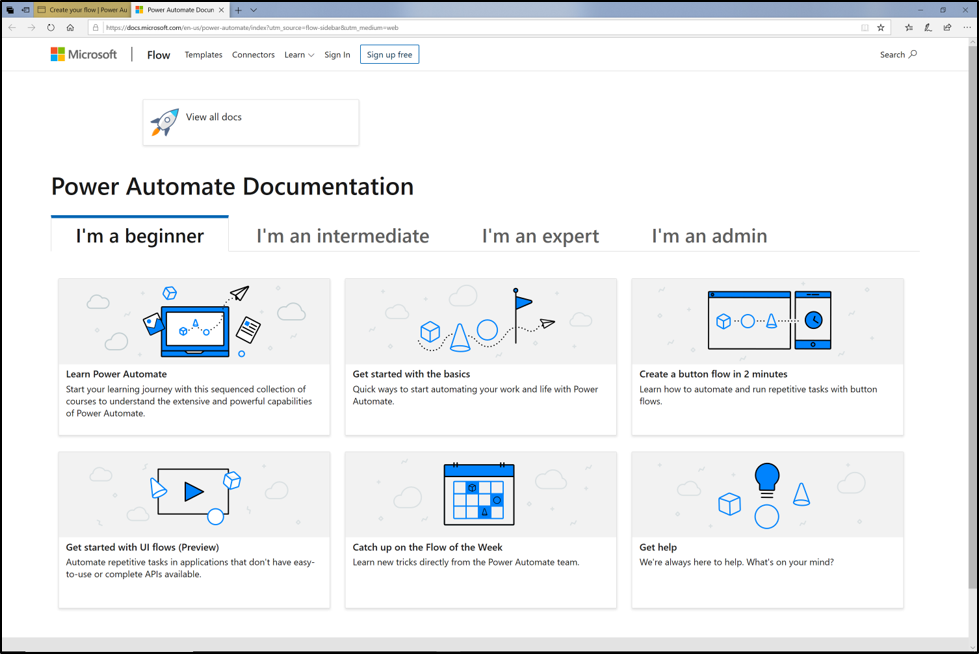 Figure 1. Microsoft Power Automate learning modules webpage
Figure 1. Microsoft Power Automate learning modules webpage - Ensure that your IT Has Visibility: while Power Automate and the Power Platform are designed to encourage and support end users to create their own solutions, it is still important to make sure IT has visibility into the work that is being done. IT can especially help a departmental service scale and become enterprise wide and ensure that the project meets the overall governance requirements of the organization. Always make sure that IT is part of the development process to provide insight and guidance when needed.
- Have an outline for steps of the process: regardless of the process you are automating, having an outline of the process flow steps will make it simpler to design your flow. For example, with the invoicing process, we know that the steps almost always follow the process outlined in figure 2. With this outline, the maker understands that the flow will require the forms processing capabilities of AI Builder, an approvals process, and the new UI flows which enables robotic process automation to complete updating the non-api based invoicing application. You can use Visio to sketch your process (and even create a flow from your Visio diagram!).
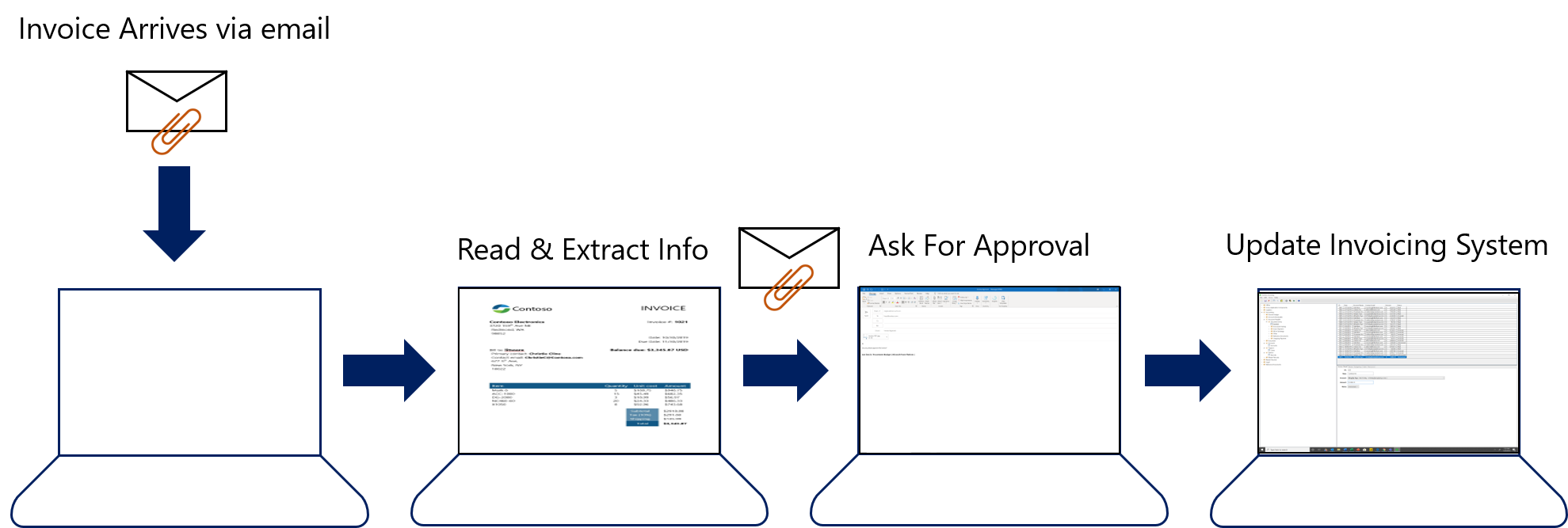 Figure 2. Invoicing process steps
Figure 2. Invoicing process steps - Label/Name Your Flow and its Steps: much like coders leave comments in their code, makers should make a point to label their flows and the steps accurately (figure 3). This makes the process of troubleshoot much easier. Appropriate labeling also is good practice for flows which often are shared between stakeholders so that anyone can easily understand what each step of a flow does. The maker in our video does not label each step simply because the flow was built only for this video. In general, labeling/naming each step should be considered a best practice.
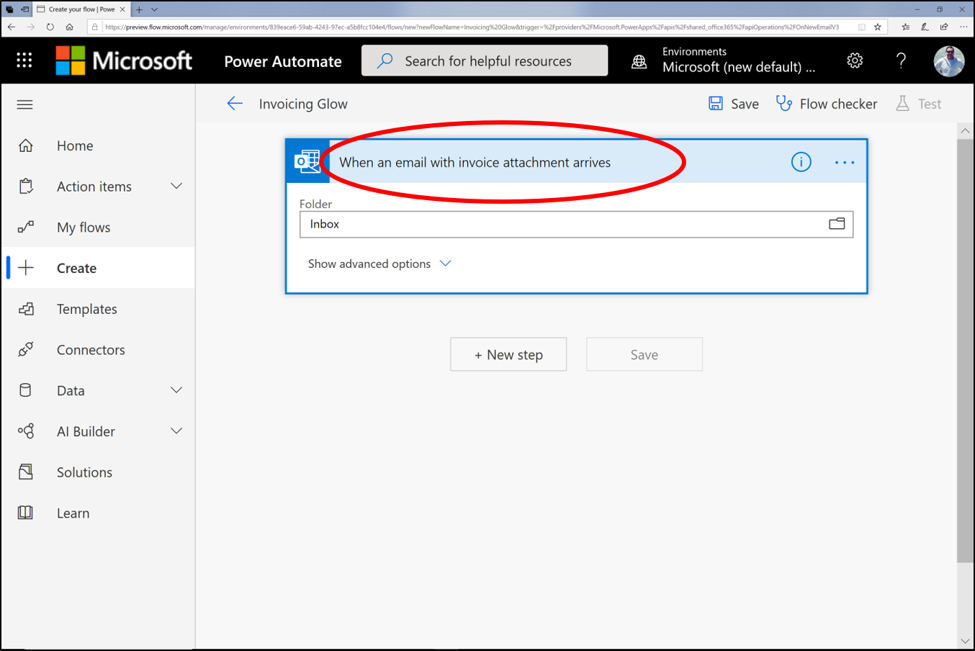 Figure 3. Clearly labeling/naming the flow step should be done as a best practice when creating flows
Figure 3. Clearly labeling/naming the flow step should be done as a best practice when creating flows - Test Your flow as you Build: be sure to test your flow steps through the development process. Troubleshooting your flow is much easier when you test the flow at discrete steps of the process. Also, each subsequent step is impacted by the previous step, so it should always be a best practice to test your flow as you create the steps. As you see in the video, our maker checks the flow steps in the development process. Around 4:15, the maker checks the flow to see if the notification occurs on Teams. This notification is one discrete step on the invoicing automation process and serves as a good test point to ensure the flow is running properly up to this part in the process.
Of course there are more steps that can be taken to facilitate the creation of flows, but all makers should try to follow the steps we outline here in order to unlock the full potential of the automation capabilities offered with Power Automate.
Enhance Your Digital Transformation with Power Automate
We hope that you benefit from this step-by-step guide with Ashvini and our best practices for creating enterprise flows. Please keep following our to see how you and your organization can start benefiting from powerful and secure automation. Additionally, be sure to join our growing Power Automate community and participate in discussions, provide insights, and even influence product roadmap. If you’re not already, be sure to follow the Power Automate blog to get news on the latest Flow updates, learn how Power Automate is a secure service, and read our whitepaper on best practices for deploying Power Automate in your organization. Also, be sure to check out the Power Automate tutorials page and our video channels hosted by Power Automate engineers who will demonstrate how to create sophisticated flows within a matter of minutes. Go to powerautomate.com, to get started with Power Automate today!



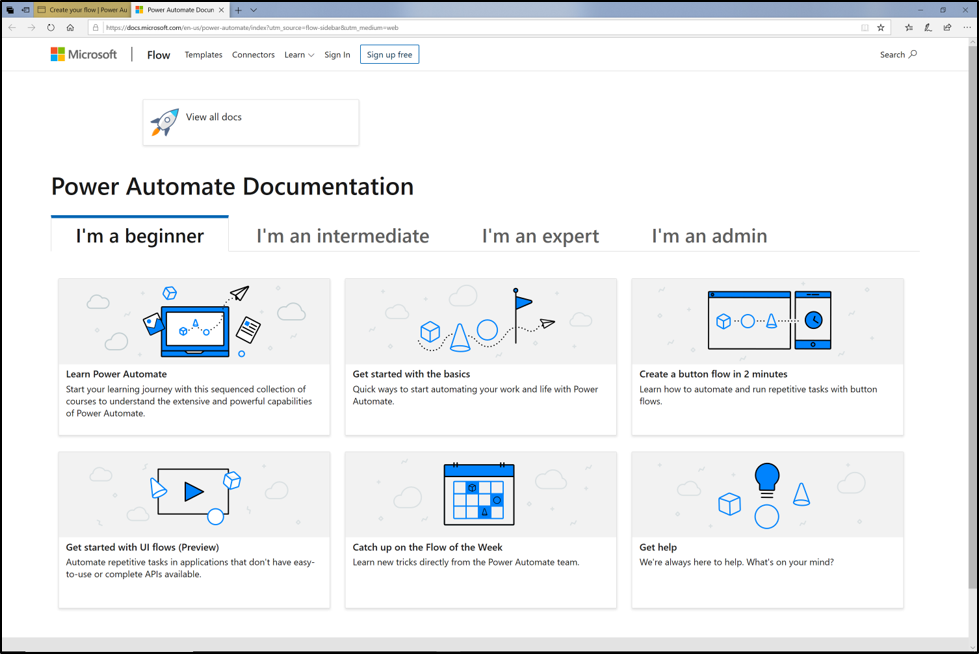 Figure 1. Microsoft Power Automate learning modules webpage
Figure 1. Microsoft Power Automate learning modules webpage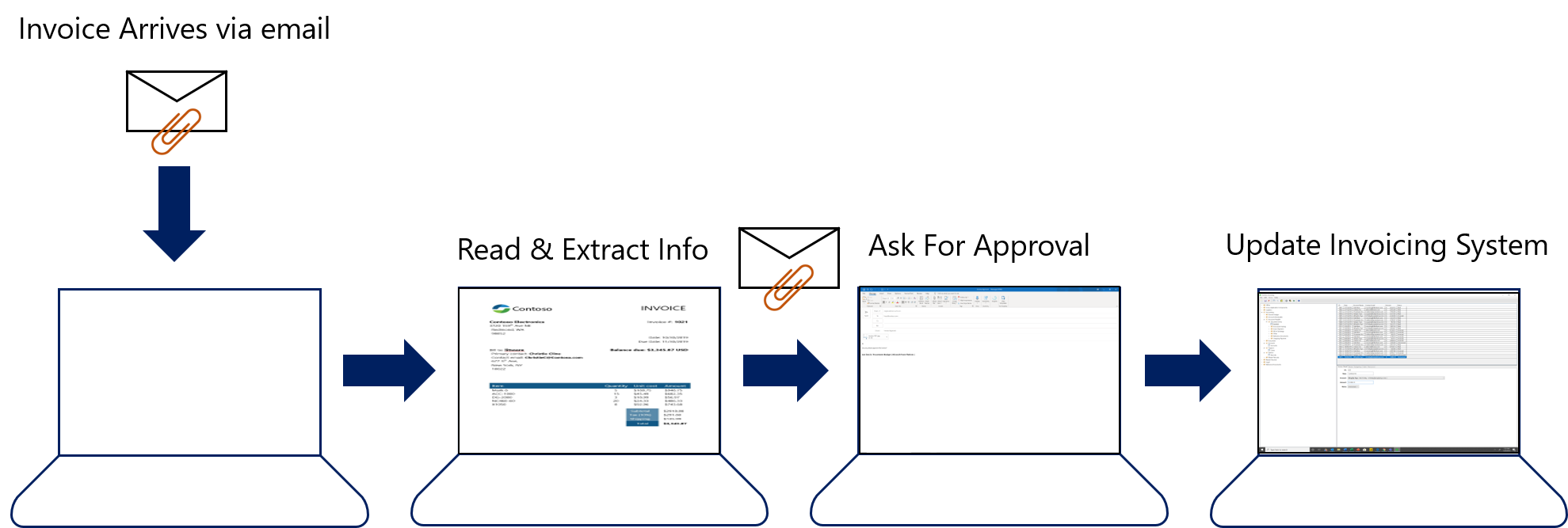 Figure 2. Invoicing process steps
Figure 2. Invoicing process steps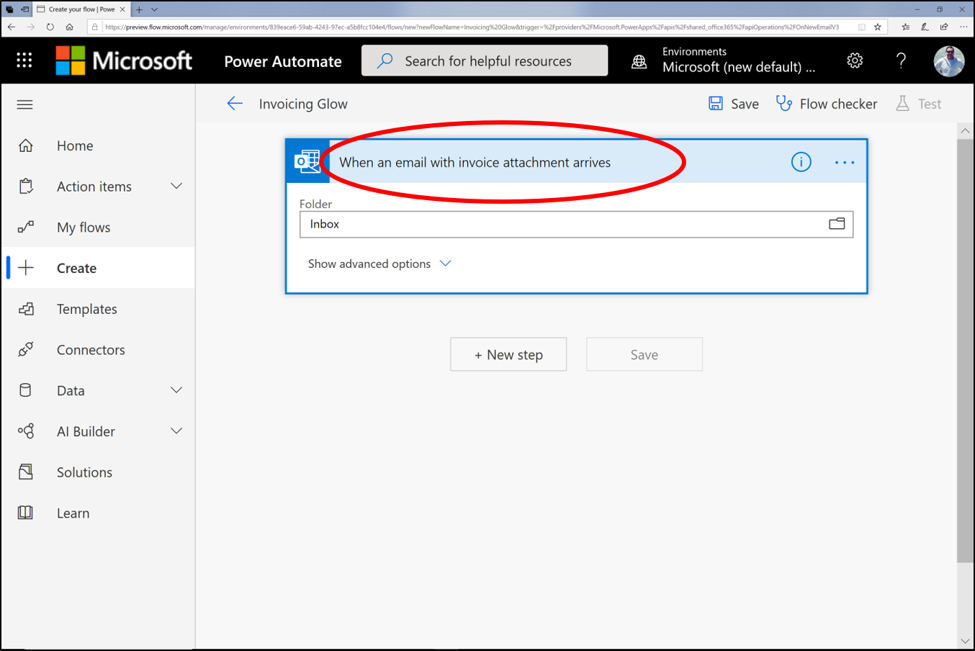 Figure 3. Clearly labeling/naming the flow step should be done as a best practice when creating flows
Figure 3. Clearly labeling/naming the flow step should be done as a best practice when creating flows