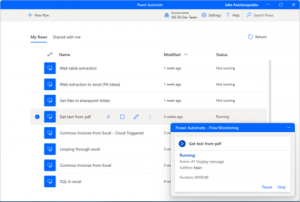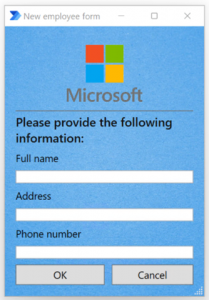Automate where you work with Power Automate and Windows 11

The way organizations work and collaborate has changed. Hybrid work is here to stay and requires a more flexible environment to support a fully or partially remote workplace. Microsoft is helping navigate this change by empowering IT managers to make decisions about where and how their workforce operates. Windows 11 is designed for hybrid work, and this week Windows shared what is next for Windows 11 and Windows 365.
To this end, we are excited that Microsoft Power Automate for desktop is part of this journey with built-in desktop automation in Windows 11. Automation is key to helping build a hybrid workplace and we are excited to share a few updates that make it easier to get started with desktop automation in Windows 11.
Continue reading to see how you can automate reporting, convert files, and manage workflows along with the latest updates in Power Automate.
Automate with the tools you use everyday
Hundreds of thousands of organizations use automation every day to automate routine tasks from their Windows desktop, such as reporting, data entry, and scheduling. And because Power Automate is a low-code automation platform, it makes it easy for developers and non-developers alike to automate the most repetitive and mundane tasks.
Imagine the time you might save by automating daily, repetitive tasks such as gathering information from the web, generating reports, emailing the files, or transferring data between applications. Below are a couple of examples of how to automate activities in Power Automate.
Save time tracking and managing customer details
Managing large scale processes and syncing data across systems, such as customer contacts, requires a lot of input such as mouse clicks, keyboard inputs, data entry, and copying and pasting details into an older legacy system. See how you can connect data across customer accounts from your CRM and save the data into another application. Power Automate does the work for you so that you can get work done more efficiently.
Automate and compile reports more efficiently
Are you tired of compiling multiple data points to create and email recurring reports? See how you can leverage desktop flows to compile various data sources across different applications, combine everything into one report using Excel, reformat your files, and schedule emails using cloud flows. You set the schedule, Power Automate sends the reports more securely and with fewer errors.
Automate file conversion and streamline your workday
Who does not want more time back in their day? Working across multiple file formats and converting files eats up valuable time that you could spend on more strategic work. Watch this short video to see how you can automate repetitive tasks like launching Microsoft PowerPoint to convert presentations into a PDF document. In addition, with a cloud flow you can automate sending updates via email whenever the PowerPoint someone updates the file. Learn how to get started and start being more productive.
Check out the latest updates in Power Automate for desktop
We have seen tremendous growth with Power Automate since first announcing that desktop automation is built-in with Windows 11. With this growth we have focused on improving the overall experience and outlined below are a few highlights of recent updates.
- Manage desktop flows in real-time with ease: Managing and monitoring flows is cumbersome, and we recognize that customers need real-time visibility across attended desktop flows. Now, you can run a flow and get real-time runtime notifications about the execution of individual attended flows. This provides visibility across end-to-end desktop flow activity such as its status, current actions, the subflow execution, total runtime, and the ability to stop or pause the flows. Accomplish all this through the new pop-up notification window that provides great awareness of the flow’s activity.
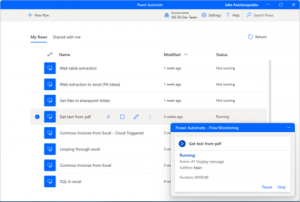
Run and monitor flows and get runtime notifications in real-time. - New ‘Display custom form’ action (Preview): ‘Display custom form’ is a new action in preview that enables users to create their own dialog (based on the Adaptive Cards technology). Combine the controls and elements of your choice into a single dialog window and display information or request input data for the automations.
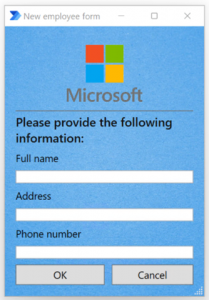
‘Display custom form’ is in preview and enables users to create their own dialog. - New actions to convert a file to base64: There are two new actions available to convert a file into a base64 format, or the other way around. You can easily convert a file to Base64 string and facilitate file transfer over the internet with this new action.
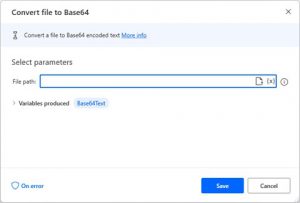
Start automating today
Getting started with Power Automate in Windows 11 will depend on the type of account you have; you can read more about getting started with a Microsoft account, work or school account, or an organization premium account.
Continue to stay up to date with new releases by following the Power Automate updates by subscribing to the Power Automate blog.
Happy automating.