Flow of the Week: Send OneDrive files to Kindle for reading
Today on flow of the week we would like to highlight a flow brought to our attention by Willy Reuter. With this template you can get reading material from your OneDrive, OneDrive for Business, Dropbox or Box folders delivered right to your Kindle.
You have to do two steps to set this up first. On Manage your Content and Devices go to the Settings tab, find the section called Personal Document Settings (it's about half of the way down the page).
1. Under Send-to-Kindle Email Settings copy the email address for the device you want to send the documents to. Each device gets its own email. You'll need this in a future step.
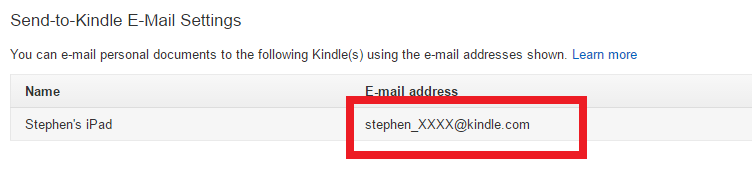
2. Next, under the Approved Personal Document E-mail List section, add microsoft@powerapps.com:
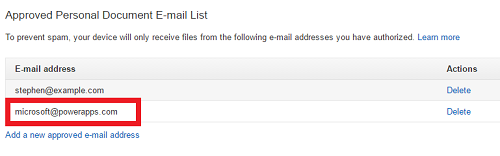
Now you're all set with setup from the Amazon website. You can now set up the flow at flow.microsoft.com. Click on the link below for the service you want to send the files from:
You'll next need to connect to those services if you haven't yet before – all you have to do is select Add new connection and enter your OneDrive (or Box or Dropbox) password.
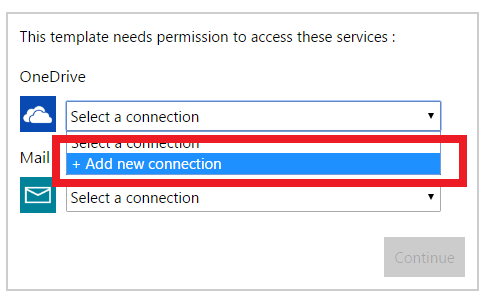
Finally, you have to select the folder in your account you want to save Documents in to, and paste in the email you copied back in step #1 into the To line for the Send Email step.
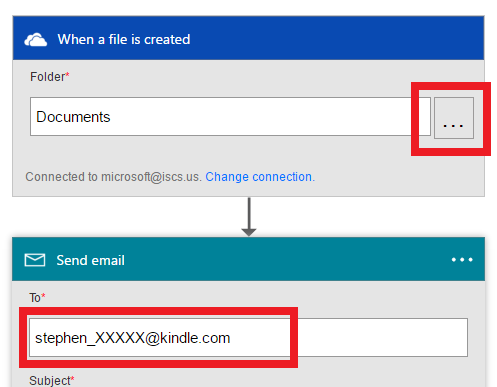
Click Save and you're good to go! Whenever you save a document to that folder, you'll see it appear in your Kindle reading list:
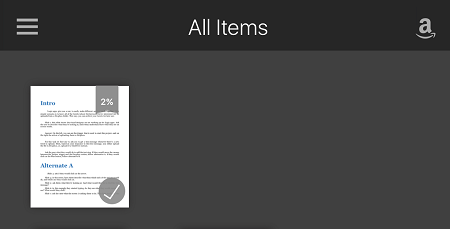
Let us know how you are using Flow over on our forum. You can also follow us on Twitter to keep up with our latest updates and to learn more about how you use Flow to work smarter.


