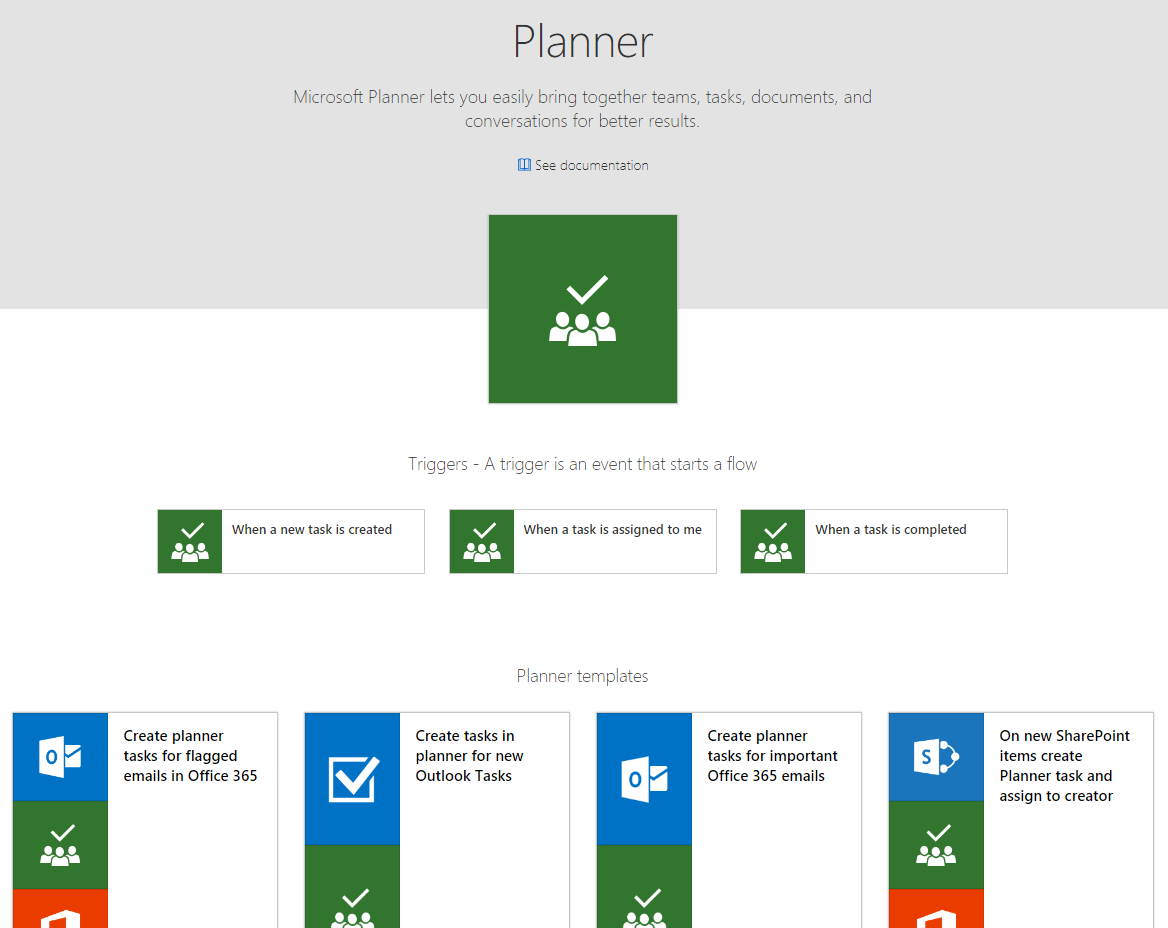Triggers for Microsoft Planner, actions for SharePoint attachments, and other connector improvements
Planner triggers
One of the top-voted requests on the Ideas forum is for us to add triggers for the Microsoft Planner connector. This week we are announcing three new triggers:
- When a new task is created – pick a plan and any new tasks in that plan will trigger the flow. Use this trigger if you want to sync a plan with another data source, like SharePoint Online.
- When a task is assigned to me – trigger a flow whenever a task is assigned to you – this way you could create an item in Wunderlist or Outlook Tasks.
- When a task is completed – whenever an task is closed in a plan, the flow will run. You can use that to mark items in other services as completed, or just send a notification out.
Now you can set up many types of flows that copy Planner to whatever personal tool you use for tracking your tasks.
Work with Attachments in SharePoint lists
Another common ask is to be able to copy attachments on SharePoint list items – so we have added several new actions to work with attachments. First, you can list all of the attachments for a given item in a SharePoint list. This action is called Get attachments:
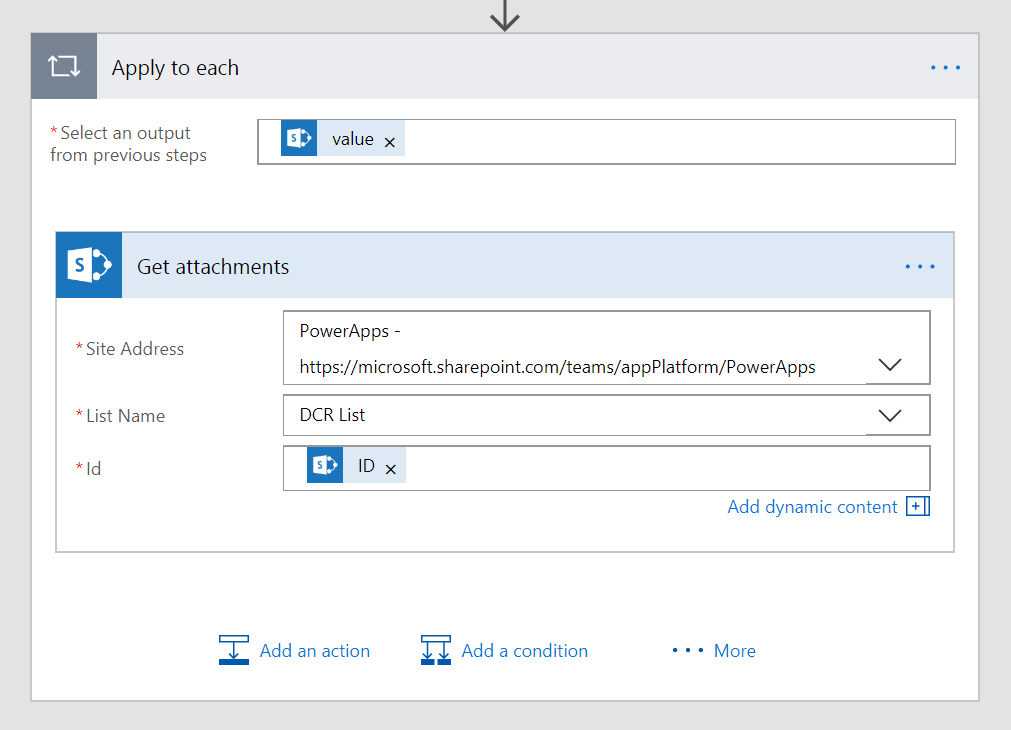
The Get attachments action outputs the properties of the attachments, such as the Name, URL and ID, but it does not include the actual attachment file content. To get the content of the attachment (if, for example, you want to save those attachments to another data source) you can use the new Get attachment content action:
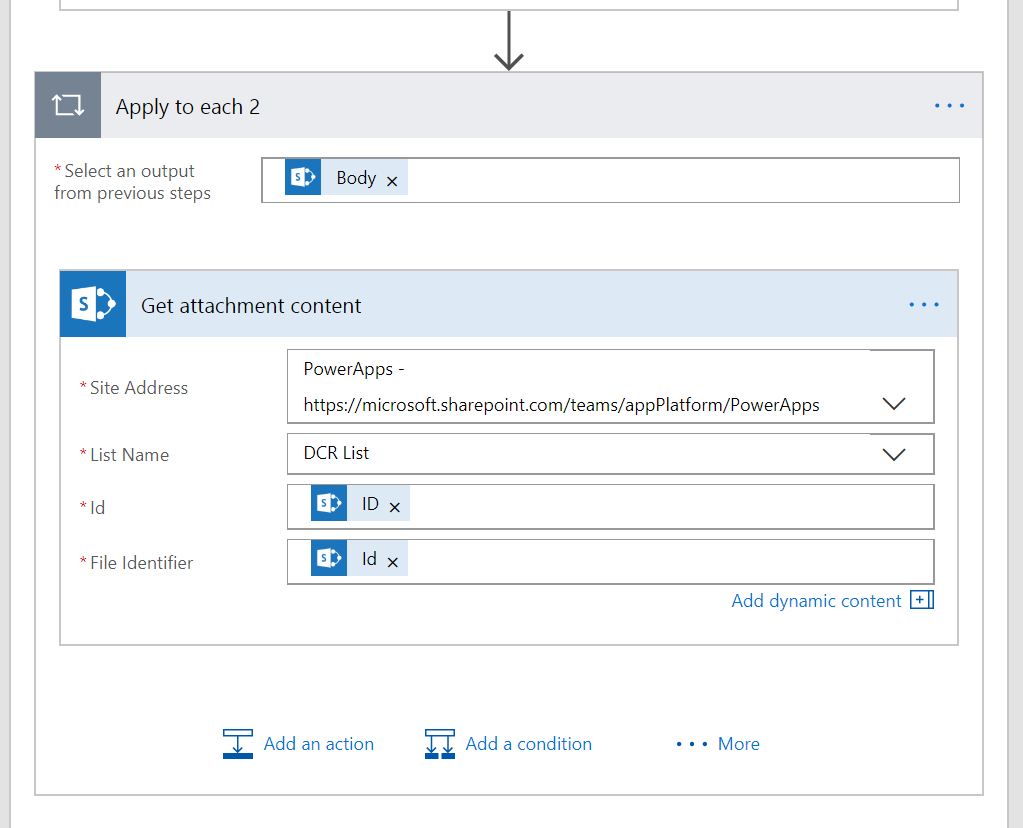
When you do this, you may get an apply-to-each loop since it will be running this action for each attachment.
Second, you can add attachments to existing SharePoint list items. Just search for the Add attachment action:
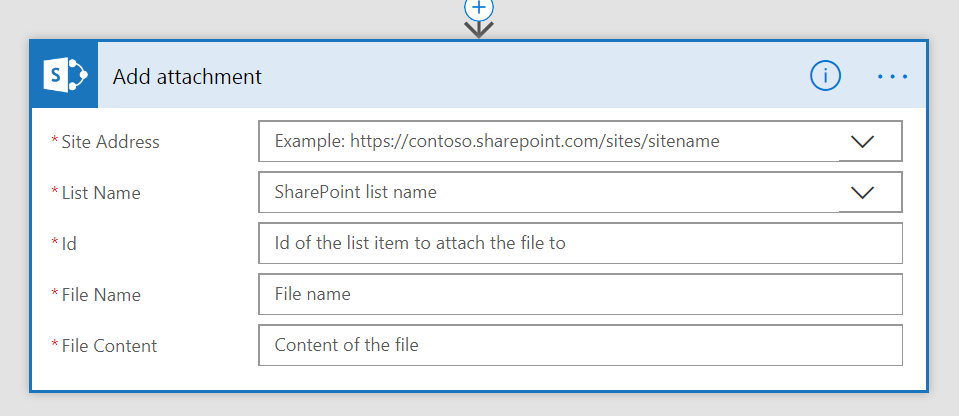
Third, there is an action for deleting existing attachments on list items called Delete attachment.
Automate Flow management
Next, there is a new connector called Flow management – this allows you to automate actions like creating flows, deleting flows, adding permission to your existing flows, creating connections and more.
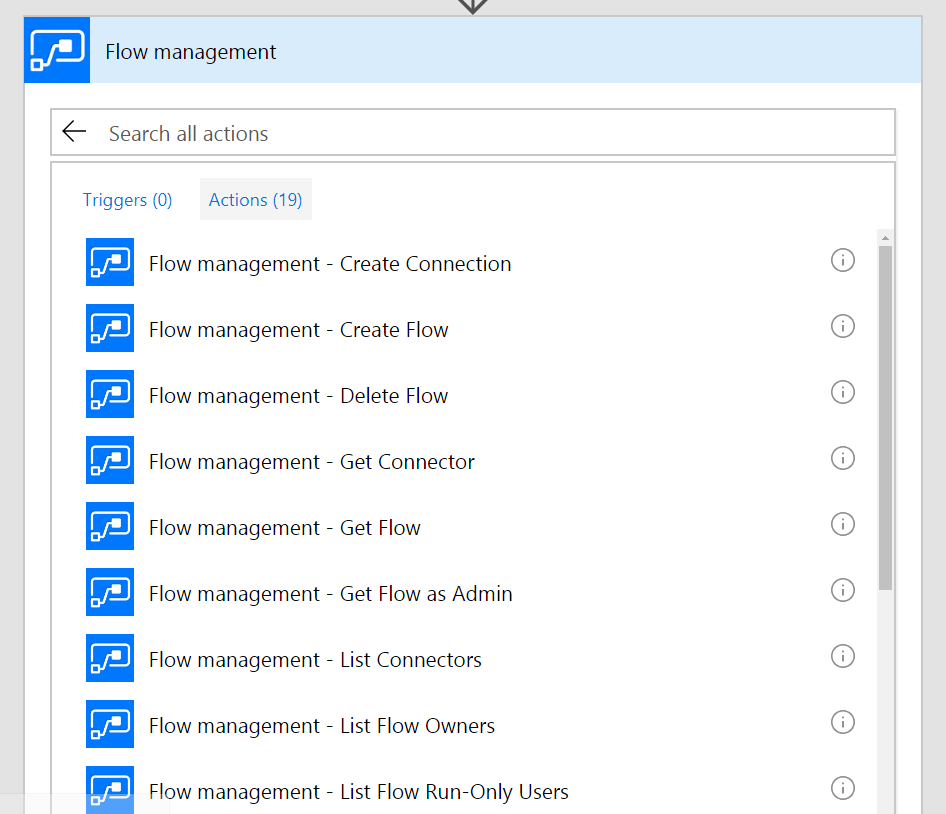
You can read about the full list of actions for the connector here: https://docs.microsoft.com/connectors/flowmanagement/. There are even admin-level APIs, so if you are an Environment admin you can use this connector to manage all of the flows in your environment. For example, if you want to ensure that every flow has a certain security group as an owner, you can create a management flow that iterates over all flows and adds that permission to each of them. Please note that we have implemented some limits to prevent the creation of a large number of flows with this new connector.
Four new connectors and more actions
In addition to the Flow management connector there are four other new connectors:
- Custom Vision – Azure Custom Vision Service is a Microsoft Cognitive Services product for tagging images using your custom computer vision model.
- D&B Optimizer – D&B Optimizer is a foundational data service from Dun & Bradstreet that improves the quality of your business data by correctly identifying, cleansing, and inserting firmographic intelligence into records within your Microsoft application environment.
- Enadoc – Enadoc is an innovative, cloud-based enterprise document imaging system.
- SIGNL4 (Derdack) – Derdack SIGNL4 allows you to create enhancements exclusively for your own team or you can share them as apps to make them available for other SIGNL4 teams.
Finally, some of the other existing connectors have new functionality as well:
- When you run a stored procedure with the SQL connector you now get Dynamics Content for each of the fields. There is also a new native query action in the SQL connector.
- A faster metadata-only Office 365 Outlook email trigger that uses webhooks – so rather than waiting minutes for it to check for new messages – the flow will trigger as they arrive
- Create block blobs in the Azure Storage connector
- In the HTTP with Azure AD connector you can now use any HTTP method, for example HTTP POST