Improved Calendar, SharePoint, Approval, Button and Connector capabilities
New calendar sync templates
Are you looking for a template that really "Synchronize" your calendar between Google and Outlook? Checkout these new templates we recently created for you.
These new templates have 2 key advantages compare to any existing calendar synchronization templates:
- These templates can help you create a single flow to synchronize different types of operations you’ve performed on your source calendar, including adding, updating and deleting.
- These templates can create recurring instances for recurring event creation and synchronize any changes either on the event series or on an individual instance.
Access these templates
Usually we search for any templates in templates searching page https://flow.microsoft.com/templates/. To look for these templates, select "Event and calendar" category and/or type in keywords like "Google Office 365 calendar sync" and you'll find them in the result.
Another way is visiting the templates via direct links as below:
- Sync events from Google Calendar to Office 365 Outlook Calendar
- Sync events from Office 365 Outlook Calendar to Google Calendar
- Sync events from Outlook.com Calendar to Google Calendar
- Sync events from Google Calendar to Outlook.com Calendar
Set up calendar synchronization flows
Let's start with a simple demo of setup calendar synchronization between Google Calendar and Outlook.com Calendar by creating 2 flows from templates.
- Create Google Calendar to Outlook.com Calendar synchronization flow by visiting the template at this link.
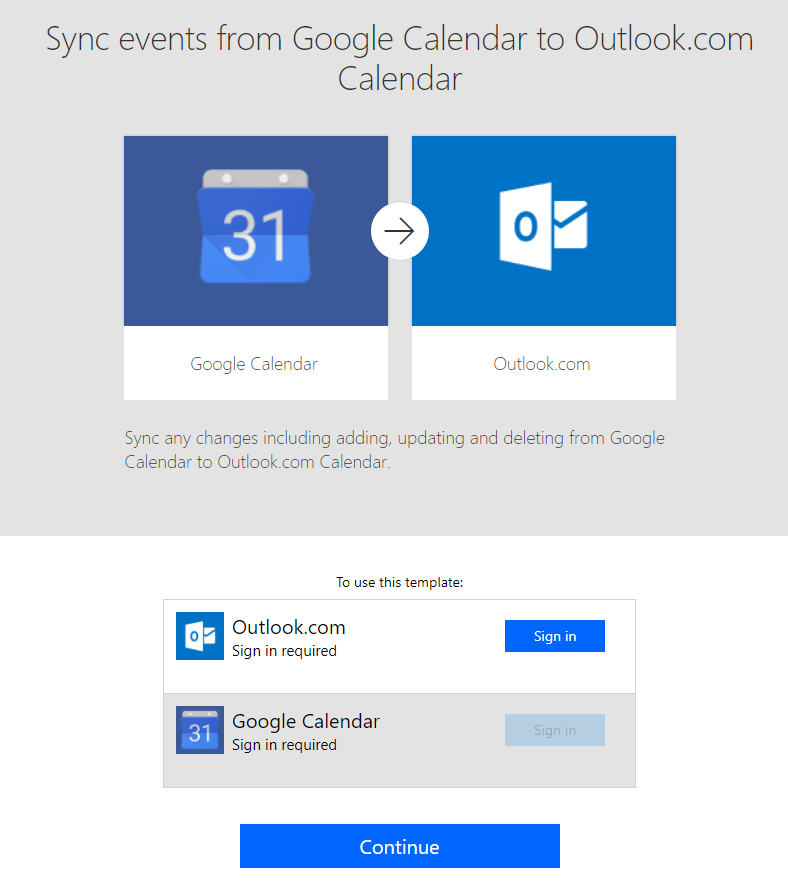
If you haven't created any connections to your Outlook.com and Google Calendar yet, click on "Sign in" button in the template page will quickly guide you to create new connections. - After all connections are created, the template page will ask you to select which calendar to synchronize with, click down arrow at right of the combo box, all your available calendars will be shown in a dropdown list:
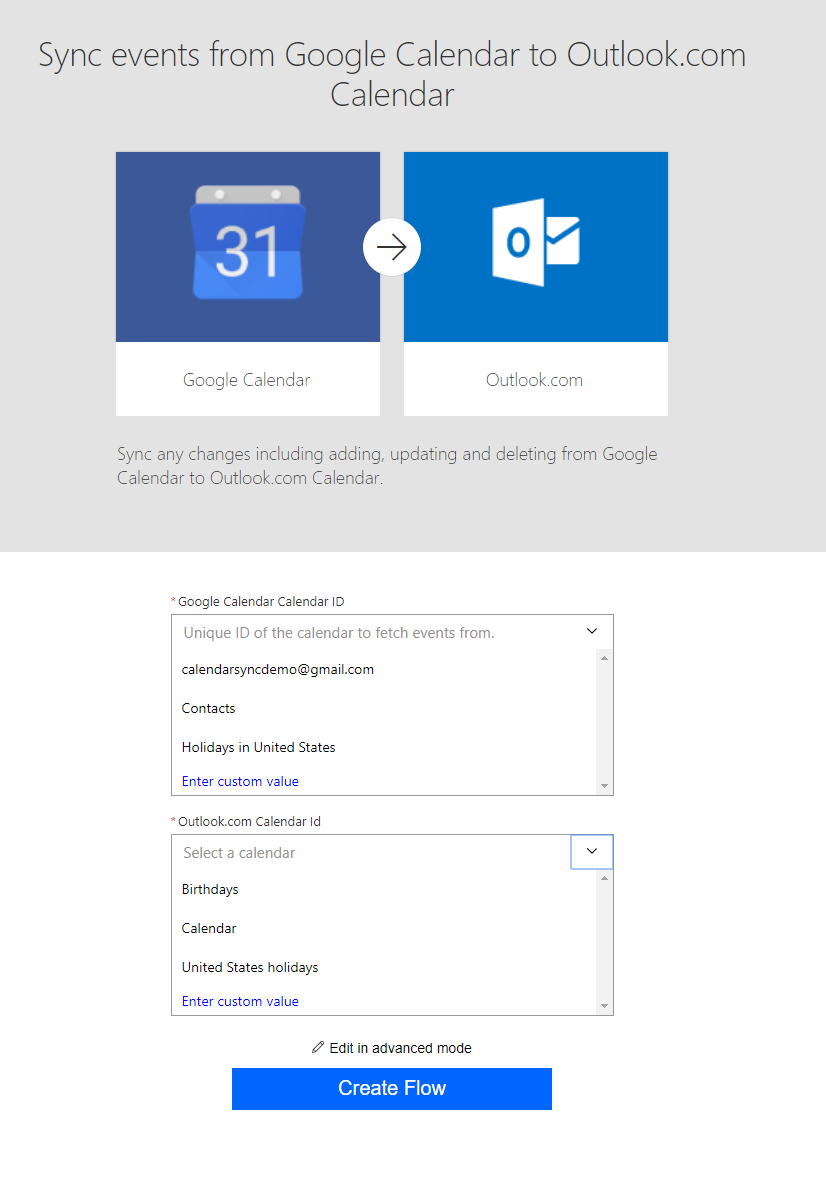
Select the calendars and click "Create flow" button, then you've done 1/2 of the work. Note: Do not enter your custom value because it is hard to get calendar ID right by your own, let the dropdown do its work. Do not select public calendar like “United States holidays” as your destination calendar cause they are read only. - Creating the Outlook.com to Google Calendar synchronization flow from template is pretty much the same as the flow we've created in the opposite direction. Visit the template here first. You'll see the connections to both calendars are already there since we created them in previous step:
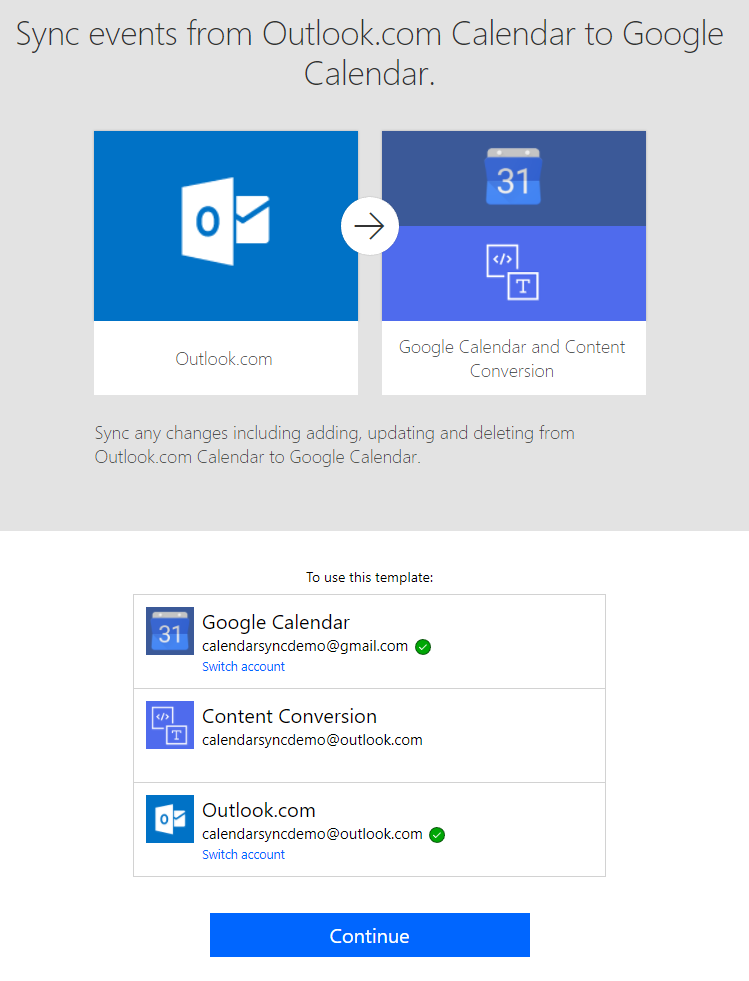
- Again, select which calendars to synchronize with.
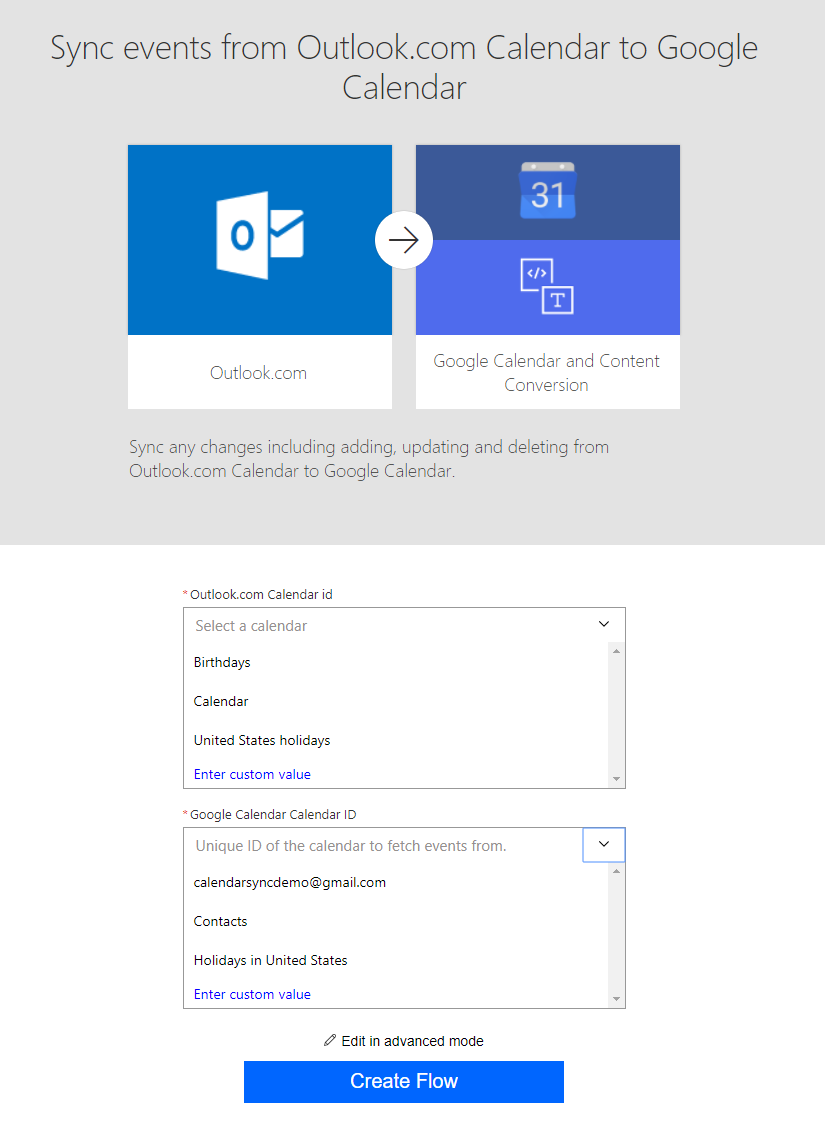
- Click "Create flow" and you're all set! Now, go get yourself a coffee and enjoy the rest of your day!
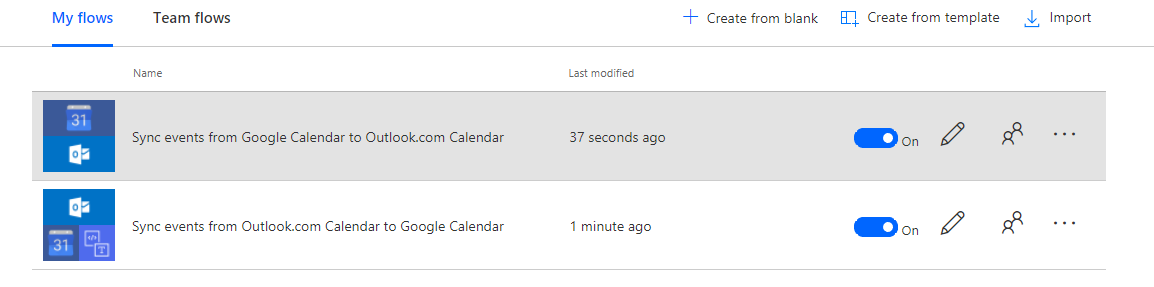
One final limition – today All-day events created from Outlook.com or Office 365 Outlook may be offset due to your timezone in Google Calendar. We are working on resolving this issue in a future version of the template.
Multiple value support for SharePoint
Using the SharePoint connector, you can now both read and write to multiple-value fields in SharePoint like Choice, Person, or Lookup. For example, in the image below, we’re writing to a multi-value lookup column called Turbines. In Flow, we can either select individual Turbine items or enter an entire array.
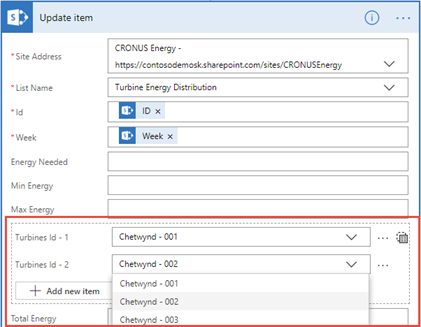
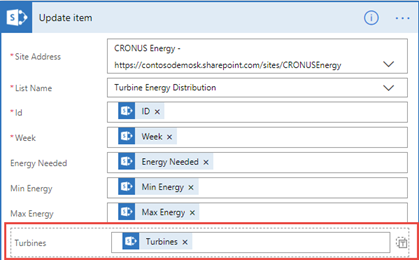
Send approvals on behalf of other users in your organization
This week we’re also pleased to announce a much-requested feature allowing Flow creators to send approval requests on behalf of others in their organization. For example, let’s imagine that you’re Chris in the IT division for a publishing company and you’ve been tasked with building a document approval flow for the Design team. This flow is triggered whenever a new file is added in SharePoint. Furthermore, let’s suppose Adele, another user in your organization, uploads a document triggering the flow. Previously, the approval request would appear to come from Chris and would be listed in his Sent requests. Now, using the brand-new Requestor field in the Approvals connector, Chris can determine who the approval is for – the file creator or Adele in this case. Furthermore, the request would be shown under Adele’s Sent requests tab in the Approvals Center in Flow.
Flow authored by Chris:
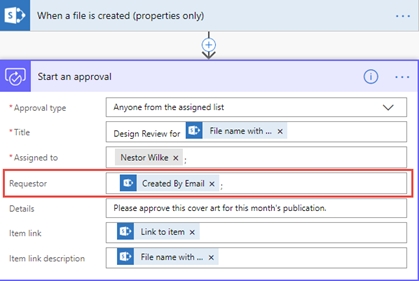
Document uploaded by Adele:
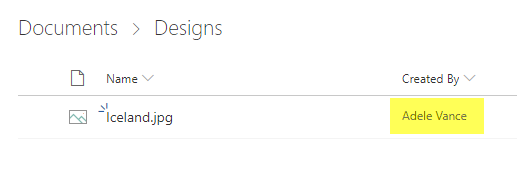
Request sent to approver (Nestor) for Adele:
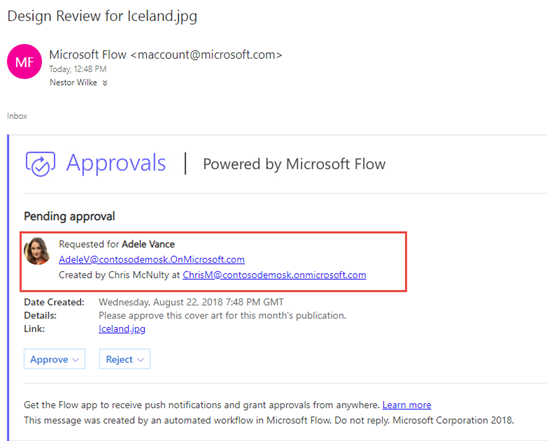
More button input types
Button flows are a great way to have a flow get kicked off instantly by anyone in your organization. Button flows can collect additional inputs from the person starting the flow, such as a photo or an email address. This month we're adding two additional input types:
- Yes/No – a switch that can be set to Yes or not. This maps to a "boolean" type.
- Number – a numeric value like 137 or 0.02
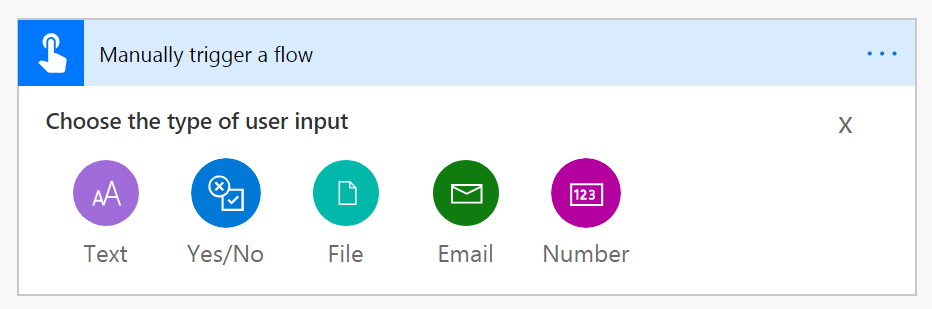
You can then use these new types when you Run a flow – including in the Flow app for iOS and Android, the web portal, and when running flows inside of SharePoint or Excel.
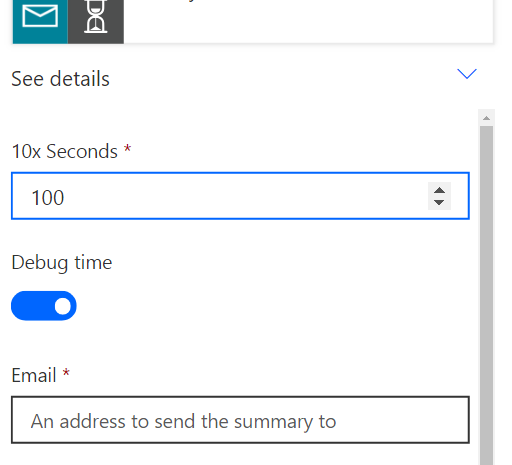
Connector updates
There is one new partner connector this week: NetDocuments – NetDocuments is a cloud content management service for businesses of all sizes to securely create, store, manage and share their document work anywhere, anytime. There is also a new version of the Video Indexer connector (V2) – we recommend that you move to that if you're currently using the version 1 of the Video Indexer connector.
This month there are many updates for existing connectors:
- The Azure Blob connector now supports pagination, setting content-type for blobs.
- The Yammer connector has a set of new and updated operations to fetch user profiles and other information about posts.
- Visual Studio Online connector has had fixes to improve the reliability and user experiences, and most importantly, can now execute any API that VSTS has through a generic Send an HTTP request to VSTS action.
- Azure SQL Data Warehouse now supports stored procedures and execution of native T-SQL queries. This new feature provides a rich functionality that allows custom T-SQL queries to be executed.
- The SQL Database connector includes optimizations in the fetching of metadata and we are seeing a good improvement in overall performance. It also gets a new header control for query parameter definitions:
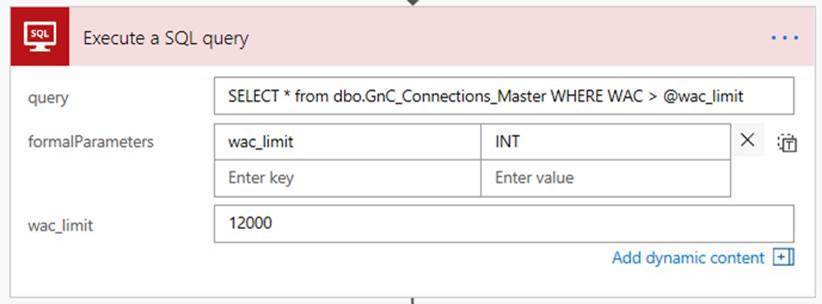
One final important note, the IP addresses for connectors will be updated on September 1st, 2018. This means that if you have currently whitelisted any connector IP addresses (for example, to allow access to a SQL database), you will need to add the new IP addresses to the whitelist. You can see the full details of the IP addresses here.


