Manage connection access while sharing button flows to enable richer scenario
With this release, we are introducing a new capability that will allow users to share button flows with or without connections, based on your use case. Specifically, what this means is that for all the connections used in a button flow, user will have two options –
-
Provide your own connection to be used with the flow
-
Ask the run-only user to provide the connection to be used with the flow
Let’s take a look at an example scenario to create a button flow – which can simplify the bug filing process for new features being released by our team.
-
The button first needs to be configured to capture the bug title and bug description.
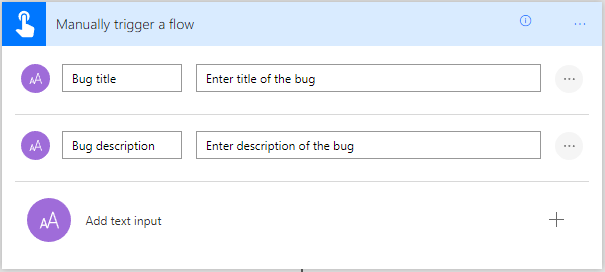
-
Next, let’s add an action to file a bug in Visual Studio Team Services
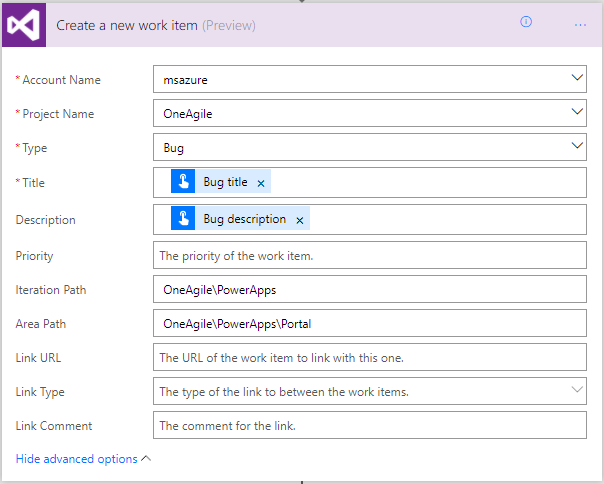
-
Finally, add a step to send a confirmation email to the person who filed the bug.
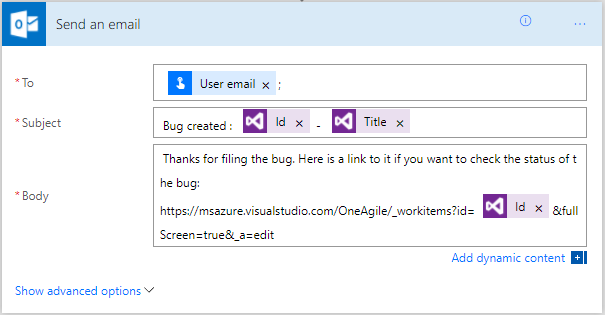
In order for this scenario to work, we would like the person invoking the button flow to provide their connection (credentials) to VSO. It would be far from ideal for the owner for the flow to be marked as the creator of all the bugs. With the new feature, we can now configure the invoker to provide the VSO connection, to do this first save your flow and navigate to the properties page.
- Click on Add another user in the Manage Run-Only Users tile
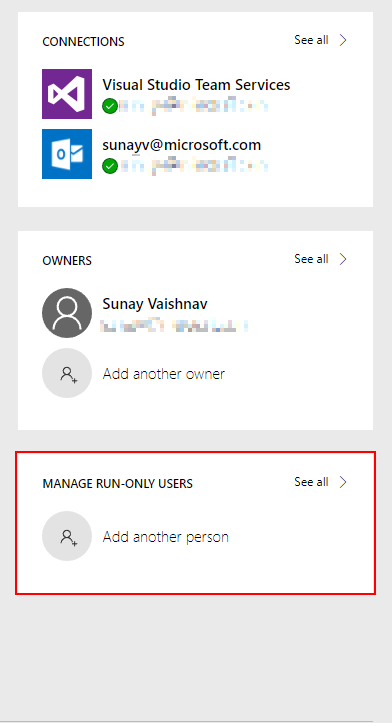
-
Add the users with whom you’d like to share the flow.
-
In the Connections used section, click on the dropdown under Visual Studio Team Services and configure it to be “Provided by run-only user”
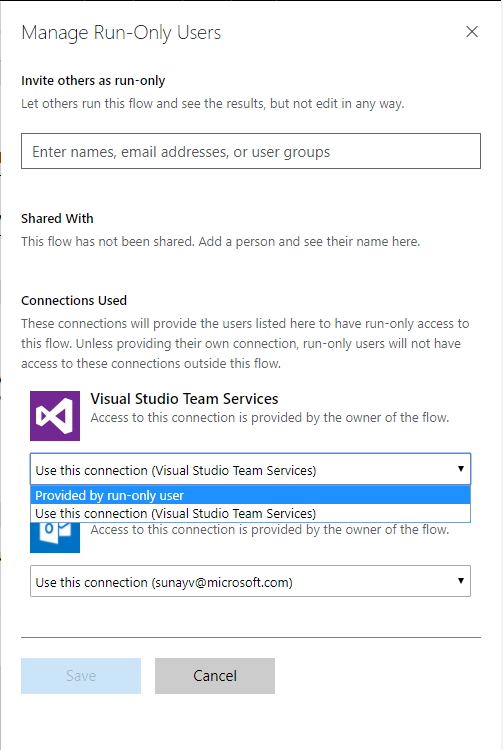
-
For the Office 365 Outlook connection, configure it to use your own connection, if you want the confirmation email to be sent using your own account.
When a run-only user invokes a button flow they will be asked to provide their own Visual Studio Team Services connection, after which they can use the button to file bugs.
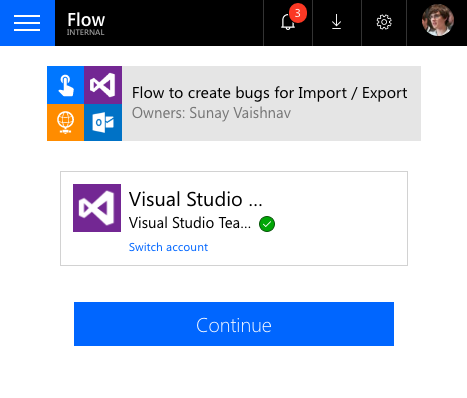
Let us know what scenarios this feature would help you enable, we are always excited to hear from our customers and their success stories using Microsoft Flow.


