Create flows easily with the new Power Automate app for Teams
Over the past year, Microsoft Power Automate has been integrating more deeply with Microsoft Teams to help you automate your work and be more productive. We’ve introduced features like triggering a flow from any message in Teams and new actions for creating meetings and mentioning your colleagues that allow rich and complex workflows within Teams.
Today we are sharing the next step in that integration with a revamped Power Automate app for Teams. This app lets you manage and create your workflows directly from within Teams. We have introduced several updates in the app that make flow acquisition even easier.
New manage experience for flows in Teams
In the new Power Automate app in Teams, we have a new homepage that lets you quickly get an overview of the different flows associated with Teams. From the main list you can get an overview of the flows you have enabled, a quick view of who owns a flow, and view of which Team or channel a flow impacts.
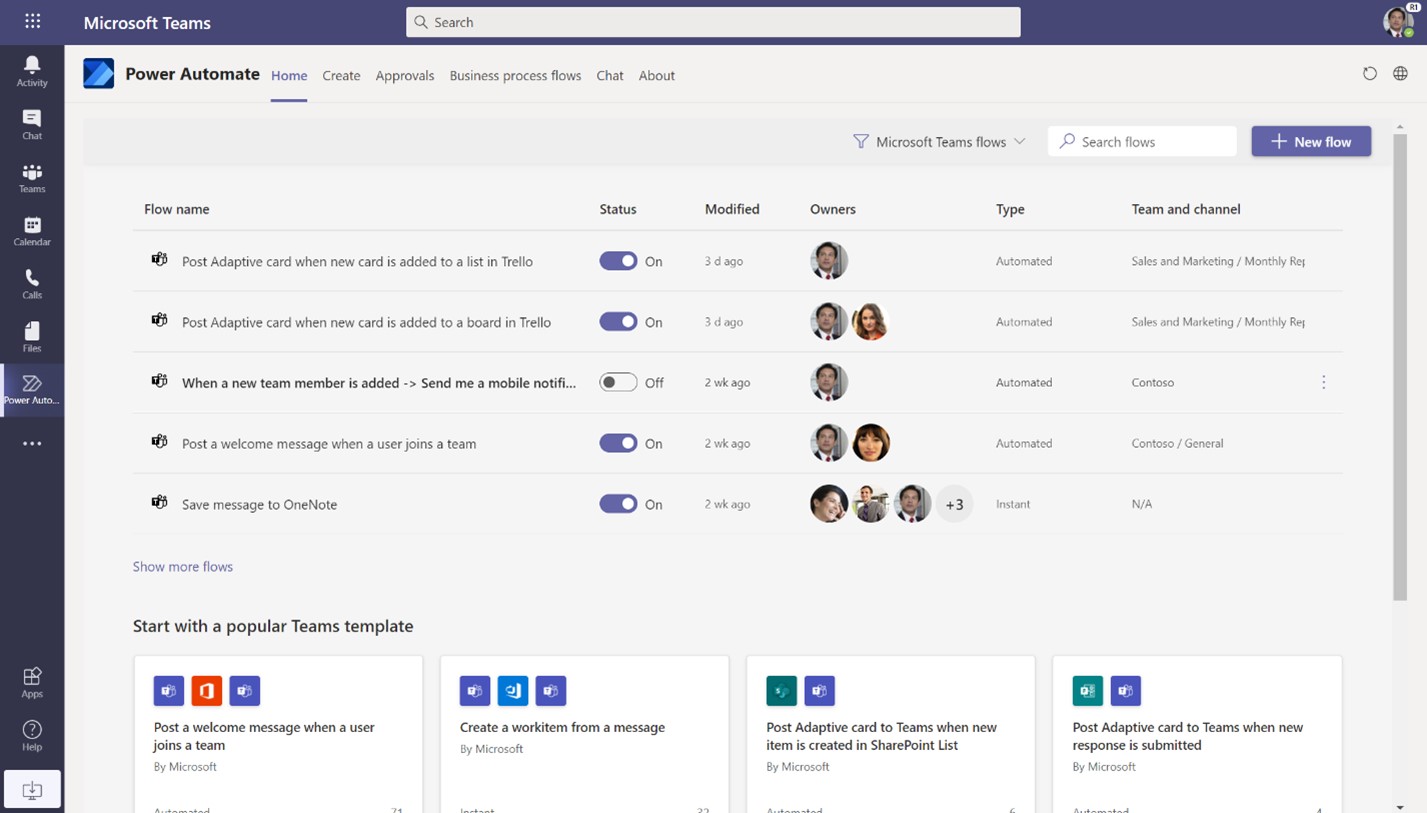
By default, we optimize the experience to show you just Teams-related flows, but you can easily switch filters and manage all your flows directly from Teams as well.
Easy acquisition of templates in Teams
With the new app you also get a new create experience in Teams that is oriented around templates. To make flows easier to acquire, we have introduced a new, simpler acquisition method unique to Teams. In this new experience, instead of seeing the full flow on creating a template, we present you with just the parameters that the flow needs to get going. This takes away from the complexity of creating a flow and makes the whole process a lot faster.
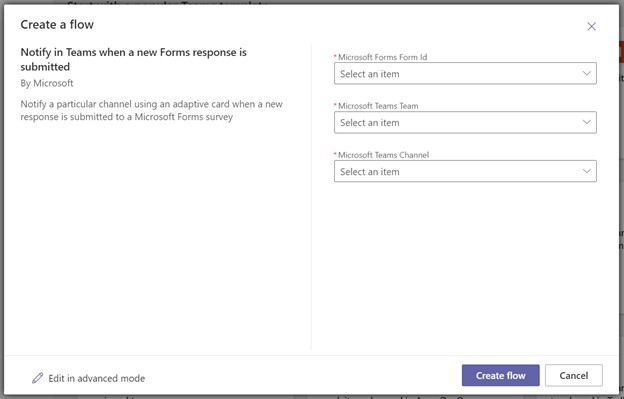
You can always dig in to the full create experience if you choose to do so by selecting the Edit in advanced mode link. Similarly, you can always create a flow from scratch using the button on the top right of the create experience.
At launch we have created 50 of these optimized Teams templates that you can choose from and we will be adding more in the coming weeks and months as well.
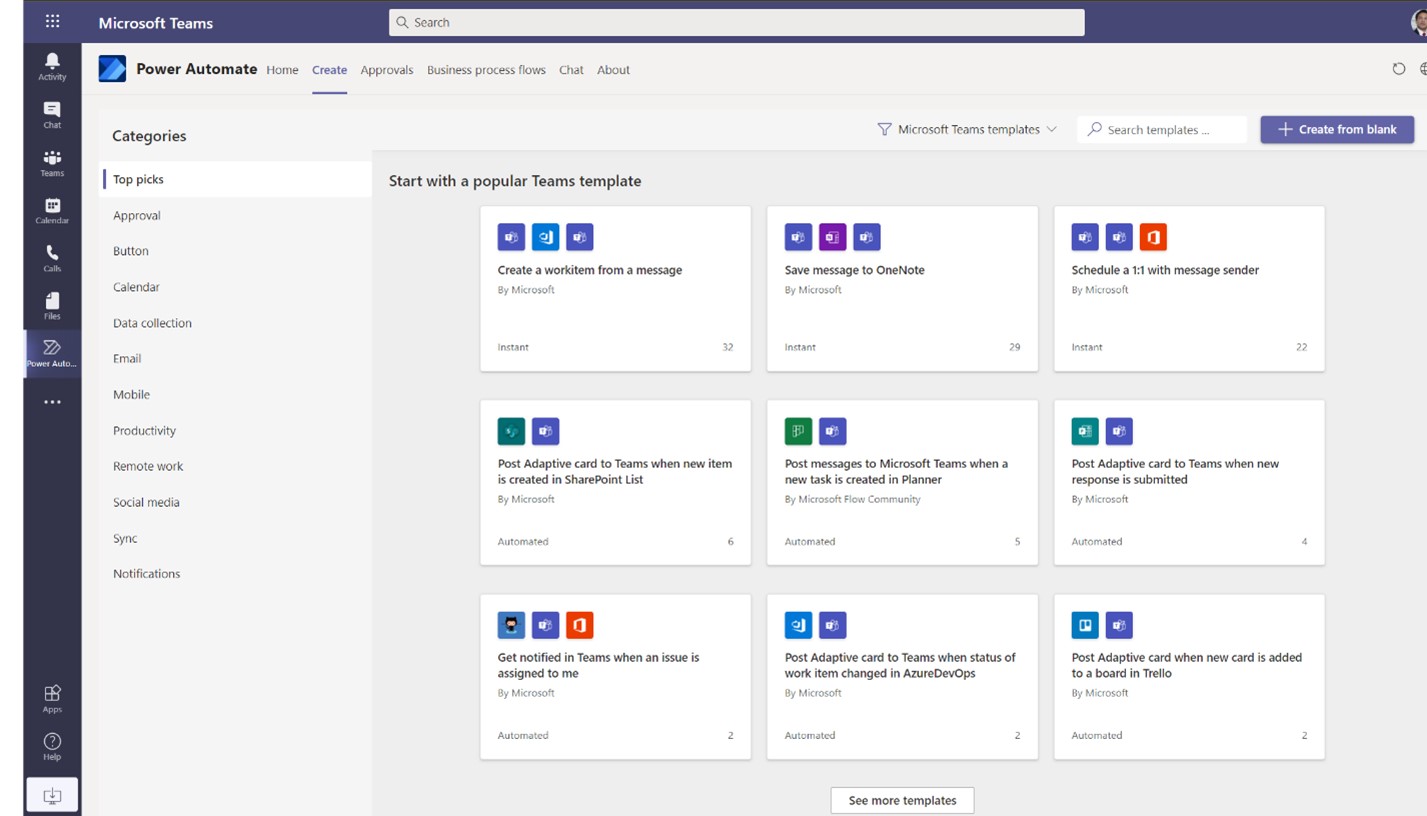
Example scenarios
Below are a couple of great examples of Teams optimized templates
Schedule a one-on-one call with the sender of a message
Many times in Teams there can be cases where a discussion might not be best suited for just chat and might require a dedicated discussion with the sender. This template uses the new For a selected message trigger and sets up time for a one-on-one discussion between you and the sender of a message and sets up a Teams call.
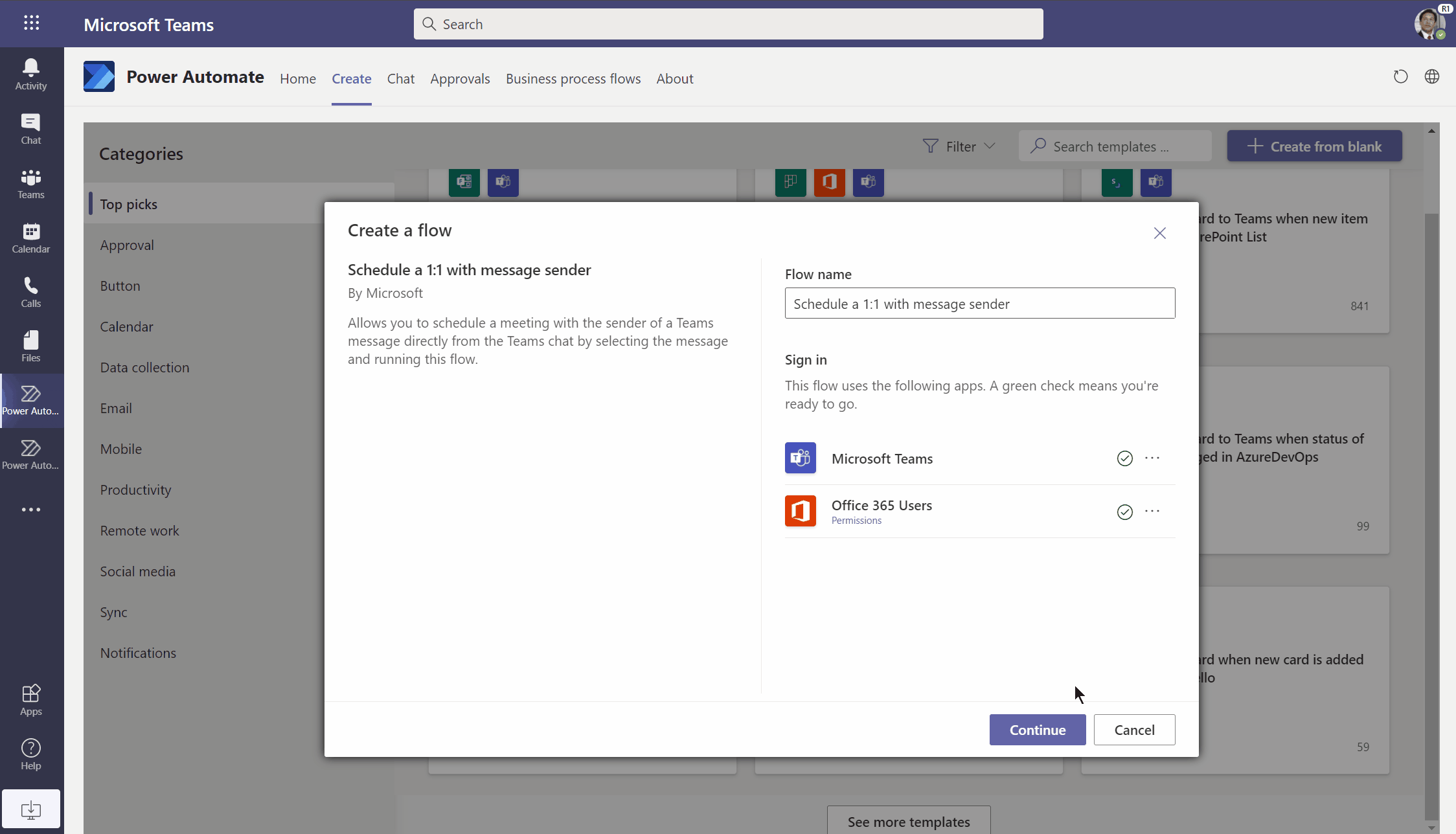
Start an approval in Teams when a file is added to a SharePoint library
Many organizations use dedicated SharePoint libraries to manage important files. This flow template lets you easily trigger an approval in Teams with one or more users whenever a file is added to this library.
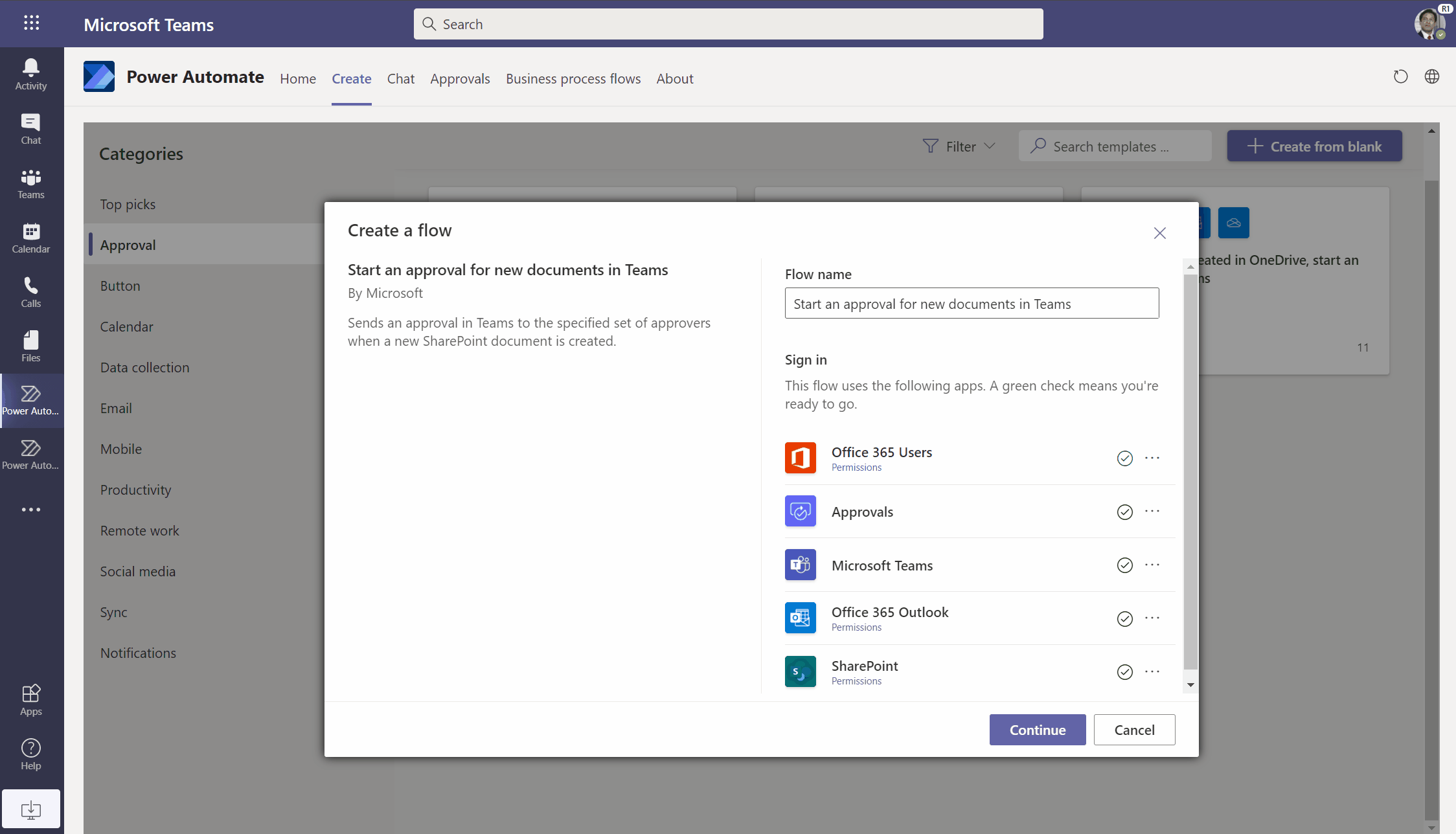
Install the new Power Automate app in Teams to try out these new features and pin it to your navigation bar to easily access it any time in Teams.
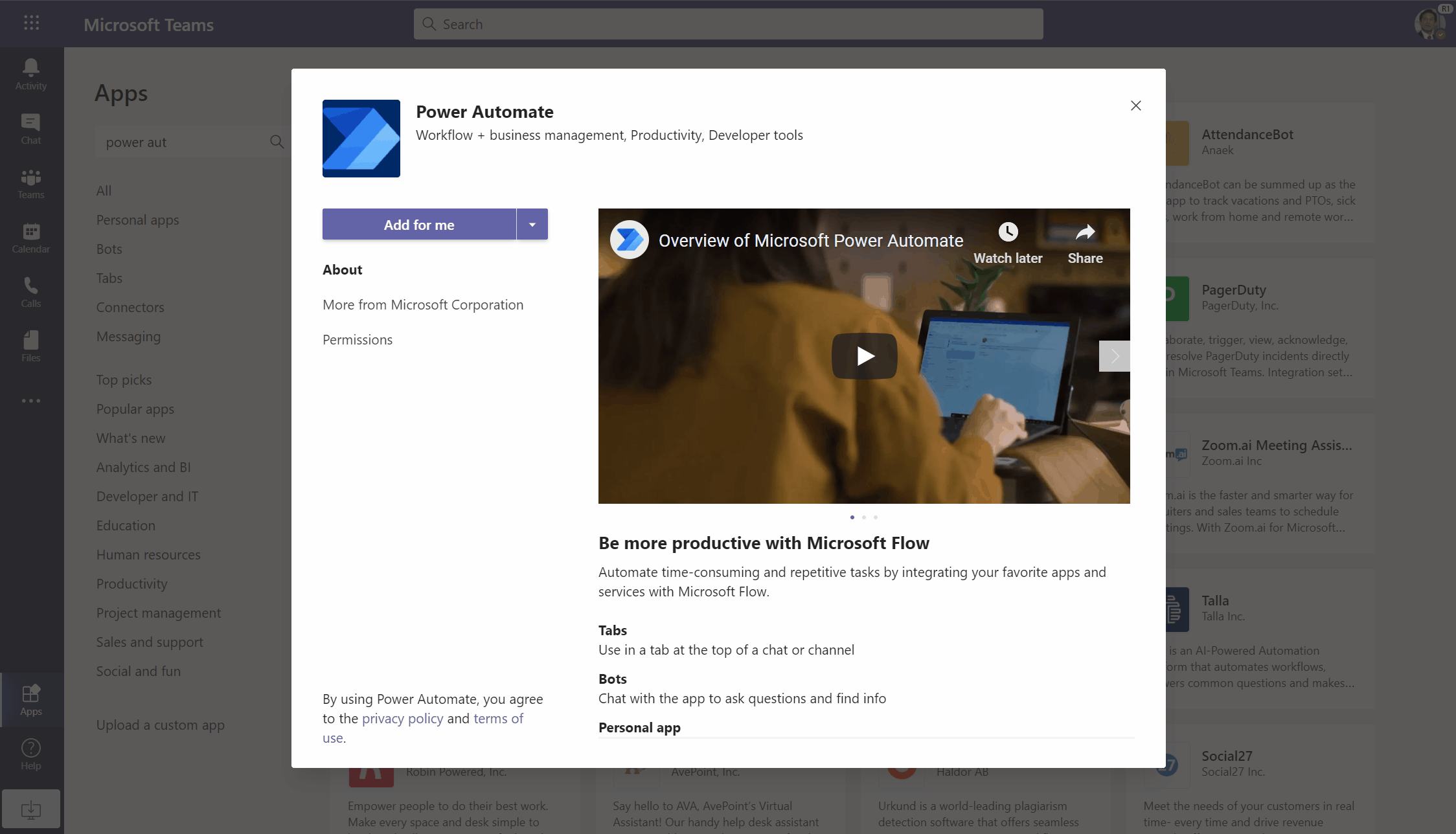
Check out our Power Automate in Teams documentation to learn about the new app. We’re constantly working on new and better templates to grow our catalog—have an idea for a unique template that you would like to see? Mention it in the comments, we would love to hear about it!


