Introducing the new Azure AD connector, Shared Mailboxes support, and much more!
Azure Active Directory admin actions
If you are an Azure AD admin you can now use Microsoft Flow to automate repetitive user management tasks. For example, whenever you have a user added to an internal system you can automatically add that user to your Azure Active Directory.
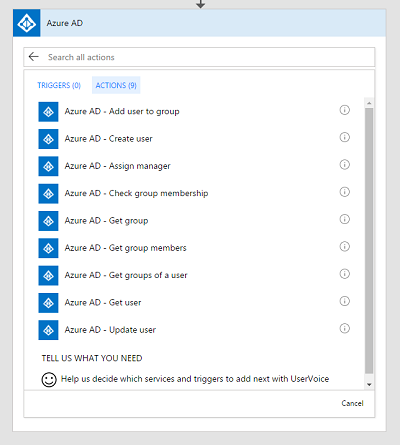
Once you have added a user you can do other activities like:
- Add a user to a group
- Assign a user to a manager
- Update user's properties
In addition the above actions, you can also pull some new information from AAD including group membership.
Work with Shared Mailboxes
If you don't want to use your personal Office 365 email box inside of Microsoft Flow, you can now use Office 365 Shared Mailboxes. First, there is a new trigger When a new email arrives in a shared mailbox. In this trigger you can enter the email address of the shared mailbox.
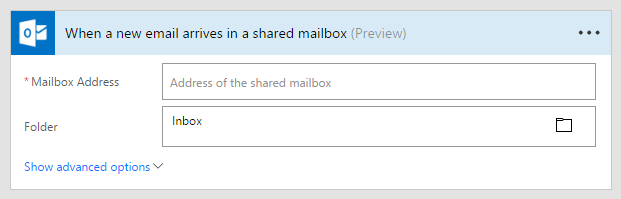
Second, there is a new action: Send an email from a shared mailbox. The account that creates the connection inside of Micosoft Flow will need access to the mailbox to use this action.
Handle Automatic Replies
Many people will setup up automatic replies when they are away from the office. You can now use this information in a flow with the new Get mail tips for a mailbox action.
As an example, let's say you want to create an approval, but you want to automatically escalate to an approver's manager if that approver is out of the office. Add the following steps:
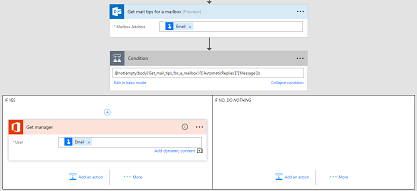
- Get mail tips for a mailbox, passing in the approver's email address
- Add a condition. Select edit in advanced more and add an expression like:
@not(empty(body('Get_mail_tips_for_a_mailbox')?['AutomaticReplies']?['Message'])). This condition means that the next action will only run if there is an automatic message present. - Finally, you can use the Get manager action to get the person to escalate the request to (or you could use a spreadsheet or any other line-of-business-system to find a different person if you didn't want to escalate to their Office 365 directory manager).
Microsoft Flow is now available in Canada
Today, we are announcing a new geography is available for Microsoft Flow: Canada. This means that you can now create environments in Canada, meaning your flows will run in Canadian data centers. Going forward, any new companies located in Canada, that sign up for Microsoft Flow, will have their default environment created there. If you are an existing Flow user, you can also create a new environment in Canada and choose to use that.
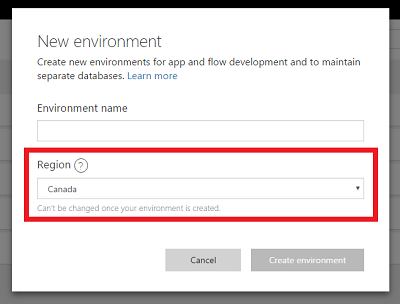
To create a new environment, go to the Microsoft Flow Admin Center, select New Environment and select Canada in the Region dropdown. Note that if you used Microsoft Flow previously, we will not automatically migrate any data to the Canada region (even if your company is located in Canada).
Create Custom Connector Webhooks
With custom APIs, users have always been able to define their own custom actions that could be used inside of Microsoft Flow. However, it has not been easy to build triggers for running new flows. With the latest changes in the Custom Connector experience anyone building a new connector can now define a webhook, which will be used as a trigger for flows. This webhook definition includes the subscription request, as well as the incoming request when the event happens.
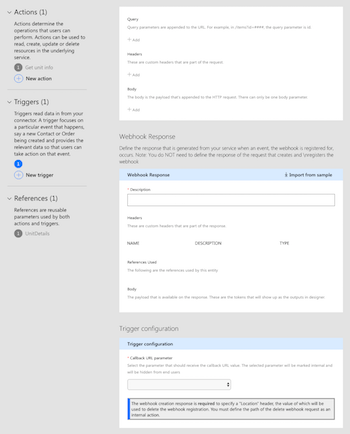
Note that in order to use webhooks inside of Microsoft Flow, the webhook creation response is required to specify a "Location" header, the value of which will be used to delete the webhook registration.
Manage Flow Owners in the Admin Center
In the Microsoft Flow Admin Center you can manage all the flows in the environments that you are an administrator of. Previous management operations included the ability to delete and enable/disable flows.
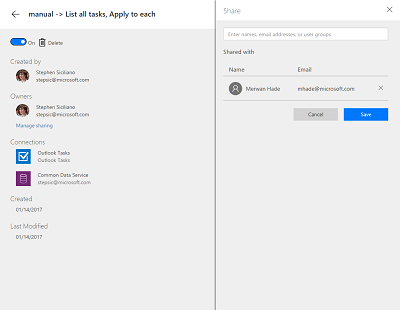
Now, you can view the set of people who have access to edit a flow, and add and remove people from that flow. This is particularly useful to manage orphaned flows. For example, an admin can find all the flows that don't have any owners (such as if users leave an organization), and assign an appropriate new owner to those flows.
Button sharing from mobile improvements
Two months ago we announced that you could distribute a button inside of an organization to your co-workers. One of the comments we have received was that it would be useful if the flow could send the push notifications to the person who pressed the button, as opposed to the person who created the flow. Starting with the latest version of the app for iOS and Android, push notifications will now be sent to the person who runs the flow. We have also made several accessibility and performance improvements in the mobile app.
New connector reference documentation
Inside of Microsoft Flow you can see all the triggers and actions for a given connector, but it can be difficult to know exactly what all the actions need or what all their output properties are. Today we are announcing a full connector reference on docs.microsoft.com!
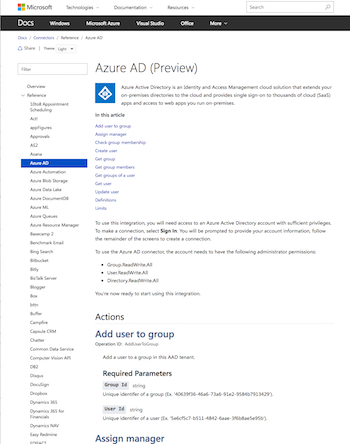
This contains all the connectors currently supported by Microsoft Flow and PowerApps, and describes every single input and output of every operation, as well as how to set up connections to the different services.
Two new partner services
Last, but not least, we are adding support for two new partners:
- Nexmo – Nexmo, the Vonage API Platform, enables you to add communications within the context of your applications, including SMS, Voice and Chat.
- Paylocity – Paylocity develops industry-leading, cloud-based payroll and human capital management software solutions for medium-sized organizations. Use this connector to create events triggered by actions initiated in Paylocity payroll and HCM applications. Contact Paylocity to obtain access credentials to set up your Office 365 integration.


