Automating before and after payment invoices with AI Builder
AI Builder is a Power Automate capability that provides AI models that are designed to optimize your business processes by gleaning insights from your data. One of the most taxing manual processes in an organization is processing forms and invoices, luckily this is a strength of AI Builder. This is the part two of a 3-part weekly series on some common ways to get started.
Background and challenge
One of the most common paper processes to automate today is to manage data inside forms and invoices. Depending on their complexity and contents it’s usually admitted that it takes 5 minutes on average to manually extract the information: someone reads a value on the invoice, types or copy/pastes the value into the destination (such as ERP), and repeats for all fields. This is not a long-term solution with plenty of double handling struggle, tedious manual tracking in Excel, and disruption of service when someone from the Accounts Payable (AP) team is out-of-office.
Automation can help, as it can offload the majority of the work with great accuracy and free some time and energy for more stimulating tasks. The core challenge is usually more or less the same: automate the way the data from invoices (vendor, amount, product(s), etc.), gets into their invoice management system.
What AI Builder can do
One of AI Builder’s perks is its document automation prepackaged solution. It’s easy to set up (with point-and-click and wizard-based experiences), leverages deep integration with Microsoft Power Platform as a whole (Power Automate, Power Apps, Power BI, and Power Virtual Agents), and out-of-the-box connect to all things Microsoft (SharePoint, Excel, Dynamics 365, Azure), and hundreds of other apps.
Implement the solution
The fastest way to build something to improve the AP workflow is to use AI Builder’s document automation prepackaged solution. It allows you to very easily extract information from documents and export that in a Dataverse table that can be used to feed an ERP:
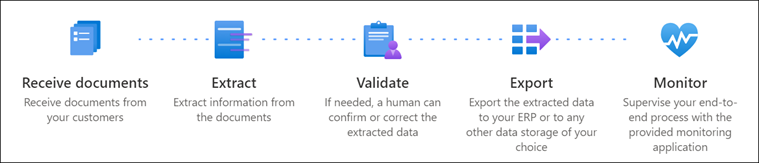
A step-by-step guide allows you to get started.
First the document automation base kit needs to be installed. This usually takes up to 10 minutes for a given environment:
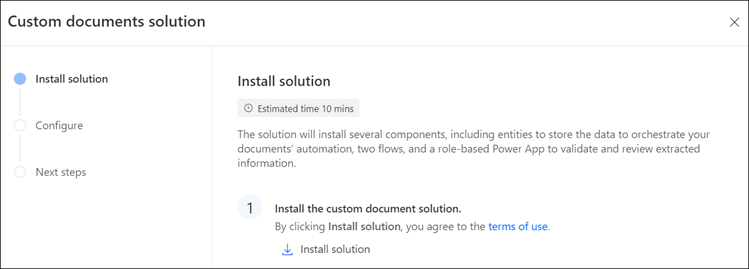
Once the installation is complete, several objects are now showing under the solution:
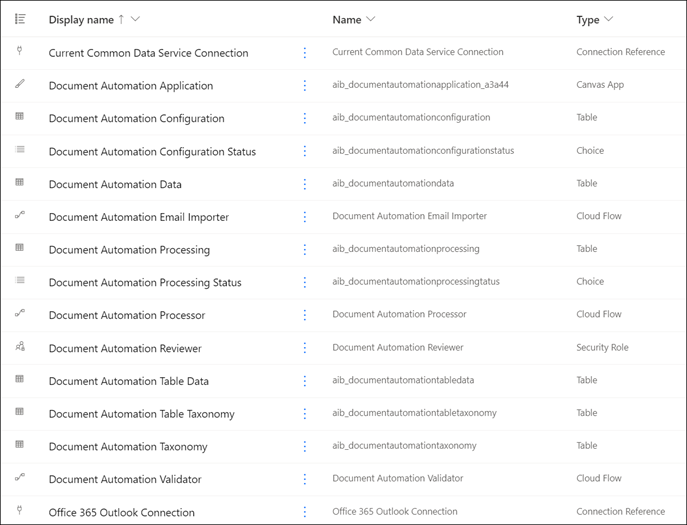
Next the process owner (the person who installed the solution and has rights to modify/customize all files contained within the solution) needs to properly configure roles in the Power Platform Admin Center; the solution contains a prebuilt Power App that can be used to see and edit what was automatically processed by the solution. The person who should have access to this app should be assigned the role of Manual Reviewer. And the process owner should make sure to have the System Customizer role.
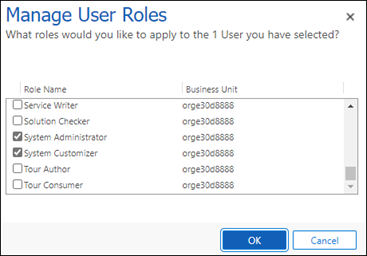
Objects within the solution then need to be configured so it can properly process the pipeline of documents – for instance which mailbox will get scanned and for which types of emails. Below it will scan a specific email address (jack@proseware.com) whenever the email contains attachments (“Include Attachments = Yes”) and only attachments (“Only with Attachments = Yes”), so emails that contain a proper/non-empty body of text will not be scanned).
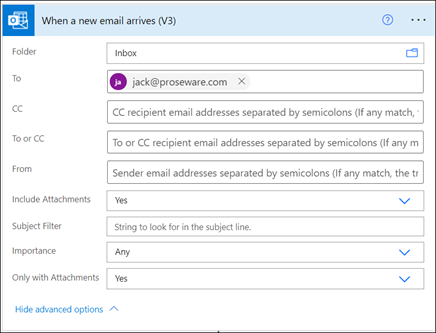
Once everything is properly configured (see here for more details) the flow will automatically parse the emails so the Manual Reviewer can now see invoices flowing into the dedicated Power App:
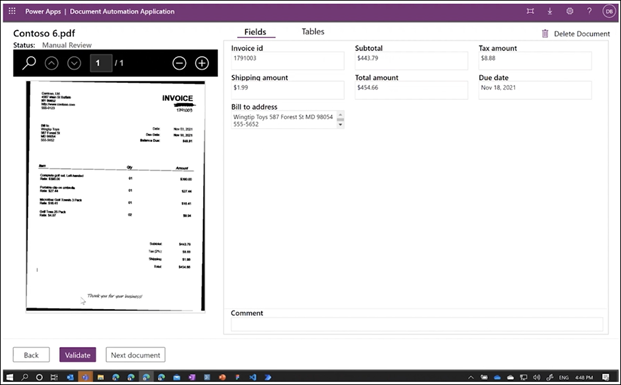
Every time a new invoice will be dropped by email it will get automatically processed by AI Builder and once the processing completes, the data will be stored in the “Document Automation Data” table. The System Customizer can easily tweak this app: display or not display a specific field, display the confidence scores, brand it with a logo, etc.
Since October 2021 (and to streamline even more the install experience), the solution includes AI Builder’s generic/prebuilt invoice processing model. This prebuilt model will extract data out-of-the-box (you don’t have to train a custom model with plenty of documents).
If you see that this generic/prebuilt model isn’t able to properly extract data from invoices from a specific supplier, you can create a dedicated custom model that you’ll have to train properly so it can extract data from this specific supplier’s documents. Creating (and testing) a new model can take a couple of hours but you’ll then be able to leverage this work automatically, whenever a new invoice from them is dispatched.
For additional fine-tuning, one can tweak the minimum confidence score below which a manual/human review will be required. For instance, if you want everything below 60% to be reviewed by a person, you can change that in the dedicated flow (Document Automation Validator):
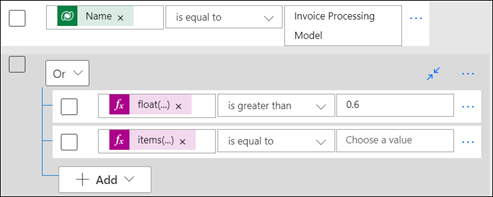
Overall – and depending on the complexity of the invoices/variety of invoice suppliers one might have, and overall knowledge of the Power Platform – it usually takes one or two working days to install an E2E working instance of the document automation: from installing the document automation solution, to prototyping, tweaking, and creating the custom form model (if required).
Next and if you have some suppliers who only send paper invoices, you could tweak the Power App so it can extract information from an picture taken on a phone.
Expected ROI
- Create and maintain better invoice history.
- 10x reduction in the time to get approvals for invoices.
- Increased on-time payment.
- Accounts payable processing cost down by 50% per invoice.
- Error rate down from 1% to 0.1%
- 24/7 preprocessing.
Want to know more?
AI Builder public documentation is the place to start to learn more about form processing or document automation.
Check out the latest document automation webinar and the step-by-step install guide.


