Improved Flow integration into OneDrive for Business
OneDrive Launch panel
Similar to the Flow Launch Panel in SharePoint, you can now run flows on selected files from OneDrive for Business that collect inputs. This feature enables the person running the flow to bring in their own credentials, especially for flows that may have been created by IT. They can also get prompts for runtime inputs like Approver or Message, which can be of type text, file, email, boolean, or number.
To set up a flow that collects inputs from OneDrive you can select the Flow button in OneDrive for Business and choose Create flow. This shows you a number of templates. You can also create a flow from blank inside of Microsoft Flow by choosing the For a selected file trigger under the OneDrive for Business connector:
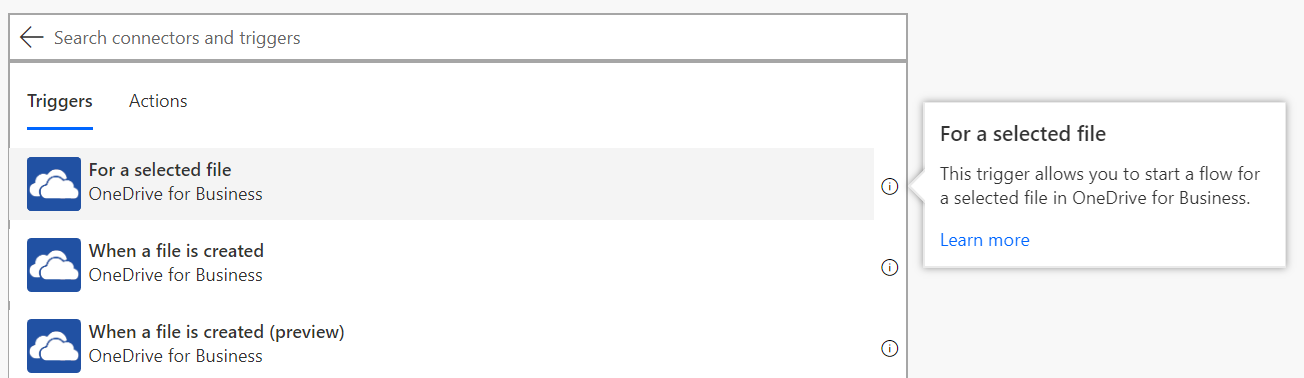
After you select this trigger you can select Add an input to choose any number of fields to collect from the user triggering the flow.
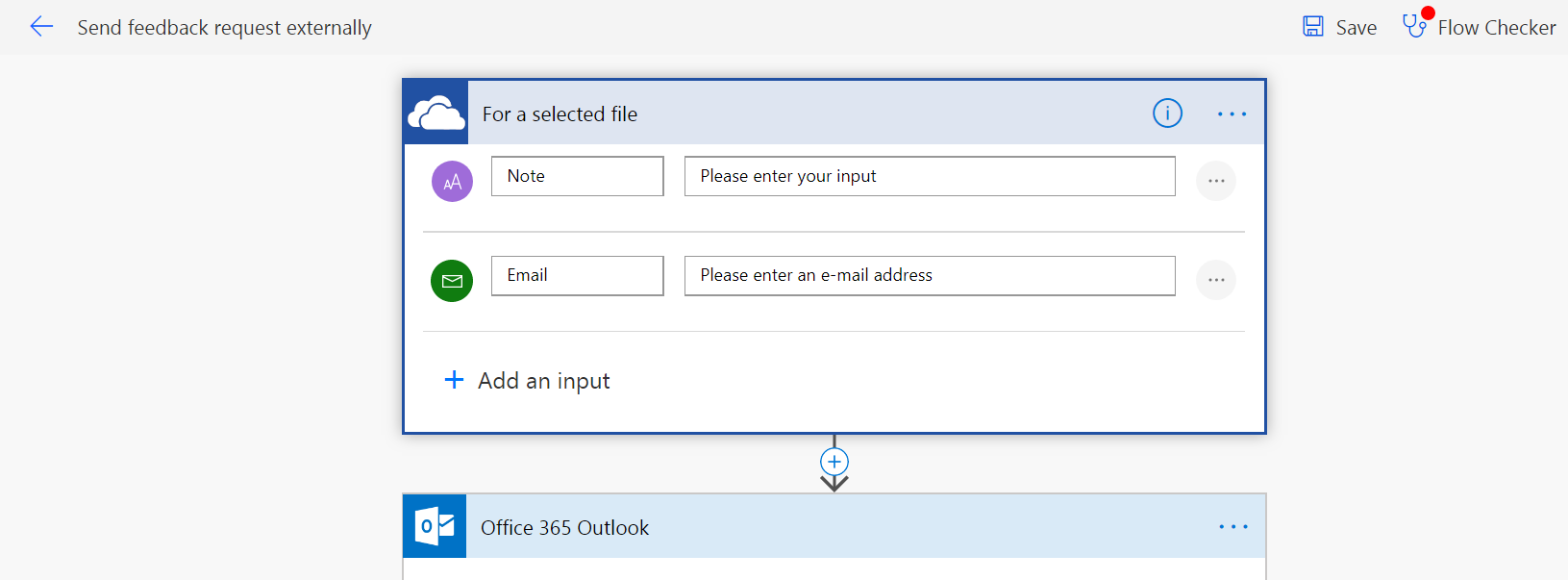
Then, you can add any number of actions into your flow. Once you name and save your flow it will show up in the Flow menu once you have selected a file in OneDrive for Business:
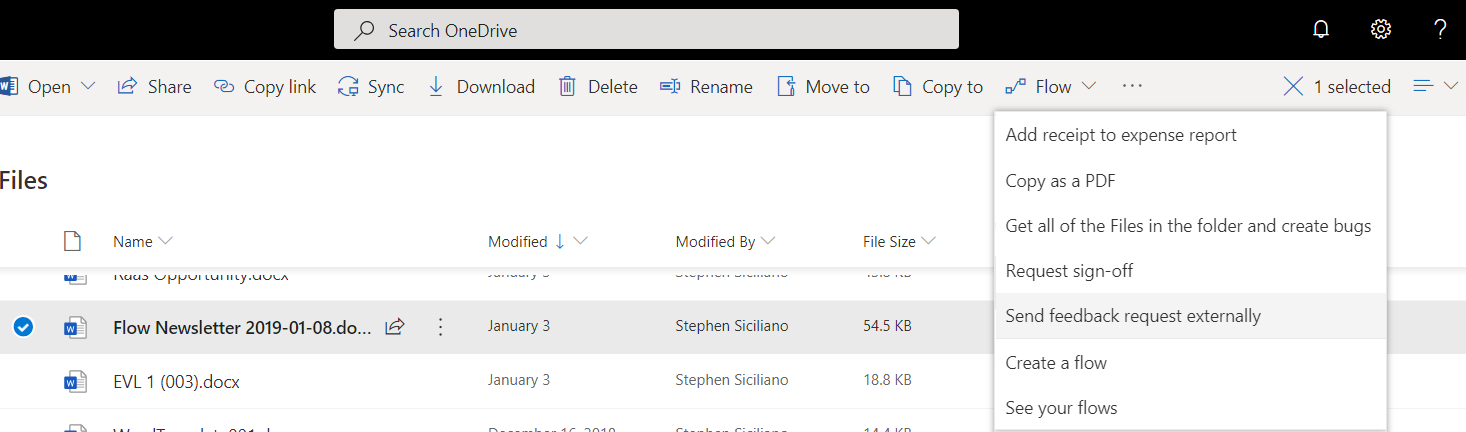
OneDrive out-of-box templates
One of the easiest ways to get started with Microsoft Flow is by using the templates that are included with other products out-of-the-box. These templates are automatically available for every user without requiring any additional configuration or set up beforehand.
Through an embedded Flow launch panel experience, users will be able to create and run an out-of-box flow to send sign-off requests to any user in their tenant, along with a message. Once the approver responds, the initiator receives a confirmation email with feedback from the approver. In addition, for certain file types there is an out-of-box flow to Copy as a PDF. This will create a PDF file in your OneDrive alongside the file you have selected.


