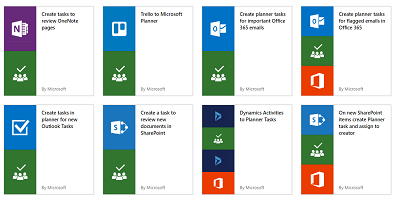Microsoft Planner is now supported in Flow, and introducing the PowerApps Community plan and admin access to all user licenses
The Microsoft Planner Connector
Today we're excited to announce that the number one request on our ideas forum has been completed: a connector to Microsoft Planner! With the Planner connector you can create tasks based on any of the hundreds of different triggers that Microsoft Flow supports today. Here are a few example templates:
- Create planner tasks for flagged emails in Office 365
- Copy items from a SharePoint list as planner tasks
- Trello to Microsoft Planner tasks
In addition to these templates, you can create flows from scratch that get data from Planner or update your existing Planner tasks.
Monitor User Licenses in the Admin center
In the past few months, we've received requests from multiple administrators to provide a way to view a list of users, from their organization, who are using PowerApps, Microsoft Flow, or both. Many administrators were also interested in knowing the licenses of these users.
If you’re an Office 365 Global admin or an Azure Active Directory tenant admin, you can now download a list of users in your organization who not only are licensed to use PowerApps, Microsoft Flow, or both but also have accessed either of those products. The list contains each user’s name, email address, license type, and other information. For example, a user might have:
- A trial license for PowerApps or Microsoft Flow, or,
- Access to both products through an Office 365 license, or,
- Access to both products through a Dynamics 365 license, or,
- Access from PowerApps and Microsoft Flow plans
Download the list of users
In the admin center, click or tap User licenses near the left edge (only available to O365 Global admins or AAD tenant admins)

1.Click or tap Download a list of active user licenses.

The file might take a few minutes to download.
2.Wait a few minutes for the .csv file to download, and then open it in Excel.
Note: If you close the window before the file finishes downloading, you might have to restart the process.
This example shows two users who have licenses to both PowerApps and Microsoft Flow through different means. Jane Doe has access through a subscription to Office 365, and John Doe got a trial license for each product.

Both users have accessed PowerApps or Microsoft Flow. There might be more users in the organization who have license to access PowerApps and Microsoft Flow, but have never accessed these products. These users will not appear in this list. You can view all the user licenses from Office 365 admin center.
If a user has left the organization, the list will show Unknown in columns such as User name and Email address. Also, there is a known-issue where some of the columns might still have value as Unknown even for the users who are still in the organization. In such a case, please try downloading the file again after a few minutes.
If you want to add more user licenses, then you can do so from Office 365 admin center.
Introducing the PowerApps Community Plan
One of the questions we have received is if there is there a way to develop Microsoft Flow skills for more than 90 days. We are now announcing the PowerApps Community Plan (which includes Microsoft Flow) and supports exactly that. With the PowerApps Community Plan you get a free environment for individual use with functionality including the Common Data Service (CDS). In this environment you can explore and learn everything about Microsoft Flow and PowerApps for free, but the PowerApps Community Plan is not intended for production use.
If you are an existing user of Visual Studio Dev Essentials, the PowerApps Community Plan is now included with your benefits. Inclusion into the Visual Studio Pro and Enterprise subscriptions is coming soon.
You can read more about the community plan on the PowerApps blog here.