Looking Back on Power Automate’s 2020
Microsoft will be virtually delivering its first ever spring season Ignite conference between March 2-4. It will be an exciting event where you’ll be able to view some of the latest updates to Microsoft’s myriad of services, including Power Automate. These virtual conferences have now almost become standard due to the unprecedented pandemic of 2020 which forced most of us to adjust many aspects of our lives, including the way we work. Remote work has become the norm for many, including meetings, conferences such as Ignite, and many regular day-to-day activities. Remote work requires greater reliance on software and digital technology. To this end, Power Automate made significant advances in 2020 to ensure automation capabilities are more robust and powerful to facilitate the growing remote working needs. In this blog, we want to recap some of these updates and then look ahead to 2021 as we continue adding features to Power Automate and developing the most effective low-code automation service in the industry.
Launching Robotic Process Automation for Power Automate
Near the beginning of 2020, we announced the general availability of Robotic Process Automation (RPA) for Power Automate. We launched RPA in the form of UI flows to automate tasks on Win32 applications and Google Chrome or Microsoft Edge web-based applications. The UI flows, which we now call Desktop flows, were offered in both attended and unattended modes (figure 1). With attended RPA, users can automate task for legacy applications on their local machines. In unattended mode, users can automate tasks without the need for any human intervention. Running RPA in unattended mode enables automation across single or multiple desktops or virtual machines. With unattended RPA (figure 1), an automation bot logs in to a designated Windows device, executes the desired automation, and then logouts. Key features for unattended mode include:
- Execution on a cluster of machines: This feature enables you to define a cluster of machines that increase capacity and reduce the management cost of running unattended automation.
- Centralized reporting: Users can centrally review job performance across their cluster of machines.
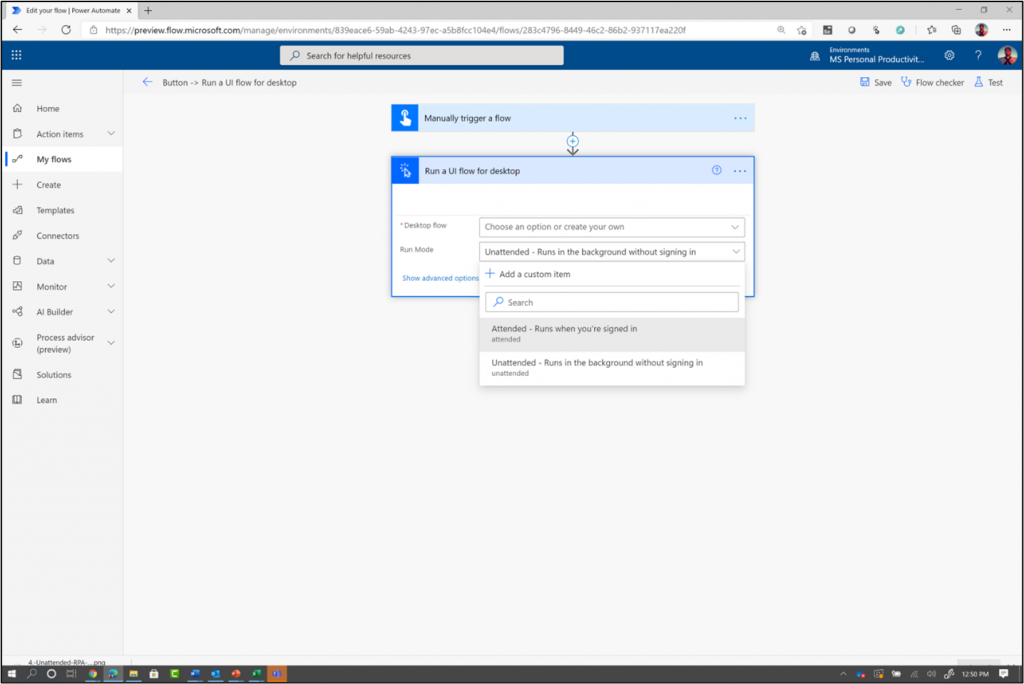
Softomotive Acquisition
To further enhance our RPA offering, we acquired the industry leading automation company Softomotive which immediately provided us with an additional 15 years of RPA expertise and the ability to integrate Softomotive’s proprietary WinAutomation RPA technology into Power Automate. WinAutomation helped unlock additional options (figure 2) for RPA desktop authoring enabling Power Automate users to easily create bots and automate Windows-based tasks. The combined offering also broadened our RPA capabilities by extending automation to AS400, Java, SAP, Citrix and traditional green-screen terminal applications among others. Also, we expanded web-based RPA to include the Firefox and Internet Explorer browsers. To briefly summarize, with the acquisition of Softomotive, Power Automate was able to:
- Deliver comprehensive low-code desktop automation solution with WinAutomation – providing customers with additional choices for creating workflows in Power Automate. Now, anyone can build RPA bots with our existing browser-based authoring app or through a new desktop app with WinAutomation.
- Expanded the out-of-the-box UI automation drivers for commonly used apps and services – furthered out commitment to providing the most robust set of RPA capabilities in one platform and expanding the existing desktop automation experience with the addition of Softomotive’s robust set of connectors and applications.
- Enabling parallel execution and multitasking – enabled customers to execute multiple workflows and automations in parallel and on the same machine to reduce latency and improve the efficiency of their bots. This brings the same incredible scale from existing Power Automate API automation to UI automation.
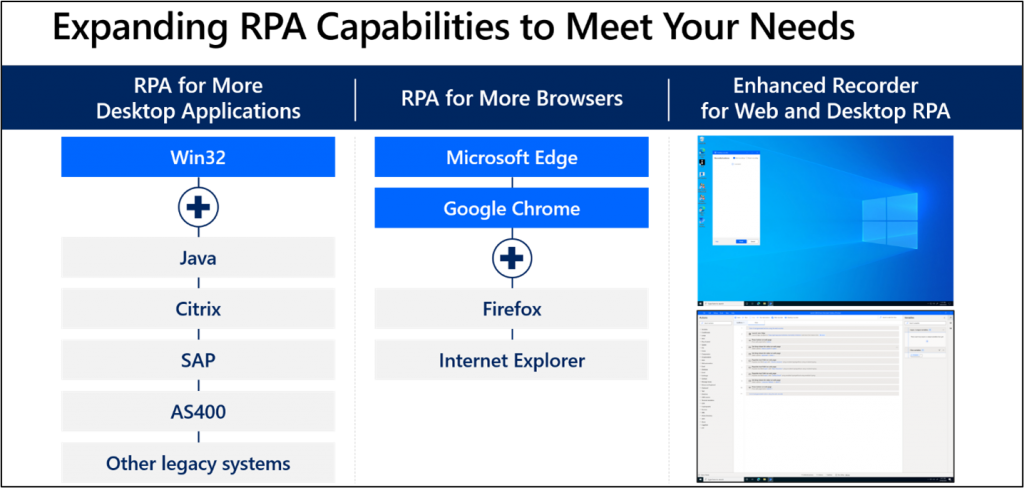
Launching Power Automate Desktop
From the initial launch of Desktop flows and the subsequent acquisition of Softomotive, our combined teams were geared to quickly integrate and provide our customers with one of the best RPA services in the industry. The diligent work of our engineers led to the quick integration and release of Microsoft’s Power Automate Dekstop. Power Automate Desktop, extended the automation capabilities in Power Automate to on-premises processes and tasks, expanding the possibilities of desktop or web-based application. Power Automate Desktop offers a new drag-and-drop visual designer for 370+ actions that run on your desktop. With the new Power Automate Desktop, users can:
- Accelerate automation with an easy-to-use visual designer: Power Automate Desktop allows users to automate tasks or processes from their machine. The drag-and-drop visual designer and live debugging tool make it possible to automate processes and displays the process steps helping turn ideas into reality (figure 3).
- Simulate multiple scenarios with the web and desktop recorders: Automate your favorite web apps with the Web Recorder, or capture on-screen elements for your desktop apps with the Desktop Recorder. The recorders track keyboard and mouse interactions and translates them into a clear automation path that can be replayed across web apps and desktop applications.
- Automate between Windows applications with key actions: Automate both modern, Windows applications and legacy systems with a diverse set of actions—without making changes to your current IT infrastructure. A single flow can support tasks across systems that include SAP, websites, and legacy terminals such as mainframes and AS/400, Citrix, and more.
- Reduce bottlenecks with flexible exception handling: Prepare for the unexpected by leveraging error-handling at any point in the automation process. Ensure automations run with precision and speed by setting up safeguards such as retries, alternate execution or notifications when errors occur. Each action in the script supports no-code error and exception handling, and execution logs that include error details and screenshots to help with troubleshooting.
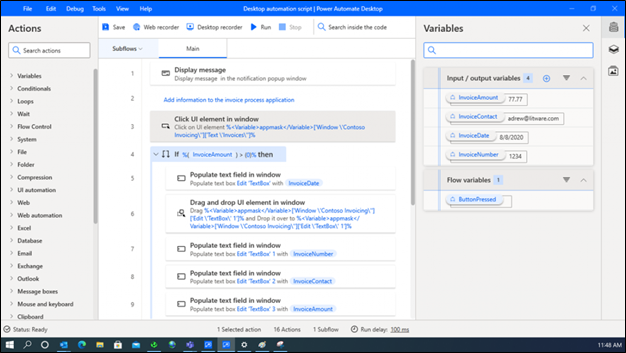
New Analytics Reporting
To help ensure visibility and control over the new Power Automate RPA capabilities, we introduced new analytics reports available through the Power Platform Admin Center. The following four new reports are available through the admin center:
- Runswhich gives you an overview of daily, weekly and monthly desktop flows run statics, with trending lines and run results breakdown (e.g. success/failure/cancel) This report gives insights on how actively desktop flows are used in each environment.
- Usage which shows you the desktop flows that being used most so you can get a good idea about your automation inventory.
- Created which shows you analytics against recent created new desktop flows, so you understand how active your desktop flows makers and who they are. (Note, you must upgrade the Power Automate Desktopapp to the GA version, released 12/09/2020 or later to generate correct data for this report)
- Errors which shows the top error types that have been caused failures in your desktop flows. (Note, you must upgrade the Power Automate Desktopapp to the GA version, released 12/09/2020 or later, in order to generate correct data for this report)
Public Preview of Process Advisor
One of the expanding features in automation services is process mining technology so that organizations can better understand which tasks to automate. Ideally automation leads to greater savings of time and money, and that is achieved, through automating tasks providing the greatest return on investment (ROI). To this end, Process Advisor was released for public preview, serving as a process mining capability in Power Automate that provides a deeper understanding of how people work and provides insights about time-consuming processes best suited for automation. Process Advisor enables users to visualize, identify bottlenecks, and gain insights into the various processes being created across your organization. With Process Advisor users can:
- Create: Identify and create the process about which you want to gain insights.
- Share: Invite colleagues to collaborate and add new recordings.
- Record: Record the actions either you or your colleagues take to complete the process at hand.
- Annotate/Edit: Remove sensitive information, then group your actions into meaningful activities.
- Analyze: Generate a process map where you can analyze it and get insights.
Process Advisor was one of final highlights for 2020. There were many other features and capabilities we launched with Power Automate but we gave a glimpse of some of the most exciting features. Be sure to catch us at Microsoft Ignite between Mar 2-4 to learn about some of the latest updates and new announcements.
Enhance Your Digital Transformation with Power Automate
Learn more about Power Automate by joining our growing Power Automate community and participate in discussions, provide insights, and even influence product roadmap. If you’re not already, begin following the Power Automate blog to get news on the latest updates. To get started on your first flows, learn how to use Power Automate from our tutorials and our video channels hosted by Power Automate engineers who will demonstrate how to create sophisticated flows within a matter of minutes. Go to powerautomate.com, to get started with Power Automate today!
- Power Platform Mechanics Series
- A guide to building enterprise-ready flows
- Power Automate Community
- Power Automate Blog
- Learn Power Automate
- Power Automate Tutorials with Jon Levesque
- Power Automate Tutorials with Audrie Gordon
- Administering a PowerApps Enterprise Deployment Technical Whitepaper
- AI Builder


