The power of buttons! You can now share your Button Flows and pin to your home screen
What's in it for you
Today I’d like to introduce a new valuable capability for Flow buttons, one which can shift the way you and your colleagues work, and how efficient you become: You can now share your buttons with others to run!
Flow buttons have been gaining much popularity with our business users as they help them work smarter and faster. Now, you can easily share those buttons which serve your daily work processes. Share buttons with your peers or distribute them to the wider org such that these users can run them as well, thus helping them become more efficient, as well as enforcing the same processes across the organization.
View a short video here or below:
If you are a sales representative / account manager – Imagine meeting a customer and then being able to log your meeting notes into CRM at a push of a button. Share this button with the entire sales team to make them all benefit from it!
If you are a software developer who has a button for triggering your product build, share this button with your engineering team so they can also leverage it!
If you are a project manager who has a button to create a card in Trello, share this button with your team to increase team efficiency!
Similarly, imagine a button for keeping count of operations or usage in a Sharepoint list, for opening a bug in Visual studio,for creating a task in Asana, for creating a support request in Zendesk and many more. The list goes on and on – all these can be done using buttons, and can be shared with a team to increase efficiency and consistency.
Check out this list of templates to get started.
Getting started
If you aren't familiar yet with button flows, here’s a short reminder of the basics: buttons are an easy way to kick off a workflow from your iOS or Android device with a single tap. To use a button, download the app for Android or iOS and sign in. You can now also run buttons from the Flow website.
Also, if configured to do so, a button you triggered can accept user inputs while running, or can send info about your location, your user details, and the current time. You can find an example for such a useful button flow in a recent Flow of the week blog.
Sharing your buttons with others:
When sharing a button with your peers, you allow them to run that button for themselves, while using their username and location. If you later apply any changes to that button, it will seamlessly apply also to those button runs which your peers trigger.
This button remains as read-only for your peers. They can only trigger the button for their benefit, they are not co-authors and cannot view/modify the button logic, nor can they see your connection details.
Managing the button share preferences:
- Choose the button you wish to share from the Buttons tab or on the Flows tab and select the ‘Share as run-only’ option:
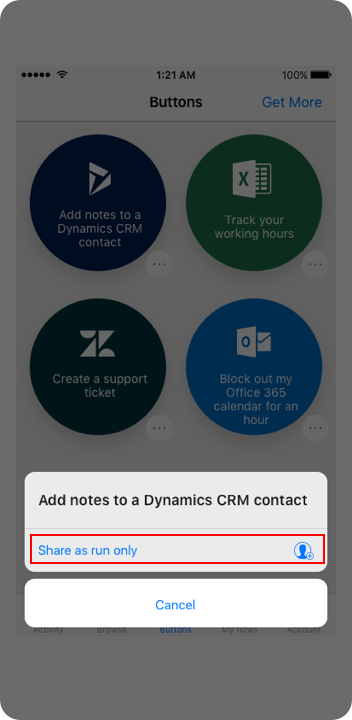
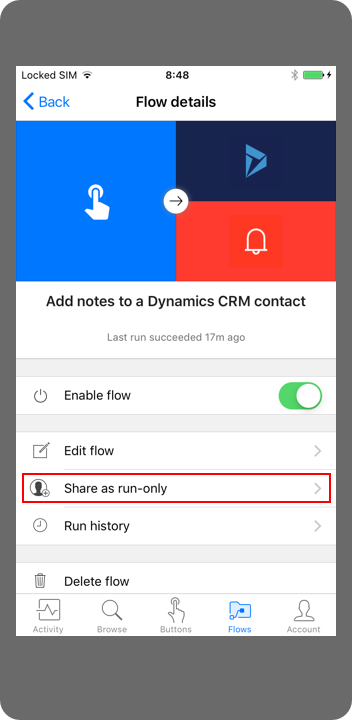
- In the ‘Button users’ page, you can review the shared with list, invite more users and groups, or remove existing users.

- To invite others, tap ‘Invite others’, search for people or groups, tap on the ‘+’ button and then ‘Done’.
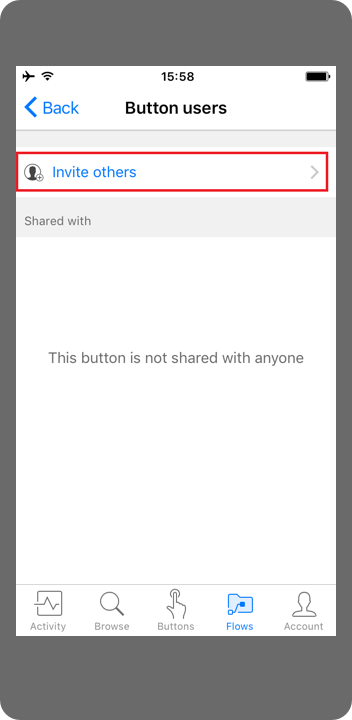
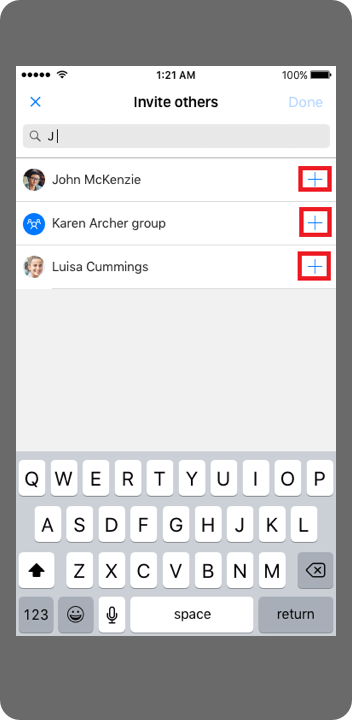
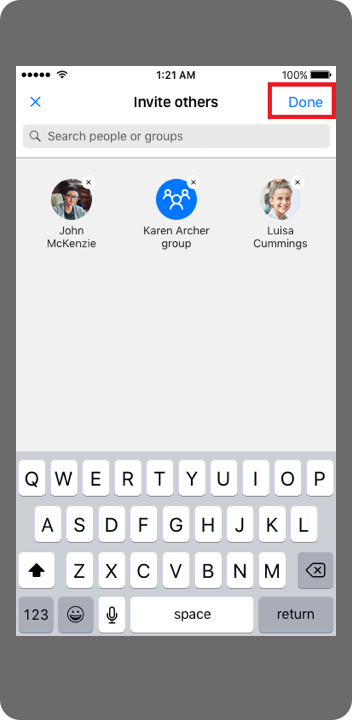
Review your shared connections and tap ‘Ok’. All shared buttons run using the connections that the creator of the button flow used to design the button. However, users with whom a button flow has been shared can use the shared connections only with that button flow, and they cannot access or view the credentials used in these connections.
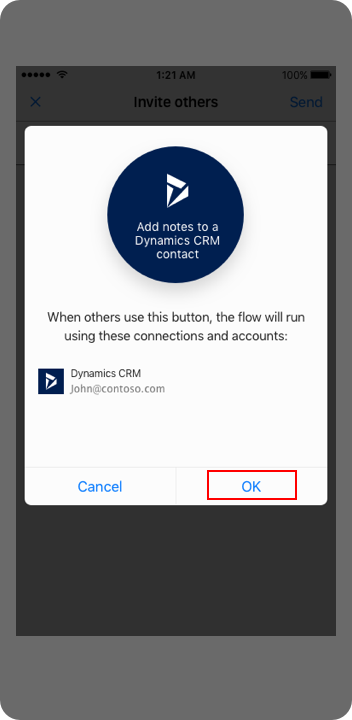
Now you can tap ‘Done’. Once done, your recipients will get an indication of the new flow shared with them.
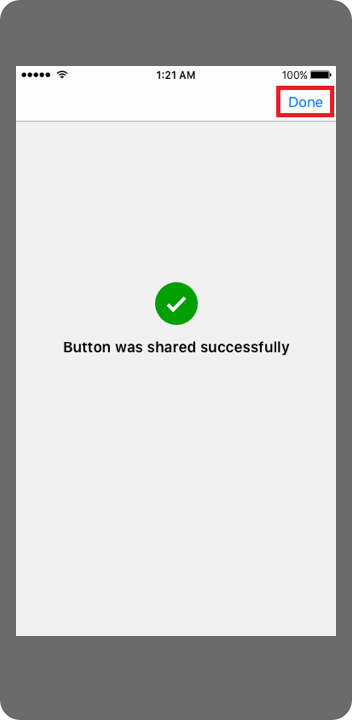
Using buttons which are shared with me:
When someone shares a button with you, you’ll get an indication for it on the Buttons tab, such as below. You can click on it right away, or access it later by the ‘Get More’ button.
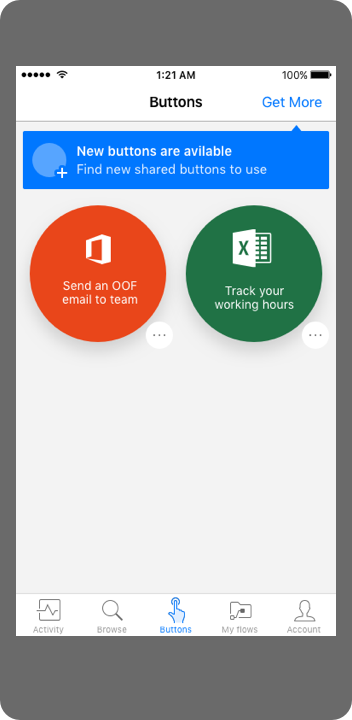
Once clicking the ‘Get More’, you’ll access a list of all the buttons which were shared with you. Tapping on a button from the list will add it to your Buttons tab, ready to be triggered.
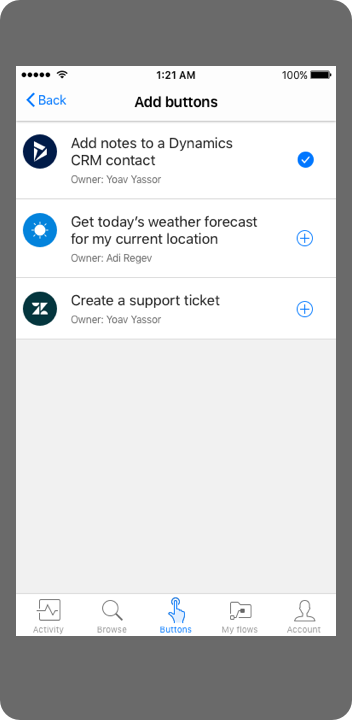
That’s it, you now have a new button ready for you to run!
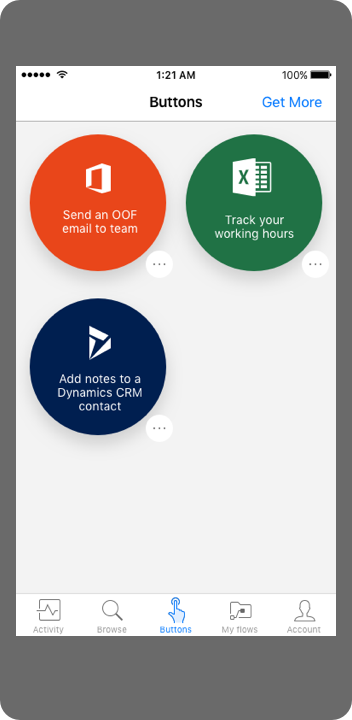
Stay tuned as we will be releasing more and more capabilities for button sharing. For further details read our button sharing documentation.
Introducing Button widgets
We’re also happy to announce the Android Flow widget. Using widgets, you can trigger your buttons quickly and easily from your home screen, without opening the Flow app! The widget is a shortcut to your button – you can place it on your device home screen, you can resize it, and you can add as many as you like. Support for iOS will be coming soon.
Here’s how you can create your own button flow widget:
- Go to your device’s home screen.
- Long tap on the home screen background.
- Tap on the ‘widgets’ menu item.
- Scroll down to the Flow entry or search for it.
- Tap/drag the widget and choose any of your existing button flows to pair it with.
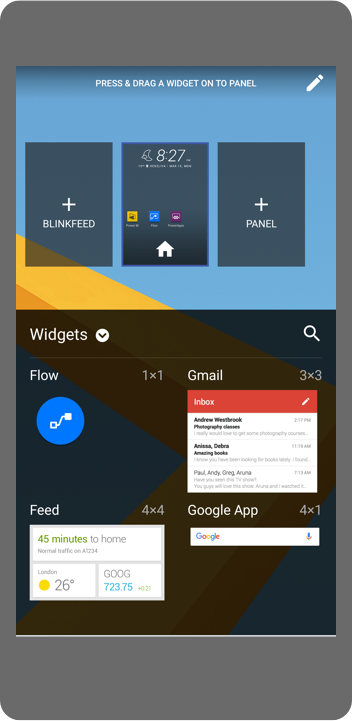
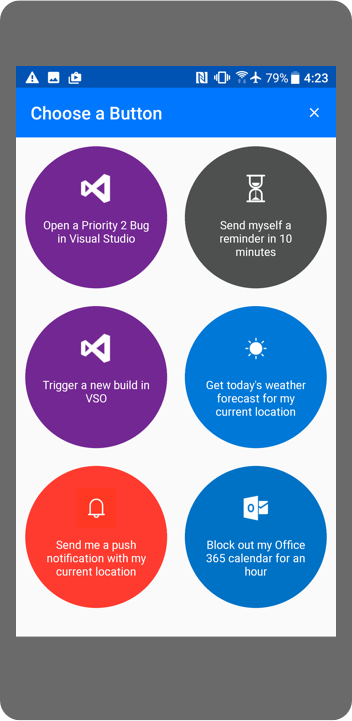
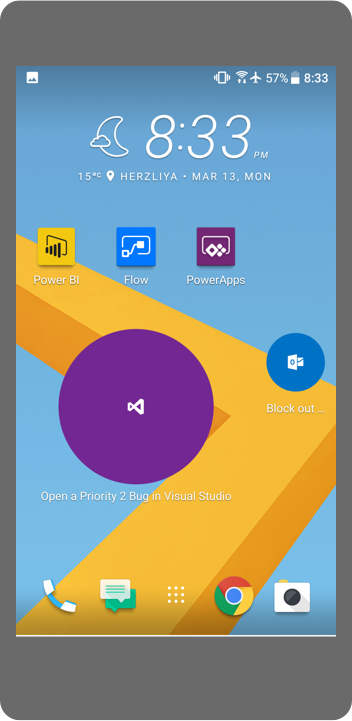
Mobile support for Team flows
We’ve added support for Team flows in the Flow mobile app. You can now view your team flows within your ‘Flows’ tab and ‘Buttons’ tab.
Learn more and connect with us
check out our documentation that covers app concepts, from getting started to more advanced capabilities.
Visit the Mobile section on our community and share what you’re doing, ask questions or even submit new ideas and reach out to us on Twitter.


